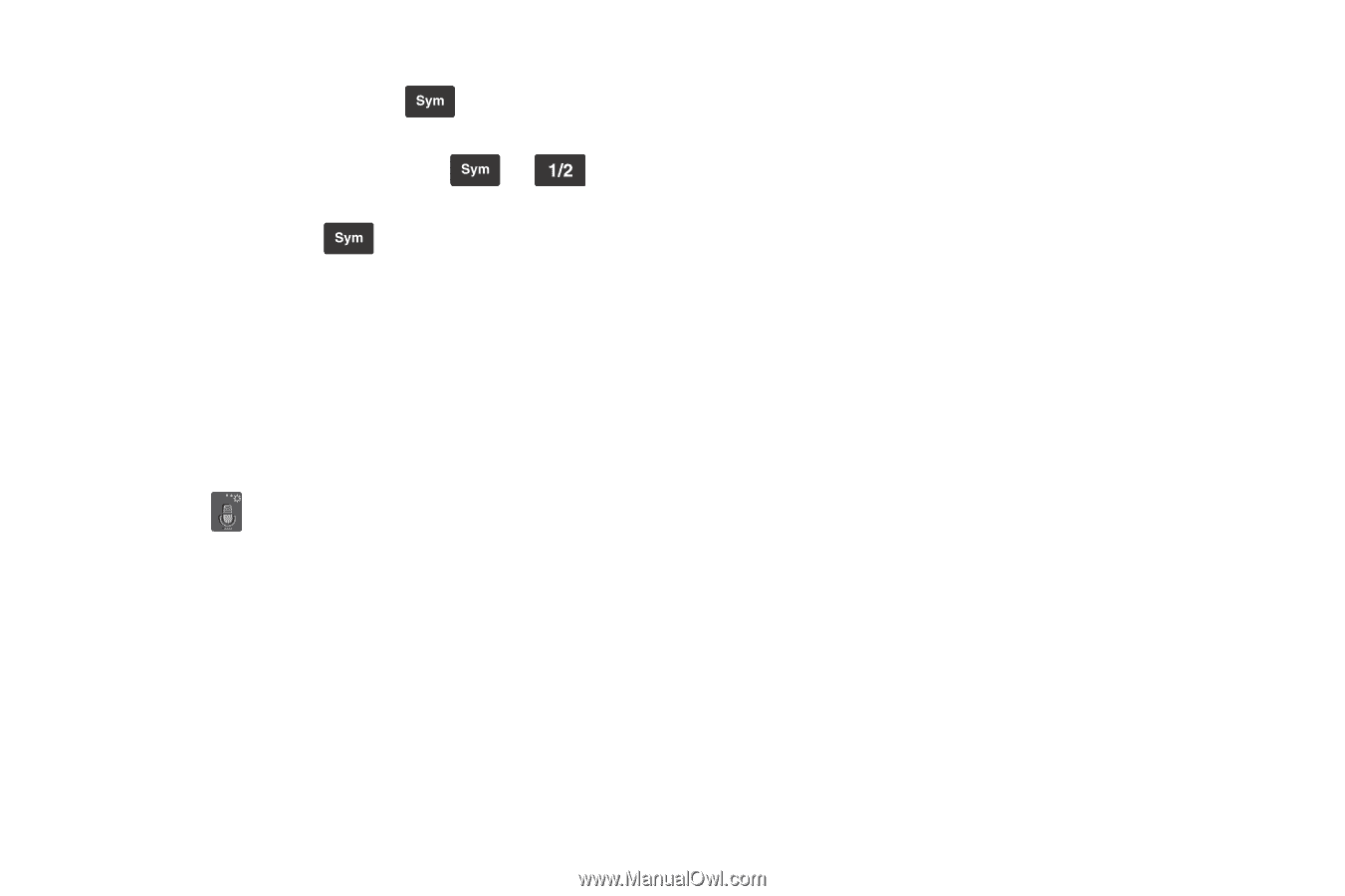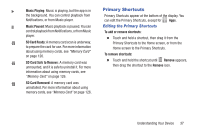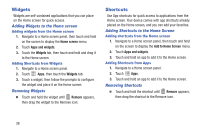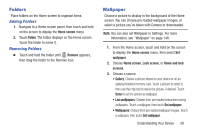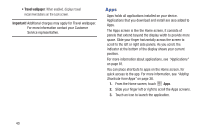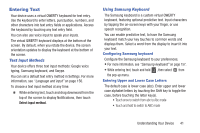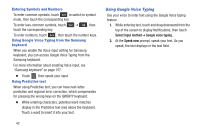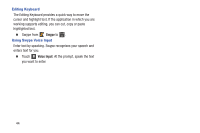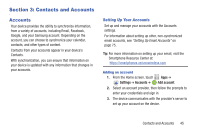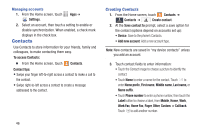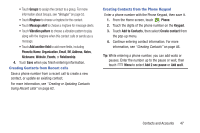Samsung SCH-I545 User Manual Verizon Wireless Sch-i545 Galaxy S 4 English User - Page 48
Using Google Voice Typing, Entering Symbols and Numbers, Using Google Voice Typing from the Samsung
 |
View all Samsung SCH-I545 manuals
Add to My Manuals
Save this manual to your list of manuals |
Page 48 highlights
Entering Symbols and Numbers To enter common symbols, touch to switch to symbol mode, then touch the corresponding key. To enter less-common symbols, touch ➔ , then touch the corresponding key. To enter numbers, touch , then touch the number keys. Using Google Voice Typing from the Samsung keyboard When you enable the Voice input setting for Samsung keyboard, you can access Google Voice Typing from the Samsung keyboard. For more information about enabling Voice input, see "Samsung keyboard" on page 157. Ⅲ Touch , then speak your input. Using Predictive text When using Predictive text, you can have next-letter prediction and regional error correction, which compensates for pressing the wrong keys on the QWERTY keyboard. Ⅲ While entering characters, potential word matches display in the Predictive text area above the keyboard. Touch a word to insert it into your text. Using Google Voice Typing Use your voice to enter text using the Google Voice typing feature. 1. While entering text, touch and drag downward from the top of the screen to display Notifications, then touch Select input method ➔ Google voice typing. 2. At the Speak now prompt, speak your text. As you speak, the text displays in the text field. 42