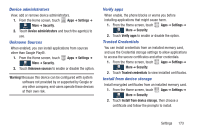Samsung SCH-I545 User Manual Verizon Wireless Sch-i545 Galaxy S 4 English User - Page 175
VZW location services, Standalone GPS services, Settings, Important
 |
View all Samsung SCH-I545 manuals
Add to My Manuals
Save this manual to your list of manuals |
Page 175 highlights
VZW location services Enable or disable location service from Verizon Wireless. 1. From the Home screen, touch Apps ➔ Settings ➔ More ➔ Location services. Note: VZW location services must be enabled to use some applications. 2. Touch VZW location services to enable or disable Verizon Wireless location services. Important! By selecting VZW location services, you are enabling Verizon Wireless and third-party authenticated and validated location-enabled services access to certain location information available through this device and/or the network. Standalone GPS services Enable or disable location service from Standalone GPS services. Note: Standalone GPS services must be enabled to use some applications. You can also enable or disable Standalone GPS services from Notifications. For more information, refer to "Notifications" on page 32. 1. From the Home screen, touch Apps ➔ Settings ➔ More ➔ Location services. 2. Touch Standalone GPS services to enable or disable Standalone GPS services. Important! By selecting Standalone GPS services, you are allowing access to all location information by any third party through web access or any software or peripheral components you choose to install, download, add, or attach to the device or any other means. Enabling this functionality could pose certain risks to users of this device. Settings 169