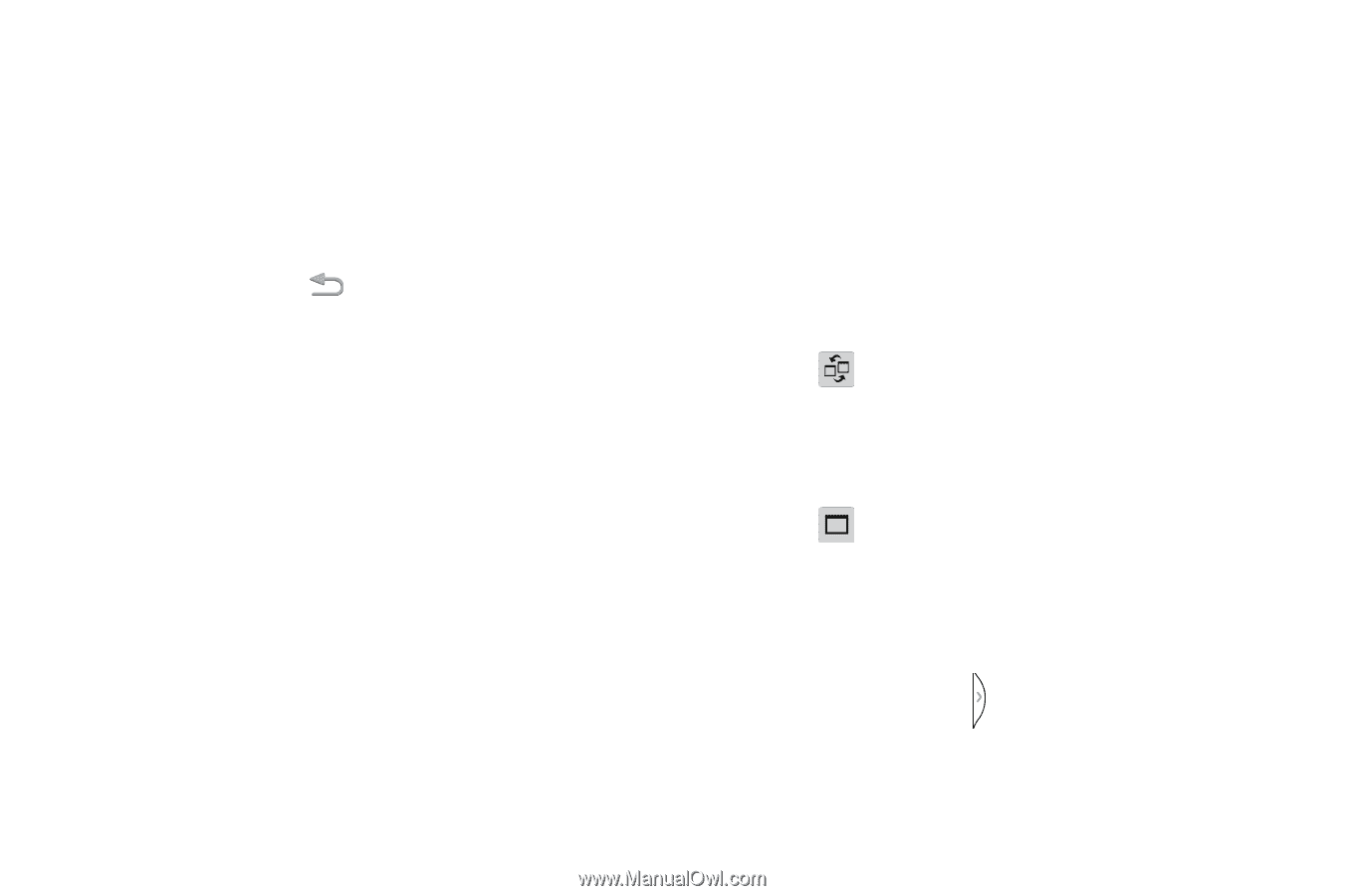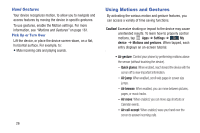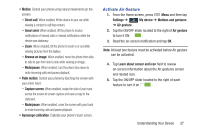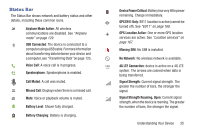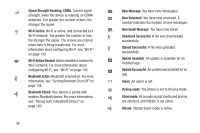Samsung SCH-I545 User Manual Verizon Wireless Sch-i545 Galaxy S 4 English User - Page 37
Adjust the Size of Apps in Multi Window, Make a Multi Window App Full Screen
 |
View all Samsung SCH-I545 manuals
Add to My Manuals
Save this manual to your list of manuals |
Page 37 highlights
From Notifications 1. Sweep your finger down from the top of the screen to display Notifications. 2. Scroll the settings at the top of Notifications, then touch Multi window to enable it. Use the Back Key Ⅲ Press and hold the Back key to hide the Multi Window tab. Use Multi Window to Launch Multiple Apps After enabling Multi Window you can launch applications from Multi Window, or drag an application to the screen to run multiple applications at the same time. When two applications are running, they display on a split screen. You can switch between the applications or adjust their size on the display. Ⅲ While using one application, touch the Multi window tab, then touch and drag a second application to the screen. Adjust the Size of Apps in Multi Window To adjust the size of the two applications on the screen: Ⅲ Touch and drag the border between the windows up or down. Switch Multi Window App Positions You can switch the position of the app windows on the screen. Ⅲ Touch the border between the two windows, then touch . Make a Multi Window App Full Screen You can expand an app to full screen anytime. Ⅲ Touch the border between the windows, then touch . Move the Multi Window Tab When Multi window is enabled, its tab displays on the edge of the screen where it's docked. You can move the Multi window tab up or down on the edge of the screen. Ⅲ Touch and hold on the tab, then drag it up or down along the edge of the screen. Understanding Your Device 31