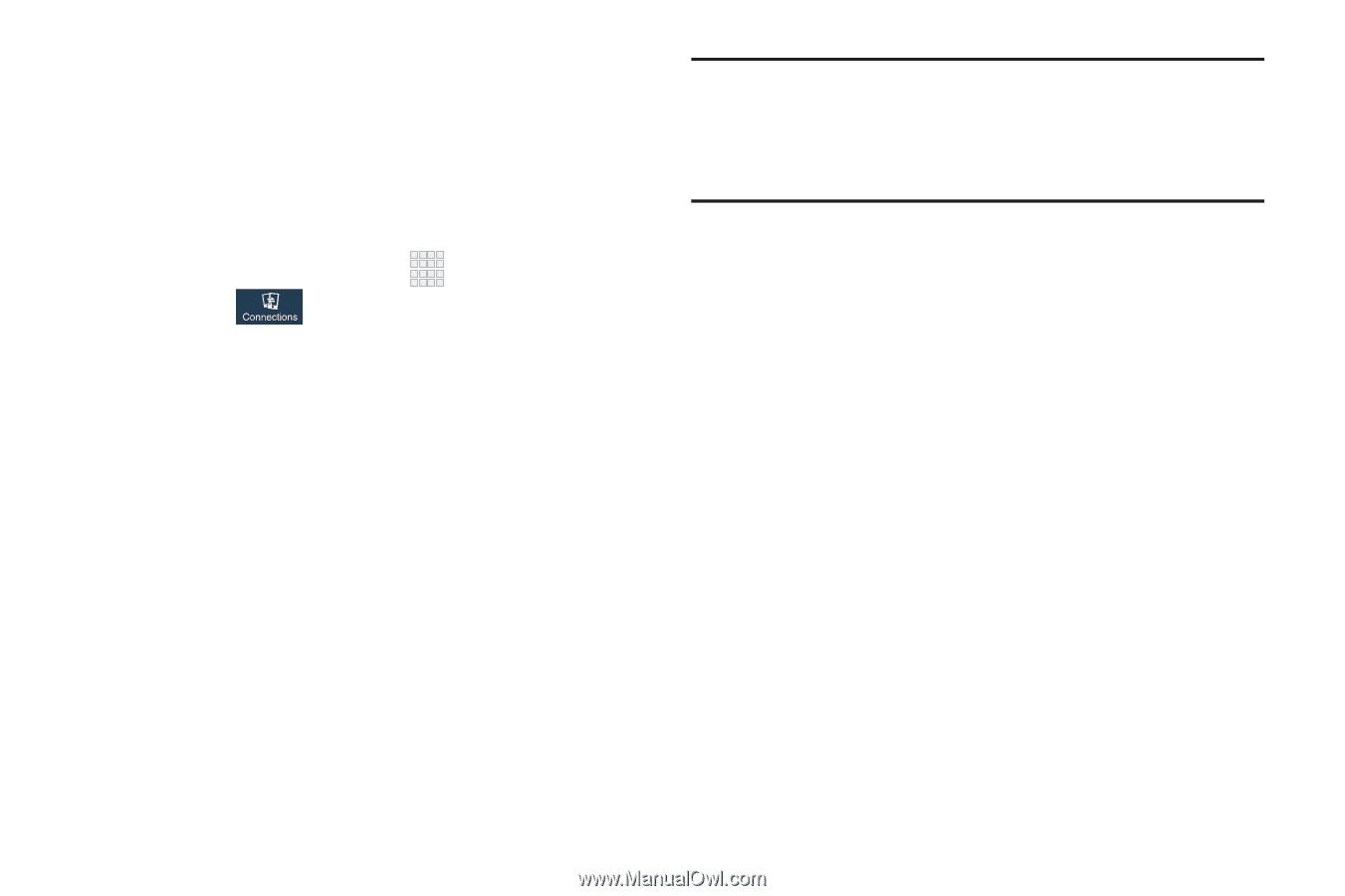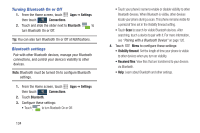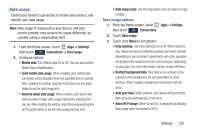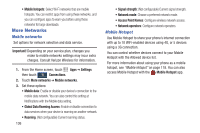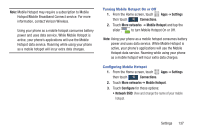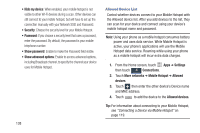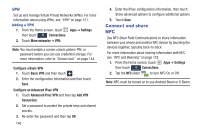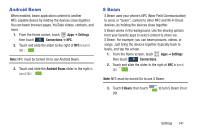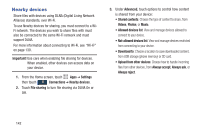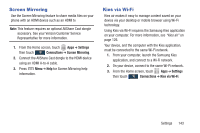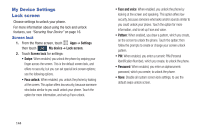Samsung SCH-I545 User Manual Verizon Wireless Sch-i545 Galaxy S 4 English User - Page 145
Settings, Connections, More networks, Tethering, Mobile Broadband Connect, Bluetooth tethering
 |
View all Samsung SCH-I545 manuals
Add to My Manuals
Save this manual to your list of manuals |
Page 145 highlights
Tethering Use Tethering to share your phone's internet connection with a computer that connects to your device via USB cable, or by Bluetooth. For more information about connecting computers to your phone via Tethering, see "Tethering" on page 122. 1. From the Home screen, touch Apps ➔ Settings then touch Connections. 2. Touch More networks ➔Tethering. 3. Choose a tethering method: • Mobile Broadband Connect: Connect the computer to the phone via USB cable; then touch Mobile Broadband Connect to turn tethering On or Off. • Bluetooth tethering: Pair your phone with the computer via Bluetooth. Consult the computer's documentation for more information about configuring your computer to pair via Bluetooth. Touch Bluetooth Tethering to turn tethering On or Off. Note: Using Mobile Broadband Connect tethering requires a subscription to Mobile Hotspot/Mobile Broadband Connect service. For information, contact Verizon Wireless. • Help: Find more information about Mobile Broadband Connect and Bluetooth tethering. Settings 139