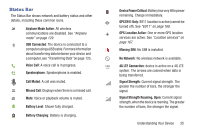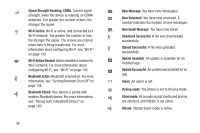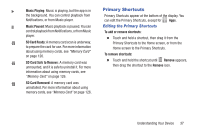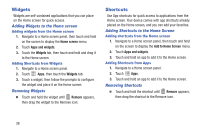Samsung SCH-I545 User Manual Verizon Wireless Sch-i545 Galaxy S 4 English User - Page 39
Bluetooth, Sound, Smart stay, Screen rotation, Airplane mode, Power saving, Driving mode - 4 4 update
 |
View all Samsung SCH-I545 manuals
Add to My Manuals
Save this manual to your list of manuals |
Page 39 highlights
Settings Use settings at the top of Notifications to control popular settings. Slide your finger right and left to see all the icons. • Bluetooth: Turn Bluetooth On or Off. See "Turning Bluetooth On or Off" on page 120. • GPS: Turn Standalone GPS services on or off. See "Standalone GPS services" on page 169. • Sound: Switch between your sound settings, Mute (all sounds silenced) and Vibrate (all sounds replaced by vibration). • Smart stay: The phone automatically adjusts screen timeout, rotation when it detects you are looking at the screen, and controls scrolling and playback when you are facing the screen. See "Smart Screen" on page 29. • Screen rotation: Enable or disable the Auto rotation setting, to control whether the screen automatically updates when you rotate the device. See "Display Settings" on page 147. • Airplane mode: Turn Airplane mode On or Off. See "Airplane mode" on page 129. • Power saving: Enable or disable Power saving mode. See "Power saving mode" on page 153. • Driving mode: Enable or disable Driving mode, to have incoming caller ID and text messages read out. See "Text-to-speech options" on page 161. • Screen Mirroring: Share your device's screen with another device, using an optional AllShare Cast accessory (not included). See "Screen Mirroring" on page 143. • Multi window: Multi Window allows you to use multiple apps on the same screen, in multiple, resizable windows. See "Multi Window Feature" on page 30. • Mobile data: Activate or deactivate your device's access to mobile data service. See "Mobile networks" on page 136. • S Beam: S Beam uses your phone's NFC (Near Field Communication) to send, or "beam", content to other NFC and Wi-Fi Direct devices, by holding the devices close together. See "S Beam" on page 141. • NFC: Use NFC (Near Field Communication) to share information between your phone and another NFC device by touching the devices together, typically back-to-back. See "NFC" on page 140. • Air view: Hover your finger over the screen to display information or details. See "Air view" on page 164. Understanding Your Device 33