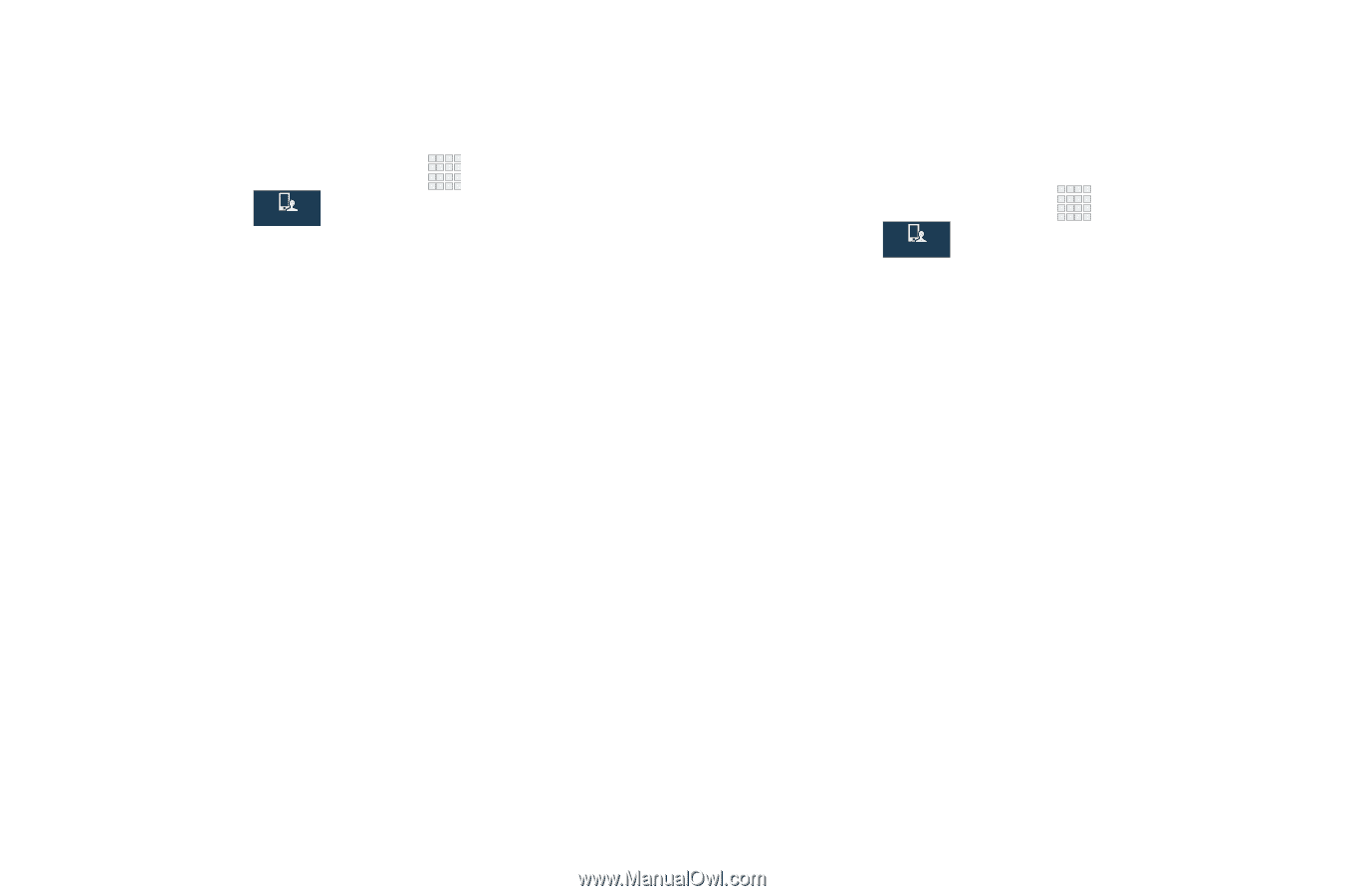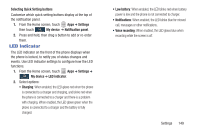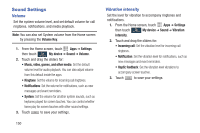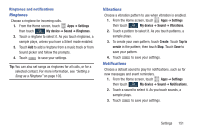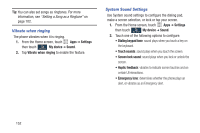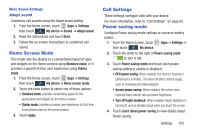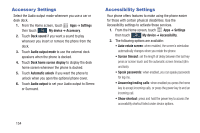Samsung SCH-I545 User Manual Verizon Wireless Sch-i545 Galaxy S 4 English User - Page 160
Accessory Settings, Settings, My device, Accessory, Dock sound, Audio output mode
 |
View all Samsung SCH-I545 manuals
Add to My Manuals
Save this manual to your list of manuals |
Page 160 highlights
Accessory Settings Select the Audio output mode whenever you use a car or desk dock. 1. From the Home screen, touch Apps ➔ Settings then touch My device ➔ Accessory. My device 2. Touch Dock sound if you want a sound to play whenever you insert or remove the phone from the dock. 3. Touch Audio output mode to use the external dock speakers when the phone is docked. 4. Touch Desk home screen display to display the desk home screen whenever the phone is docked. 5. Touch Automatic unlock if you want the phone to unlock when you open the optional phone cover. 6. Touch Audio output to set your Audio output to Stereo or Surround. Accessibility Settings Your phone offers features to make using the phone easier for those with certain physical disabilities. Use the Accessibility settings to activate these services. 1. From the Home screen, touch Apps ➔ Settings then touch My device ➔ Accessibility. My device 2. The following options are available: • Auto-rotate screen: when enabled, the screen's orientation automatically changes when you rotate the phone. • Screen timeout: set the length of delay between the last key press or screen touch and the automatic screen timeout (dim and lock). • Speak passwords: when enabled, you can speak passwords for log-ins. • Answering/ending calls: when enabled you press the home key to accept incoming calls, or press the power key to end an incoming call. • Show shortcut: press and hold the power key to access the accessibility shortcut listed under device options. 154