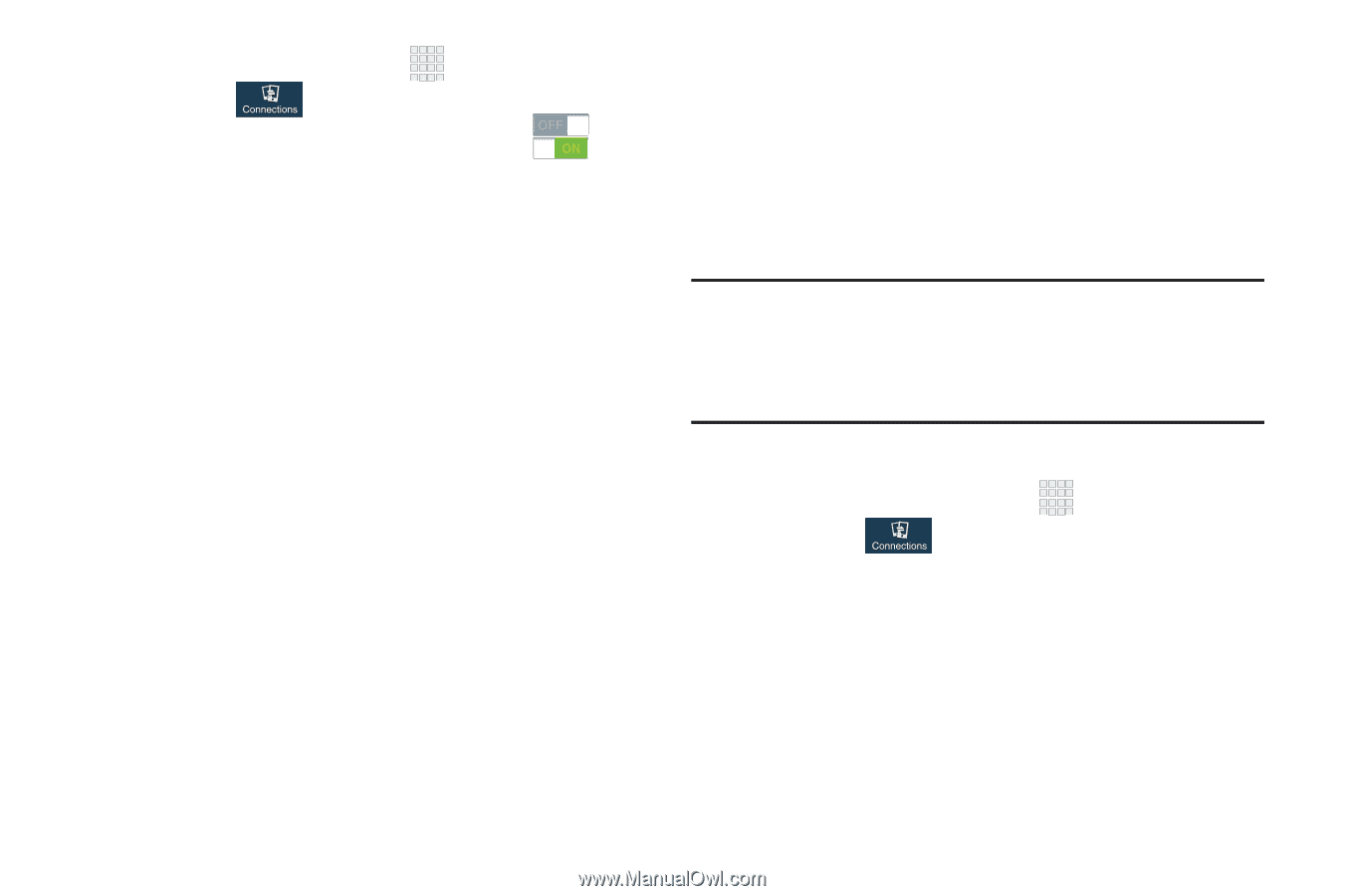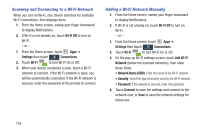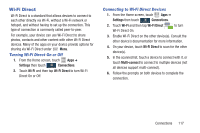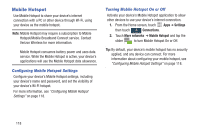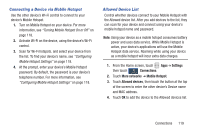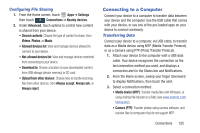Samsung SCH-I545 User Manual Verizon Wireless Sch-i545 Galaxy S 4 English User - Page 127
VPN, Settings, Connections, Bluetooth, More networks, Basic VPN, Advanced IPsec VPN
 |
View all Samsung SCH-I545 manuals
Add to My Manuals
Save this manual to your list of manuals |
Page 127 highlights
1. From the Home screen, touch Apps ➔ Settings then touch Connections. 2. Touch and slide the slider next to Bluetooth to turn Bluetooth On or Off. 3. Activate the target device's discoverable mode. 4. Touch Scan. 5. From the list of scanned devices, touch the target device, then follow the prompts to complete the pairing: • If the target device requires a PIN, enter a PIN for the target device and touch OK. When prompted, enter the PIN on the target device. • If the device allows automatic or smart pairing, your device will attempt to pair with the device automatically. Follow the prompts on your device and the target device to complete the pairing. VPN You can use your device's VPN (Virtual Private Network) feature to connect to VPNs. Configuring VPN Settings Configure your device's VPN settings. For more information, see "Nearby devices" on page 124. Note: You must enable at least Pattern security before setting up a VPN. If you have not yet enabled security, you'll be prompted to do so the first time you launch VPN settings. Adding a VPN 1. From the Home screen, touch Apps ➔ Settings then touch Connections. 2. Touch More networks ➔ VPN. 3. Touch Basic VPN or Advanced IPsec VPN to set up a connection to a VPN. Available settings depend on the type of VPN selected. Connections 121