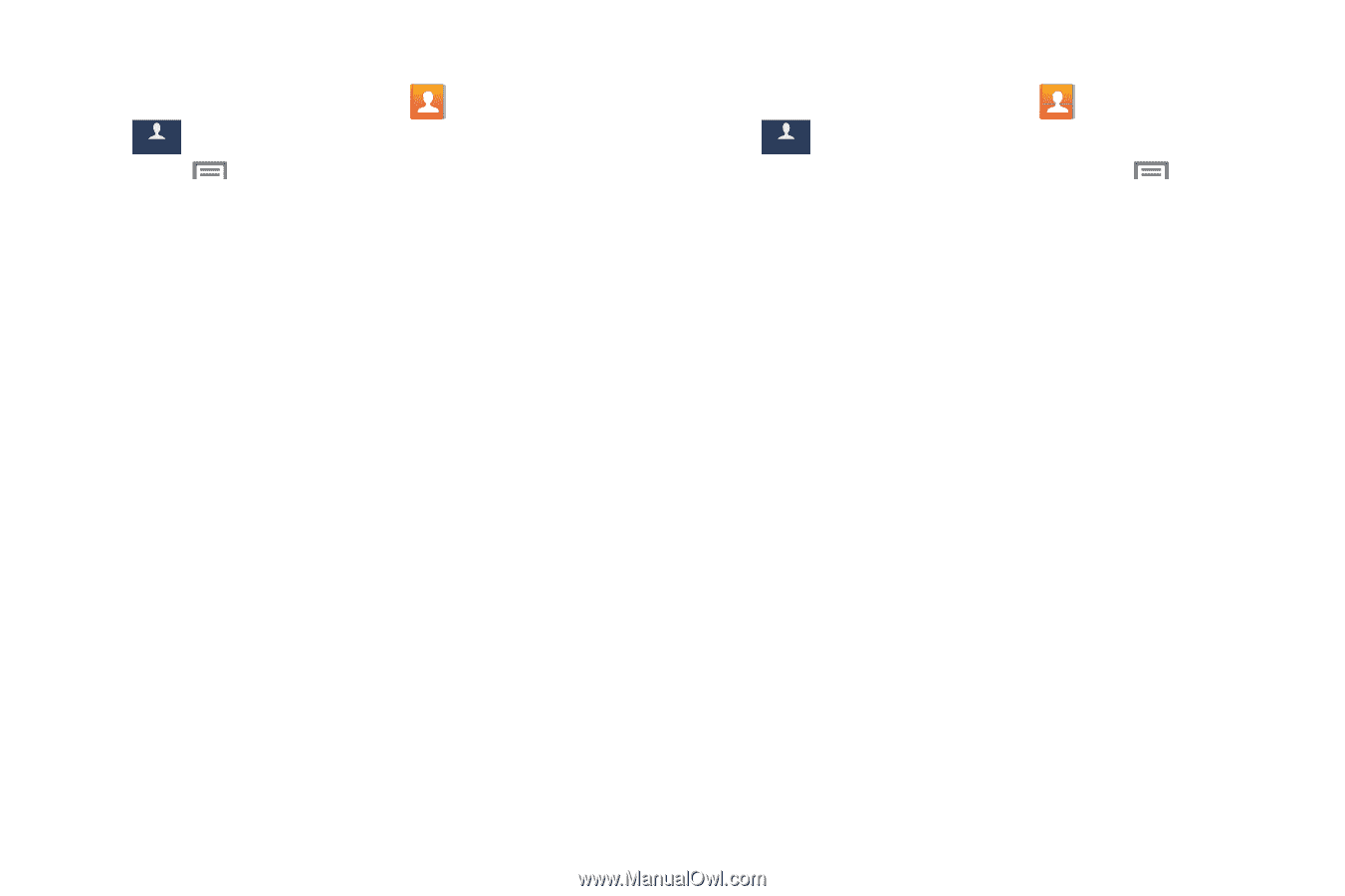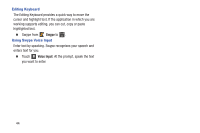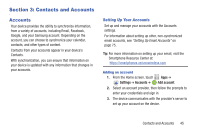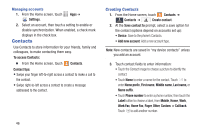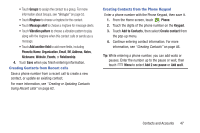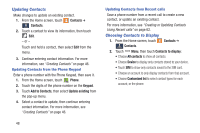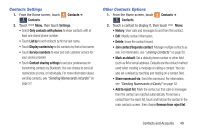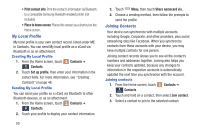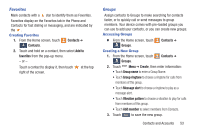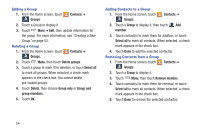Samsung SCH-I545 User Manual Verizon Wireless Sch-i545 Galaxy S 4 English User - Page 55
Contacts Settings, Other Contacts Options - account remove
 |
View all Samsung SCH-I545 manuals
Add to My Manuals
Save this manual to your list of manuals |
Page 55 highlights
Contacts Settings 1. From the Home screen, touch Contacts ➔ Contacts. Contacts 2. Touch Menu, then touch Settings: • Select Only contacts with phones to show contacts with at least one stored phone number. • Touch List by to sort contacts by first or last name. • Touch Display contacts by to list contacts by first or last name. • Touch Service numbers to view and call customer service for your service provider. • Touch Contact sharing settings to set your preferences for transferring contacts by Bluetooth. You can choose to send all namecards at once, or individually. For more information about sending contacts, see "Sending Namecards (vCards)" on page 52. Other Contacts Options 1. From the Home screen, touch Contacts ➔ Contacts. Contacts 2. Touch a contact to display it, then touch Menu: • History: View calls and messages to and from this contact. • Edit: Modify contact information. • Delete: Erase the contact record. • Join contact/Separate contact: Manage multiple contacts as one. For information, see "Joining Contacts" on page 50. • Mark as default: Set a default phone number or other field (such as IM or email address). Defaults are the contact method used when creating a message or calling a contact. You can also set a default by touching and holding on a contact field. • Share namecard via: Send the namecard. For information, see "Sending Namecards (vCards)" on page 52. • Add to reject list: Mark the contact so that calls or messages from the contact are rejected automatically. To remove a contact form the reject list, touch and hold on the contact in the main contacts screen, then choose Remove from reject list. Contacts and Accounts 49