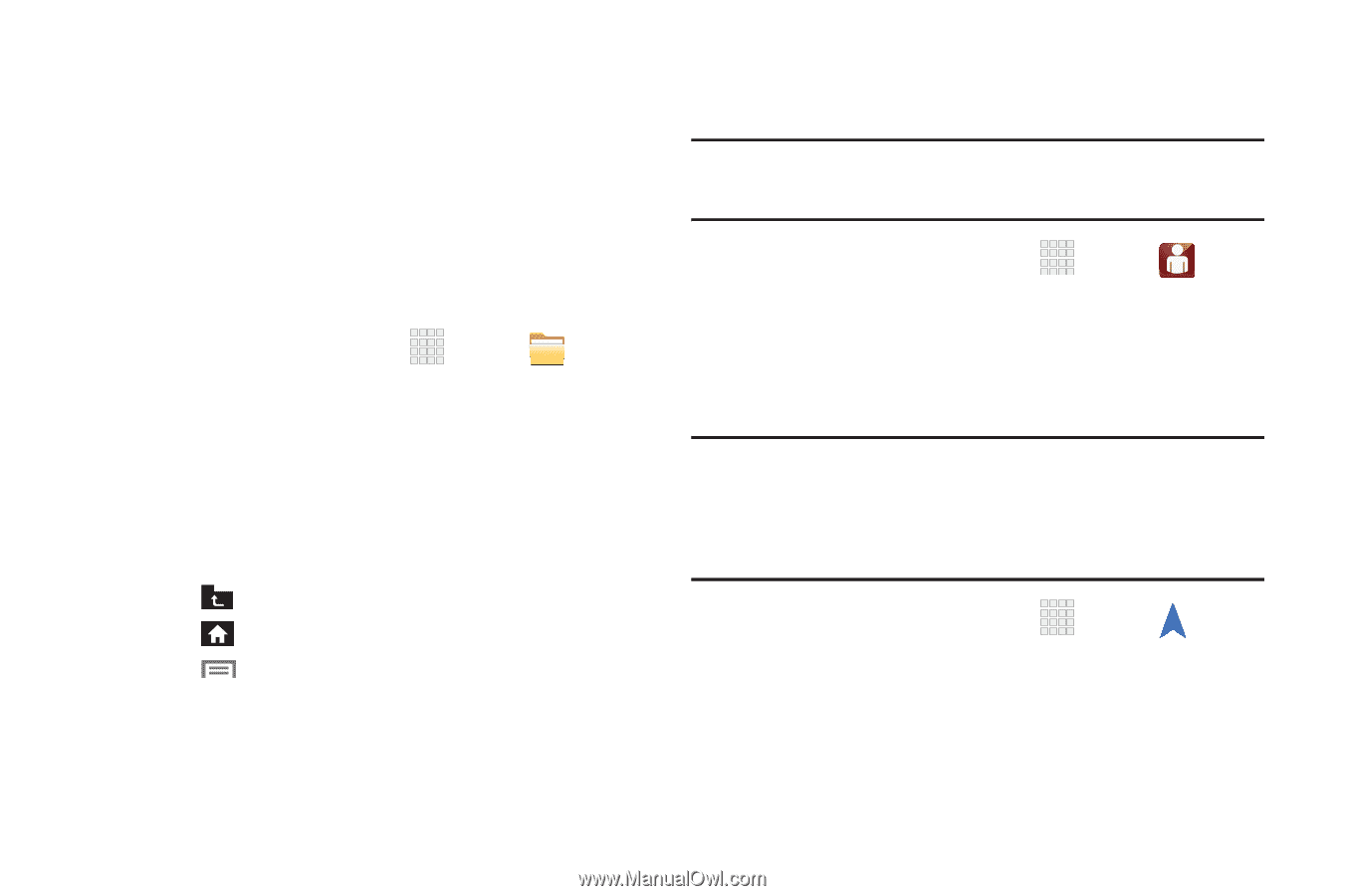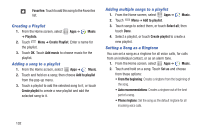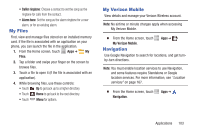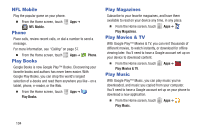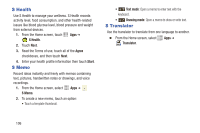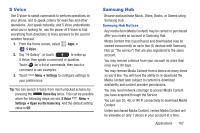Samsung SCH-I545 User Manual Verizon Wireless Sch-i545 Galaxy S 4 English User - Page 109
My Files, My Verizon Mobile, Navigation, Files - root
 |
View all Samsung SCH-I545 manuals
Add to My Manuals
Save this manual to your list of manuals |
Page 109 highlights
• Caller ringtone: Choose a contact to set the song as the ringtone for calls from the contact. • Alarm tone: Set the song as the alarm ringtone for a new alarm, or for an existing alarm. My Files Find, view and manage files stored on an installed memory card. If the file is associated with an application on your phone, you can launch the file in the application. 1. From the Home screen, touch Apps ➔ My Files. 2. Tap a folder and swipe your finger on the screen to browse files. 3. Touch a file to open it (if the file is associated with an application). 4. While browsing files, use these controls: • Touch Up to go back up to a higher directory. • Touch Home to go back to the root directory. • Touch Menu for options. My Verizon Mobile View details and manage your Verizon Wireless account. Note: No airtime or minute charges apply when accessing My Verizon Mobile. Ⅲ From the Home screen, touch My Verizon Mobile. Navigation Apps ➔ Use Google Navigation to search for locations, and get turnby-turn directions. Note: You must enable location services to use Navigation, and some features require Standalone or Google location services. For more information, see "Location services" on page 167. Ⅲ From the Home screen, touch Navigation. Apps ➔ Applications 103