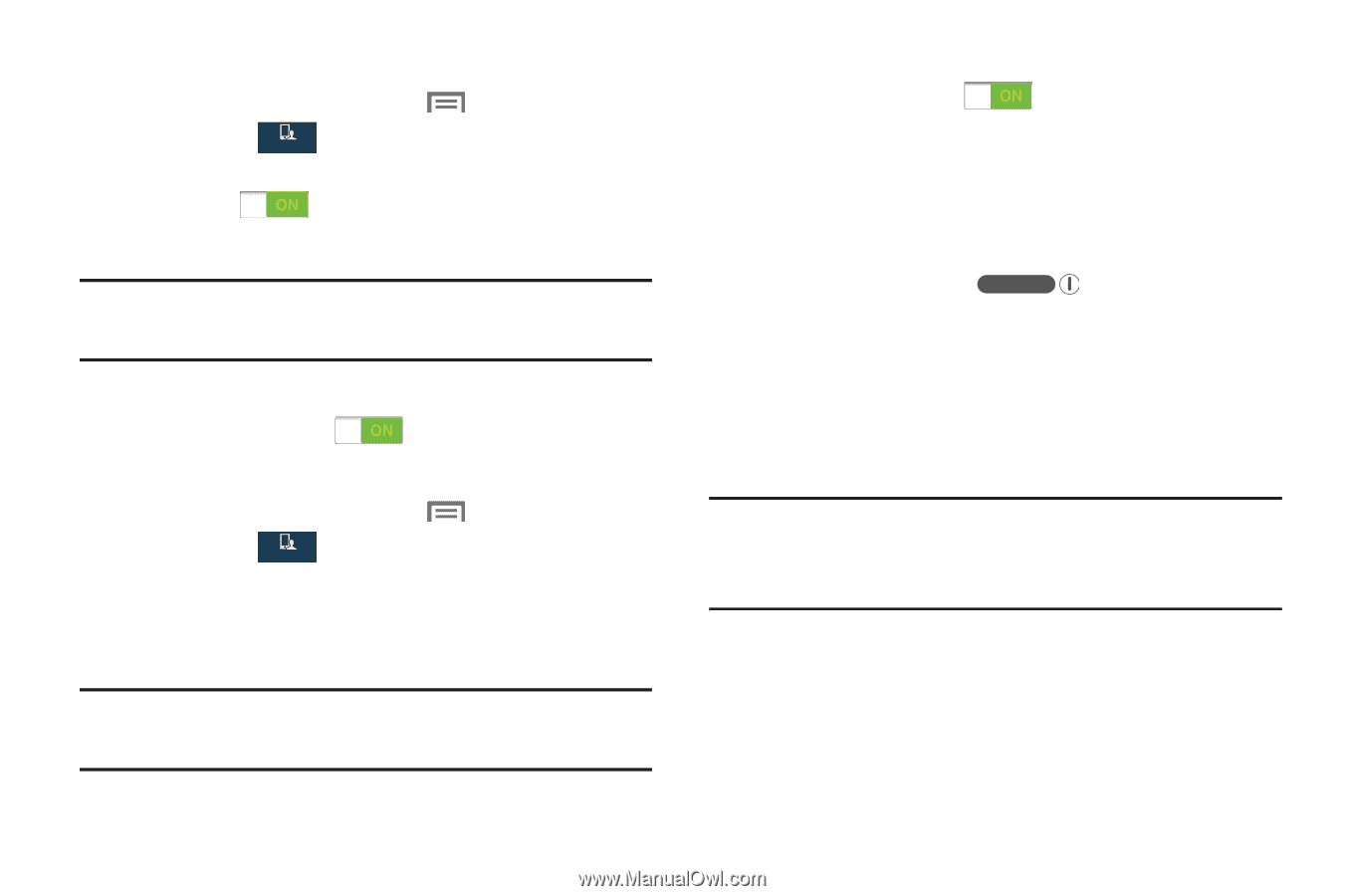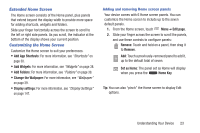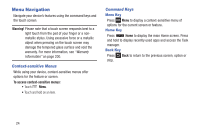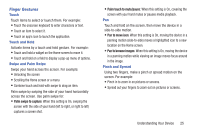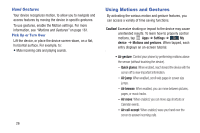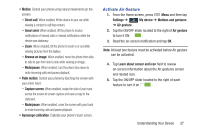Samsung SCH-I545 User Manual Verizon Wireless Sch-i545 Galaxy S 4 English User - Page 34
Activate Motion, Lock and Unlock the Phone, Settings, My device, Motions and gestures, Motion
 |
View all Samsung SCH-I545 manuals
Add to My Manuals
Save this manual to your list of manuals |
Page 34 highlights
Activate Motion 1. From the Home screen, press Menu and then tap Settings ➔ My device ➔ Motions and gestures. My device 2. Tap the ON/OFF slider located to the right of Motion to turn it on . 3. Read the on-screen notification and tap OK. Note: At least one feature must be activated before Motion can be activated. 4. Tap the ON/OFF slider located to the right of each feature to turn it on . Activate Palm Motion 1. From the Home screen, press Menu and then tap Settings ➔ My device ➔ Motions and gestures. My device 2. In a single motion touch and slide the Palm motion slider to the right to turn it on. 3. Read the on-screen notification and tap OK. Note: At least one feature must be activated before you can activate Palm motion. 4. Tap the ON/OFF slider located to the right of each feature to turn it on . For more information, refer to "Using Motions and Gestures" on page 26. Lock and Unlock the Phone To unlock your phone: 1. Press the lock button right side of your phone. located on the upper 2. The lock screen displays with Swipe screen to unlock displayed at the bottom of the screen. 3. Swipe the touch screen in any direction. 4. The Home screen displays. Note: There are several additional ways you can lock your screen. For more information, refer to "Screen lock" on page 144. 28