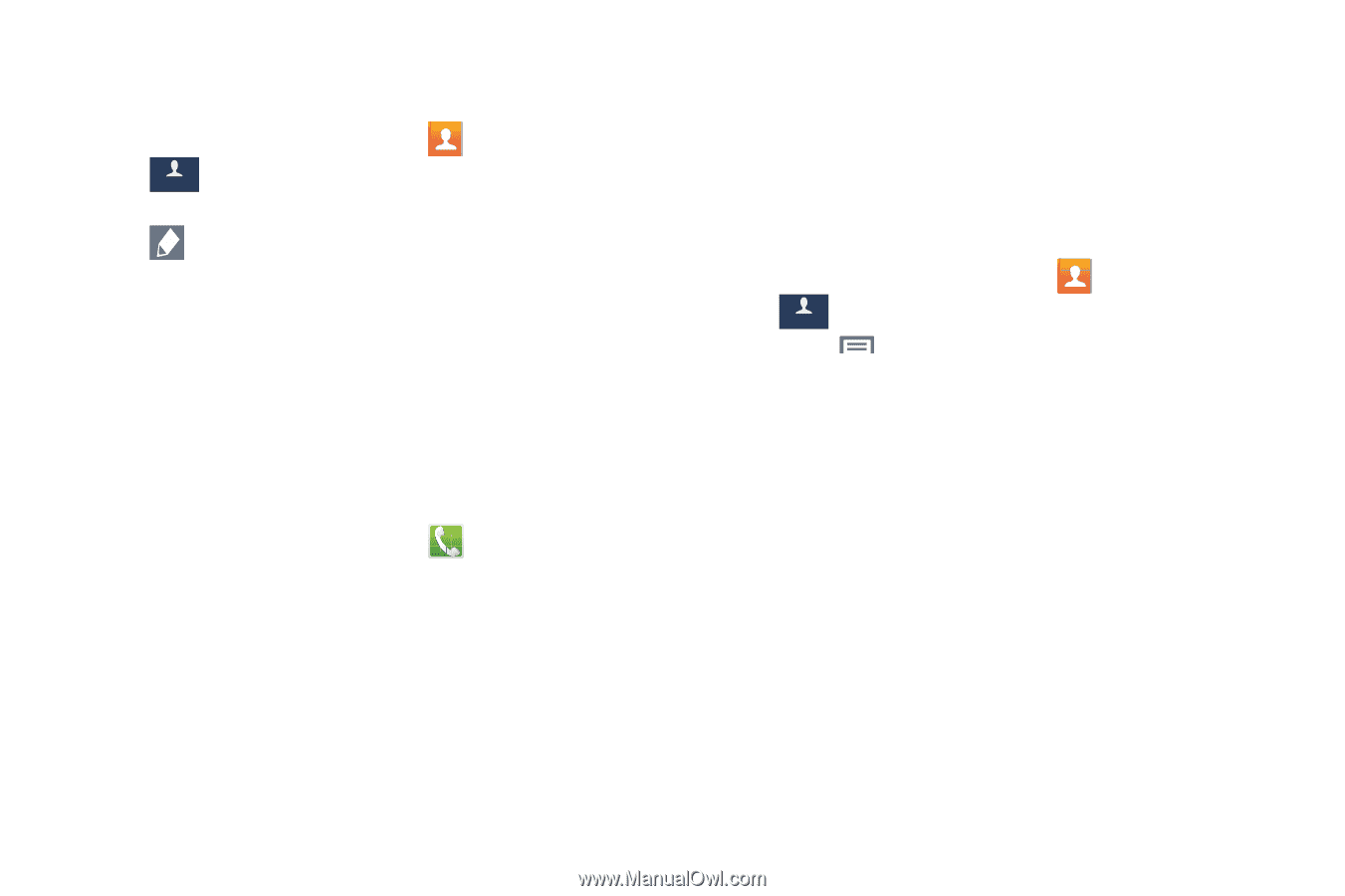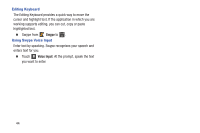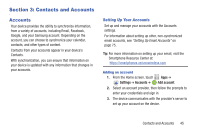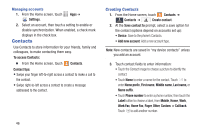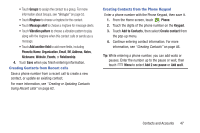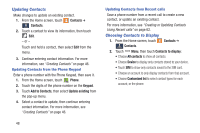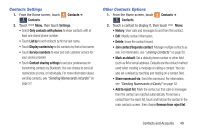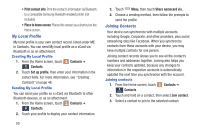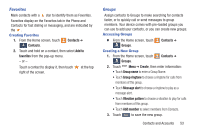Samsung SCH-I545 User Manual Verizon Wireless Sch-i545 Galaxy S 4 English User - Page 54
Updating Contacts, Choosing Contacts to Display, Contacts, Phone, Keypad, Add to Contacts
 |
View all Samsung SCH-I545 manuals
Add to My Manuals
Save this manual to your list of manuals |
Page 54 highlights
Updating Contacts Make changes to update an existing contact. 1. From the Home screen, touch Contacts ➔ Contacts. Contacts 2. Touch a contact to view its information, then touch Edit. - or - Touch and hold a contact, then select Edit from the menu. 3. Continue entering contact information. For more information, see "Creating Contacts" on page 46. Updating Contacts from the Phone Keypad Enter a phone number with the Phone Keypad, then save it. 1. From the Home screen, touch Phone. 2. Touch the digits of the phone number on the Keypad. 3. Touch Add to Contacts, then select Update existing from the pop-up menu. 4. Select a contact to update, then continue entering contact information. For more information, see "Creating Contacts" on page 46. Updating Contacts from Recent calls Save a phone number from a recent call to create a new contact, or update an existing contact. For more information, see "Creating or Updating Contacts Using Recent calls" on page 62. Choosing Contacts to Display 1. From the Home screen, touch Contacts ➔ Contacts. Contacts 2. Touch Menu, then touch Contacts to display: • Choose All contacts to show all contacts. • Choose Device to display only contacts stored to your device. • Touch SIM to show only contacts saved to the SIM card. • Choose an account to only display contacts from that account. • Choose Customized list to select contact types for each account, or the phone. 48