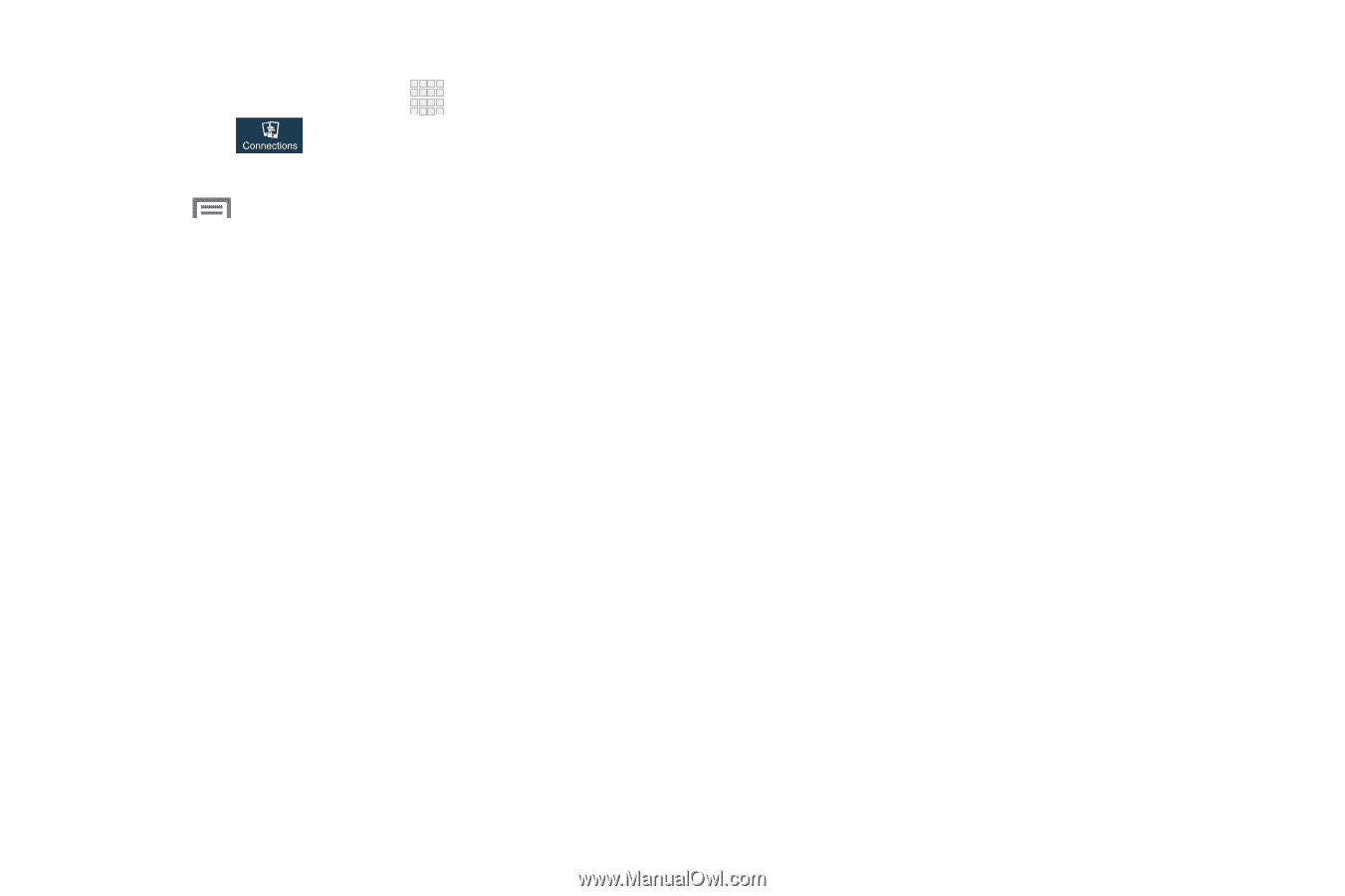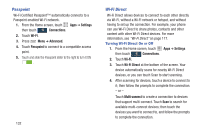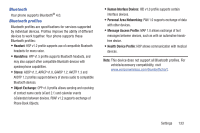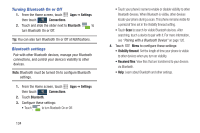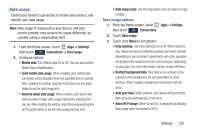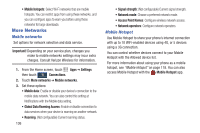Samsung SCH-I545 User Manual Verizon Wireless Sch-i545 Galaxy S 4 English User - Page 137
WPS PIN entry, Check for Internet service
 |
View all Samsung SCH-I545 manuals
Add to My Manuals
Save this manual to your list of manuals |
Page 137 highlights
Other Wi-Fi Settings 1. From the Home screen, touch Apps ➔ Settings then touch Connections. 2. Touch Wi-Fi. 3. Touch Menu for additional settings: • Advanced: - Passpoint: When turned On, your phone will automatically connect to Passpoint-enabled Wi-fi networks. - Keep Wi-Fi on during sleep: Specify when to switch from Wi-Fi to mobile data for data communications, when the phone goes to sleep (when the backlight goes out). This setting can affect your data usage, and the behavior of devices you connect to your phone, such as when tethering or using Mobile Hotspot. - Check for Internet service: When enabled, your device will check to see if Internet service is available, when connected to a Wi-Fi Access Point (AP). - MAC address: (Not configurable) View your phone's MAC address, needed for connecting to some secured networks. - IP address: (Not configurable) View your phone's IP address. • Manage networks: View and manage your saved Wi-Fi networks. Touch a network to connect to it, or to forget or modify its settings. • WPS push button: Set up a connection to a WPS (Wi-Fi Protected Setup) router or equipment. • WPS PIN entry: View the PIN used by your device to set up a PIN-secured connection to a Wi-Fi router. • Help: Provides instructions on how to connect to a Wi-Fi network. Settings 131