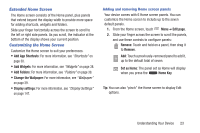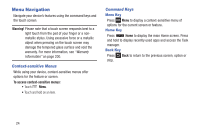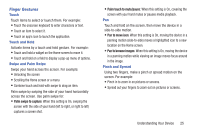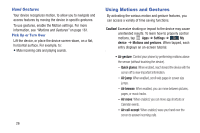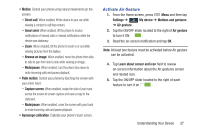Samsung SCH-I545 User Manual Verizon Wireless Sch-i545 Galaxy S 4 English User - Page 33
Activate Air Gesture, Mute/pause - review
 |
View all Samsung SCH-I545 manuals
Add to My Manuals
Save this manual to your list of manuals |
Page 33 highlights
• Motion: Control your phone using natural movements (on the screen). - Direct call: When enabled, lift the device to your ear while viewing a contact to call that contact. - Smart alert: When enabled, lift the phone to receive notifications of missed calls or missed notifications while the device was stationary. - Zoom: When enabled, tilt the phone to zoom in or out while viewing pictures from the Gallery. - Browse an image: When enabled, move the phone from side- to-side to pan from side to side while viewing an image. - Mute/pause: When enabled, turn the phone face down to mute incoming calls and pause playback. • Palm motion: Control your phone by touching the screen with your entire hand. - Capture screen: When enabled, swipe the side of your hand across the screen to screen capture and save a copy to the clipboard. - Mute/pause: When enabled, cover the screen with your hand to mute incoming calls and pause playback. • Gyroscope calibration: Calibrate your phone's touch screen. Activate Air Gesture 1. From the Home screen, press Menu and then tap Settings ➔ My device ➔ Motions and gestures My device ➔ Air gesture. 2. Tap the ON/OFF slider located to the right of Air gesture to turn it ON . 3. Read the on-screen notification and tap OK. Note: At least one feature must be activated before Air gesture can be activated. 4. Tap Learn about sensor and icon field to review on-screen information about the Air gestures sensor and related icon. 5. Tap the ON/OFF slider located to the right of each feature to turn it on . Understanding Your Device 27