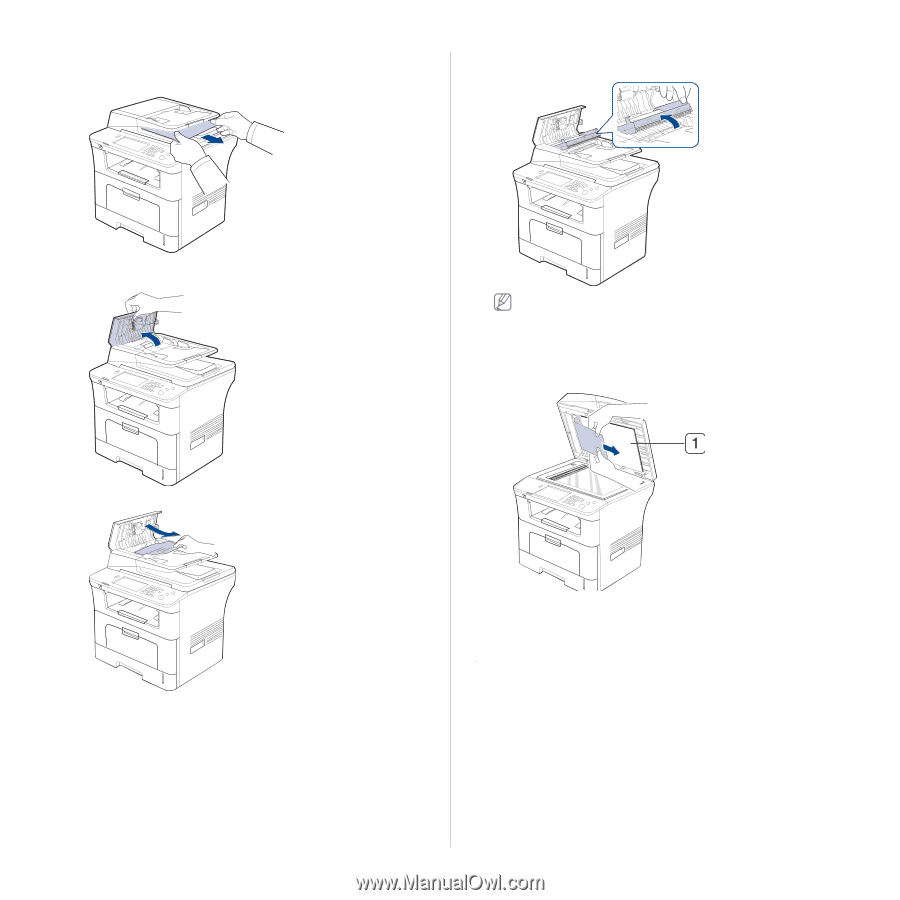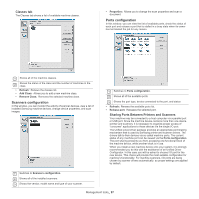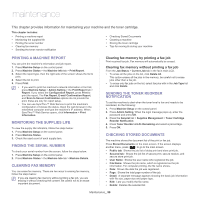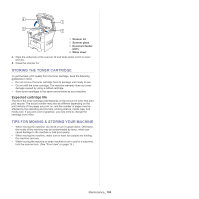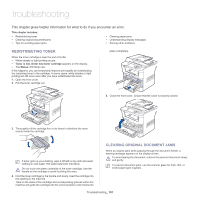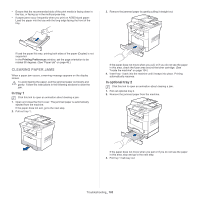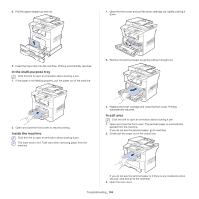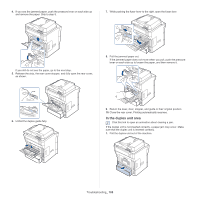Samsung SCX-5935NX Quick Guide Easy Manual Ver.1.0 (English) - Page 102
Tips for avoiding paper jams, scanner lid
 |
View all Samsung SCX-5935NX manuals
Add to My Manuals
Save this manual to your list of manuals |
Page 102 highlights
1. Remove any remaining pages from the document feeder. 2. Seize the misfeed paper, and remove the paper from the document output tray by carefully pulling it to the right using both hands. 5. Open the document feeder inner cover. Gently remove the jammed paper. If you see no paper in this area, go to the next step 3. Open the document feeder cover. If you see no paper in this area, go to step 7. 6. Close the document feeder inner cover and the document feeder cover. Reload the pages you removed, if any, in the document feeder. 7. Open the scanner lid. 8. Grasp the misfeed paper and, using both hands, remove the paper from the feed area by carefully pulling it to the right. 4. Gently remove the jammed paper from the document feeder. If you see no paper in this area, go to the next step 1 scanner lid 9. Close the scanner lid. Load the removed pages back into the document feeder. TIPS FOR AVOIDING PAPER JAMS By selecting the correct media types, most paper jams can be avoided. When a paper jam occurs, refer to the next guidelines. • Ensure that the adjustable guides are positioned correctly. (See "Loading paper in the tray" on page 38.) Do not overload the tray. Ensure that the paper level is below the paper capacity mark on the inside of the tray. • Do not remove paper from the tray while your machine is printing. • Flex, fan, and straighten paper before loading. • Do not use creased, damp, or highly curled paper. • Do not mix paper types in a tray. • Use only recommended print media. (See "Setting the paper size and type" on page 42.) Troubleshooting_ 102