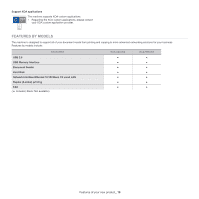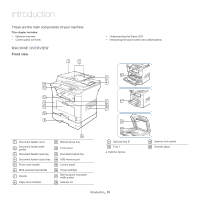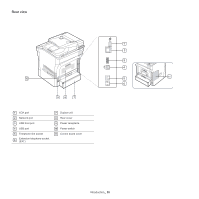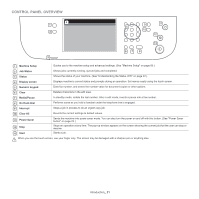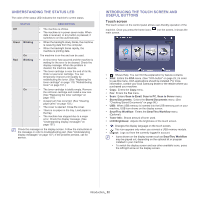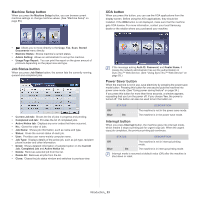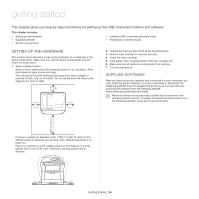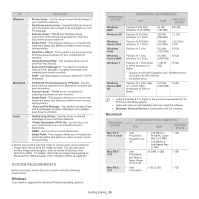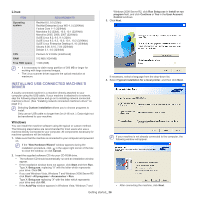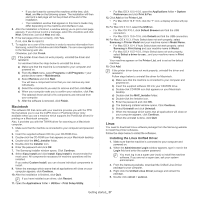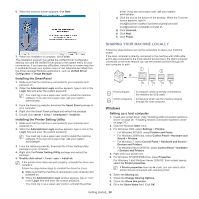Samsung SCX-5935NX Quick Guide Easy Manual Ver.1.0 (English) - Page 23
Machine Setup button, Job Status button, XOA button, Power Saver button, Interrupt button - default password
 |
View all Samsung SCX-5935NX manuals
Add to My Manuals
Save this manual to your list of manuals |
Page 23 highlights
Machine Setup button When you press the Machine Setup button, you can browse current machine settings or change machine values. (See "Machine Setup" on page 85.) XOA button When you press this button, you can use the XOA applications from the display screen. Before using the XOA applications, they should be installed. If the XOA button is not displayed, make sure that the machine gets XOA license. For more information, contact your local Samsung dealer or the retailer where you purchased your machine. • : Allows you to move directly to the Copy, Fax, Scan, Stored Documents menu directly. • Machine Status: Shows machine's current status. • Admin Setting: Allows an administrator to set up the machine. • Usage Page Report: You can print the report on the given amount of printouts depending on the paper size and type. Job Status button When you press Job Status button, the screen lists the currently running, queued and completed jobs. • Current Job tab: Shows the list of jobs in progress and pending. • Completed Job tab: Provides the list of completed jobs. • Active Notice tab: Displays any error codes that have occurred. • No.: Gives the order of jobs. • Job Name: Shows job information, such as name and type. • Status: Gives the current status of each job. • User: Provides user name-mainly computer name. • Job Type: Displays details of the active job, such as job type, recipient phone number and other information. • Detail: Shows detailed information of selected option on the Current Job, Completed Job and Active Notice list. • Delete: Removes selected job from the list. • Delete All: Removes all jobs from the list. • Close: Closes the job status window and switches to previous view. If the message asking Auth.ID, Password, and Realm Name, it means the network administrator has set the authentication in SyncThru™ Web Service. (See "Using SyncThru™ Web Service" on page 93.) Power Saver button When the machine is not in use, save electricity by pressing the power save mode button. Pressing this button for one second puts the machine into power save mode. (See "Using power saving feature" on page 34.) If you press this button for more than three seconds, a window appears, requesting that you turn the power off. If you choose Yes, the power is turned off. This button can also be used to turn the button on. Off Blue STATUS On DESCRIPTION The machine is not in the power save mode. The machine is in the power save mode. Interrupt button When you press Interrupt button, the machine goes into interrupt mode, which means it stops a printing job for urgent copy job. When the urgent copy job completes, the previous printing job continues. STATUS DESCRIPTION Off Blue The machine is not in interrupt printing mode. On The machine is in interrupt printing mode. Interrupt mode is resumed at default value (Off) after the machine is shut down or reset. Introduction_ 23