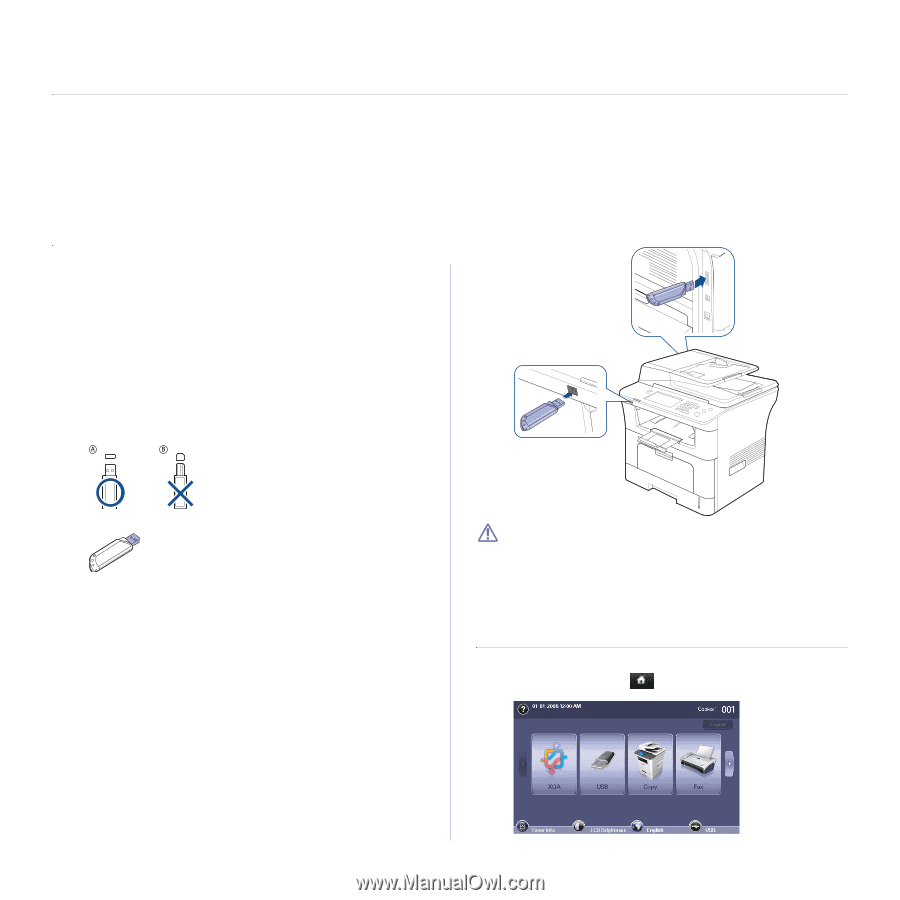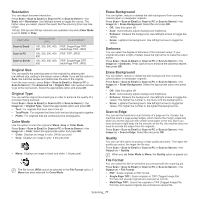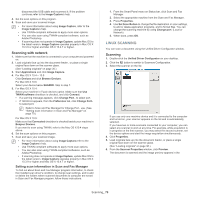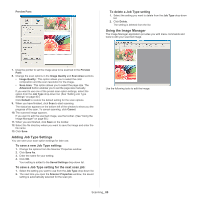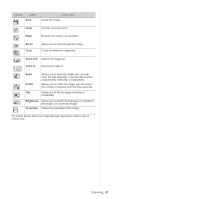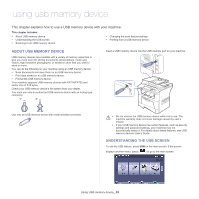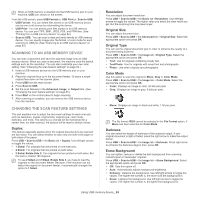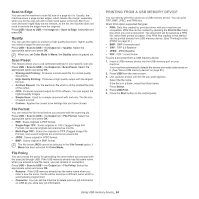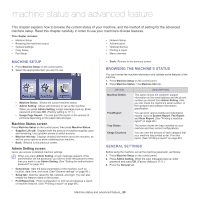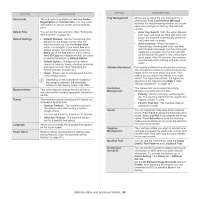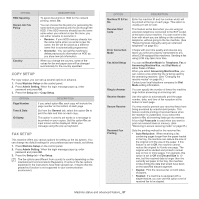Samsung SCX-5935NX Quick Guide Easy Manual Ver.1.0 (English) - Page 82
Using USB memory device, About USB memory device, Understanding the USB screen
 |
View all Samsung SCX-5935NX manuals
Add to My Manuals
Save this manual to your list of manuals |
Page 82 highlights
using usb memory device 16. This chapter explains how to use a USB memory device with your machine. This chapter includes: • About USB memory device • Understanding the USB screen • Scanning to an USB memory device • Changing the scan feature settings • Printing from a USB memory device ABOUT USB MEMORY DEVICE USB memory devices are available with a variety of memory capacities to give you more room for storing documents, presentations, music and videos, high resolution photographs, or whatever other files you want to store or move. You can do the following on your machine using an USB memory device: • Scan documents and save them on an USB memory device. • Print data stored on an USB memory device. • Format the USB memory device. Your machine supports USB memory devices with FAT16/FAT32 and sector size of 512 bytes. Check your USB memory device's file system from your dealer. You must use only an authorized USB memory device with an A plug type connector. Insert a USB memory device into the USB memory port on your machine. Use only an USB memory device with metal-shielded connector. • Do not remove the USB memory device while it is in use. The machine warranty does not cover damage caused by user's misuse. • If your USB memory device has certain features, such as security settings and password settings, your machine may not automatically detect it. For details about these features, see USB memory device's User's Guide. UNDERSTANDING THE USB SCREEN To use the USB feature, press USB on the main screen. If the screen displays another menu, press ( ) to go to the main screen. Using USB memory device_ 82