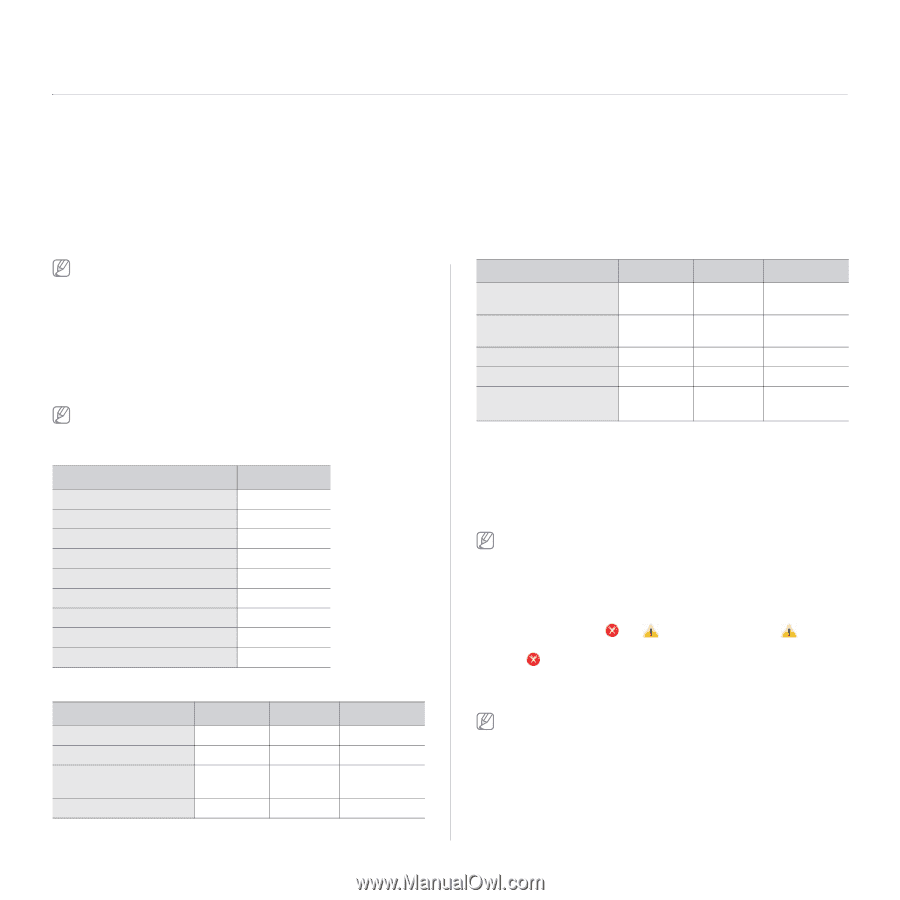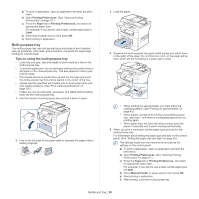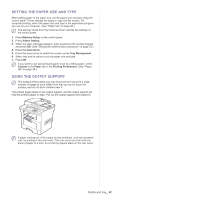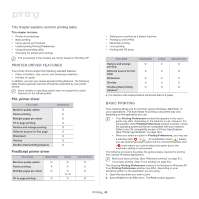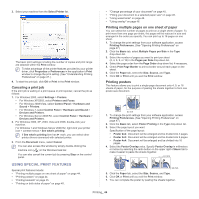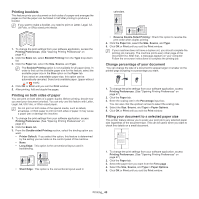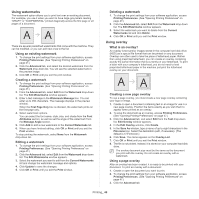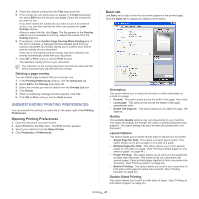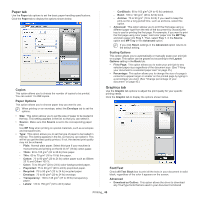Samsung SCX-5935NX Quick Guide Easy Manual Ver.1.0 (English) - Page 43
Printing, Printer driver features, Basic printing, PCL printer driver, PostScript printer driver
 |
View all Samsung SCX-5935NX manuals
Add to My Manuals
Save this manual to your list of manuals |
Page 43 highlights
printing 12. This chapter explains common printing tasks. This chapter includes: • Printer driver features • Basic printing • Using special print features • Understanding Printing Preferences • Using direct printing utility • Changing the default print settings The procedures in this chapter are mainly based on Windows XP. PRINTER DRIVER FEATURES Your printer drivers support the following standard features: • Paper orientation, size, source, and media type selection • Number of copies In addition, you can use various special printing features. The following table shows a general overview of features supported by your printer drivers: Some models or operating system may not support the certain feature(s) in the following table. PCL printer driver FEATURE Machine quality option Poster printing Multiple pages per sheet Fit to page printing Reduce and enlarge printing Different source for first page Watermark Overlay Double-sided printing (duplex) WINDOWS O O O O O O O O O PostScript printer driver FEATURE Machine quality option Poster printing Multiple pages per sheet WINDOWS O X O Fit to page printing O LINUX O X O (2, 4) X MACINTOSH O X O O • Setting your machine as a default machine • Printing to a file (PRN) • Macintosh printing • Linux printing • Printing with PS driver FEATURE WINDOWS LINUX MACINTOSH Reduce and enlarge O X O printing Different source for first X X O page Watermark X X X Overlay X X X Double-sided printing O O O (duplex)a a. The machine with Duplex feature prints both side of a paper. BASIC PRINTING Your machine allows you to print from various Windows, Macintosh, or Linux applications. The exact steps for printing a document may vary depending on the application you use. • Your Printing Preferences window that appears in this user's guide may differ depending on the machine in use. However, the composition of the Printing Preferences window is similar. Check the operating system(s) that are compatible with your machine. Refer to the OS compatibility section of Printer Specifications . (See "Printer specifications" on page 123.) • When you select an option in Printing Preferences, you may see a warning mark, , or . An exclamation mark ( ) means you can select that certain option but it is not recommended, and ( ) mark means you cannot select that option due to the machine's setting or environment. The following procedure describes the general steps required for printing from various Windows applications. Macintosh basic printing. (See "Macintosh printing" on page 51.) Linux basic printing. (See "Linux printing" on page 53.) The following Printing Preferences window is for Notepad in Windows XP. Your Printing Preferences window may differ, depending on your operating system or the application you are using. 1. Open the document you want to print. 2. Select Print from the File menu. The Print window appears. Printing_ 43