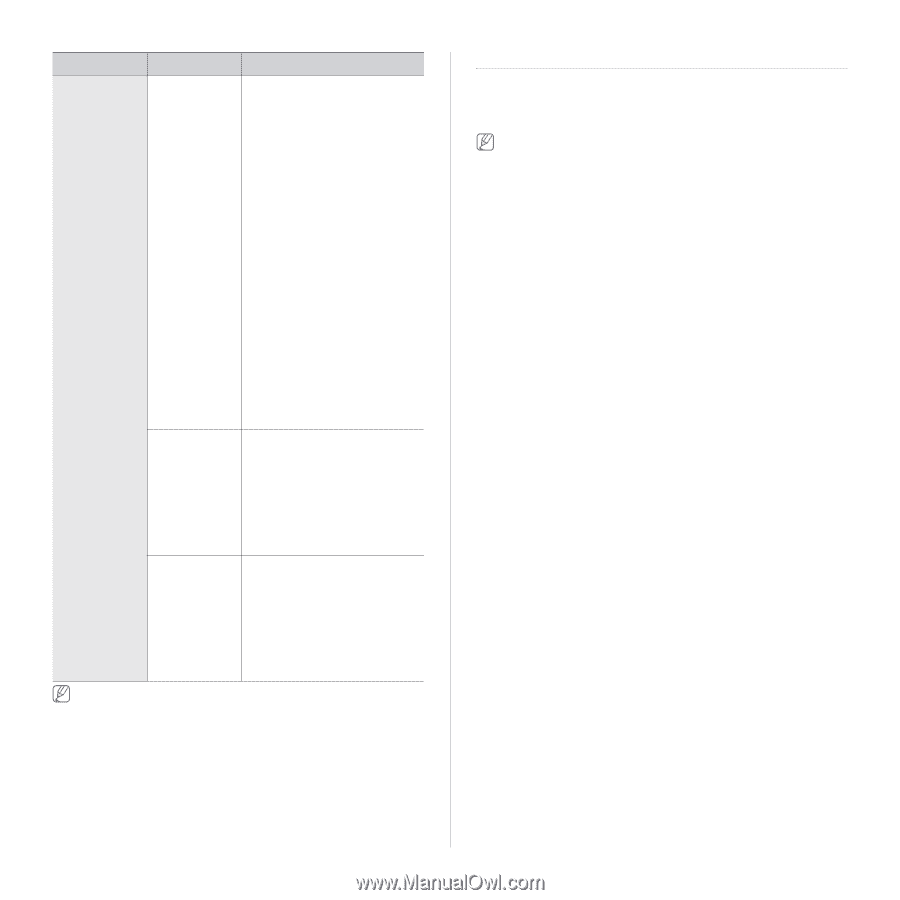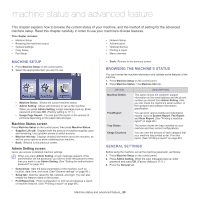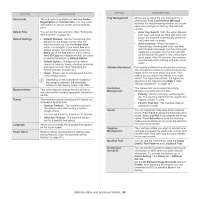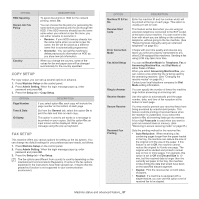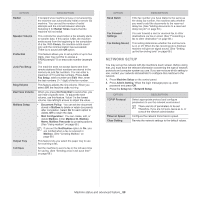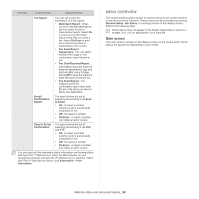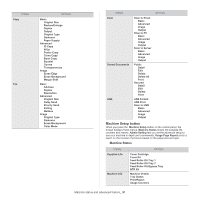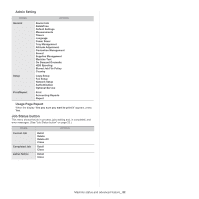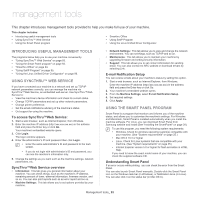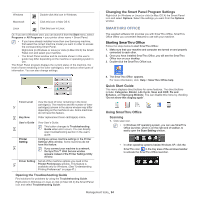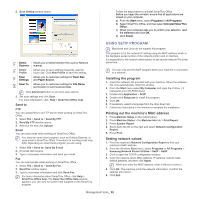Samsung SCX-5935NX Quick Guide Easy Manual Ver.1.0 (English) - Page 90
Menu overview, Main screen
 |
View all Samsung SCX-5935NX manuals
Add to My Manuals
Save this manual to your list of manuals |
Page 90 highlights
OPTION SUB-OPTION DESCRIPTION Fax Report You can set to print the information of a fax reports. • Multi Send Report: When you fax to several destinations, set this option to print a transmission report. Select On to print out a confirmation report every time you send a fax. Select On-Error to print out a report only when a transmission error occurs. • Fax Send Report Appearance: You can select whether the image on the confirmation report shows or not. • Fax Sent/Received Report: Select On to have the machine store all transmission logs and print out after every 50 logs. Select Off to have the machine store the log but not print out. • Fax Send Report: The machine prints the confirmation report after each fax job, only when you send a fax to one destination. E-mail Confirmation Report The report shows the job of scanning and sending it via Scan to Email. • On: A report is printed whether a job is successfully completed or not. • Off: No report is printed. • On-Error: A report is printed only when an error occurs. Scan to Server Confirmation The report shows the job of scanning and sending it via SMB and FTP. • On: A report is printed whether a job is successfully completed or not. • Off: No report is printed. • On-Error: A report is printed only when an error occurs. You can also print the machine's status information and browse status with SyncThru™ Web Service. Open the Web browser on your networked computer and type the IP address of your machine. When SyncThru™ Web Service opens, click Information > Print information. MENU OVERVIEW The control panel provides access to various menus to set up the machine or use the machine's functions. These menus can be accessed by pressing Machine Setup, Job Status, or touching menus on the display screen. Refer to the following table. Some menus may not appear in the display depending on options or models. If so, it is not applicable to your machine. Main screen The main screen is shown on the display screen on the control panel. Some menus are grayed out depending on your model. Machine status and advanced feature_ 90