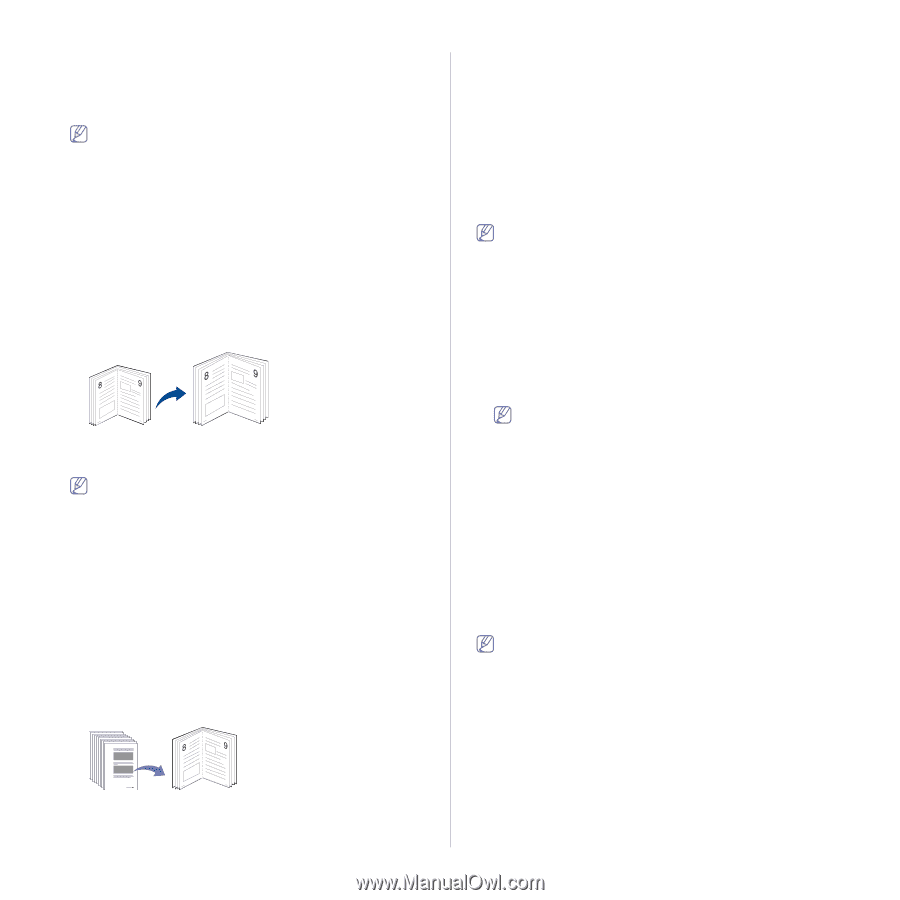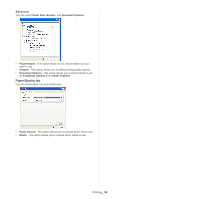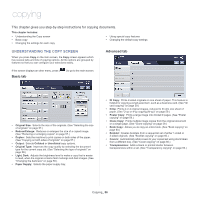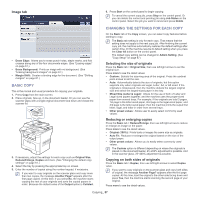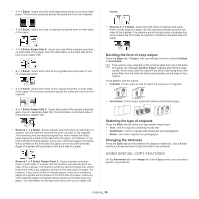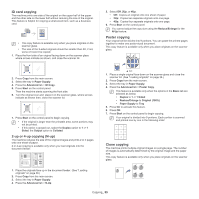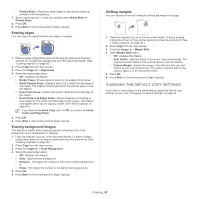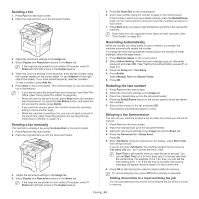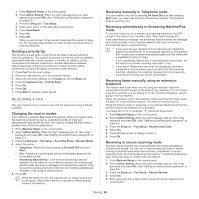Samsung SCX-5935NX Quick Guide Easy Manual Ver.1.0 (English) - Page 60
Book copying, Cover copying, Transparency copying, Sided Original
 |
View all Samsung SCX-5935NX manuals
Add to My Manuals
Save this manual to your list of manuals |
Page 60 highlights
1. Place a single original face down on the scanner glass and close the scanner lid. (See "Loading originals" on page 36.) 2. Press Copy from the main screen. 3. Select the tray in Paper Supply. 4. Press the Advanced tab > Clone Copy. This feature is available only when the options in the Basic tab are selected as below; • Duplex to 1 -> 1 Sided • Reduce/Enlarge to Original (100%) • Paper Supply to Tray. 5. Press On to activate this feature. 6. Press OK. 7. Press Start on the control panel to begin copying. Book copying Use this feature to copy a book. If the book is too thick, lift the scanner lid until its hinges are engaged by the stopper and then close the scanner lid. If the book or magazine is thicker than 30 mm (1.18 inches), start copying with the scanner lid open. This copy feature is available only when you place originals on the scanner glass. 1. Place the originals face down on the scanner glass and close the scanner lid.. (See "Loading originals" on page 36.) 2. Press Copy from the main screen. To remove shadows of a book edge, press the Image tab > Edge Erase > Book Center and Edges Erase. 3. Press the Advanced tab > Book Copy. 4. Select the appropriate option. • Off: Disables this feature. • Left Page: Prints left page of the book. • Right Page: Prints right page of the book. • Both Page: Prints both facing pages of the book. 5. Press OK. 6. Press Start on the control panel to begin copying. Booklet copying The machine automatically prints on one or both sides of the paper, which are then folded to produce a booklet with all of the pages in the correct sequence. The machine will also reduce and correctly adjust the position of each image to fit on the selected paper. 1. Place the originals face up in the document feeder. Or place a single original face down on the scanner glass and close the scanner lid. (See "Loading originals" on page 36.) 2. Press Copy from the main screen. 3. Select the tray in Paper Supply. 4. Press the Advanced tab > Booklet. 5. Press On to use this feature, and select detailed settings for each option. • 1 Sided Original: Copies on one side of originals. • 2 Sided Original: Copies on both sides of originals. 6. Press OK. 7. Press Start on the control panel to begin copying. This feature is possible only with A4, Letter, Legal, Folio, Oficio, JIS B5, ISO B5, Executive, A5 and Statement sized paper. Cover copying The machine automatically adds covers to your copied set using stock taken from a different tray. Covers must be the same size and orientation as the main body of the job. 1. Place the originals face up in the document feeder. Or place a single original face down on the scanner glass and close the scanner lid. (See "Loading originals" on page 36.) 2. Press Copy from the main screen. 3. Select the tray in Paper Supply. 4. Press the Advanced tab > Covers. Once you have set the Paper Supply option to Auto, you cannot use this feature. 5. Press On to use this feature, and select detailed settings for each option. • Position: Selects whether the cover will be placed at the front, back, or both. • Cover Sheet: Selects whether the cover will be 1 sided, 2 sided, or blank paper. • Paper Source: Select the paper tray, where the cover sheet is loaded. 6. Press OK. 7. Press Start on the control panel to begin copying. Transparency copying When you prepare transparencies for presentations, use this feature to copy the information. Before you start this special copy job, set the tray's Paper Types and Paper Size to Transparency. (See "Setting the paper size and type" on page 42.) 1. Place the originals face up in the document feeder. Or place a single original face down on the scanner glass. (See "Loading originals" on page 36.) 2. Load the right-sized transparencies into the tray you have set. 3. Set the paper type to Transparency. 4. Press Copy from the main screen. 5. Press the Advanced tab > Transparencies. 6. Select Transparencies option. • No Separator: Does not place separator sheets between transparencies. • Blank Sheet: Places a blank sheet between transparencies. Copying_ 60