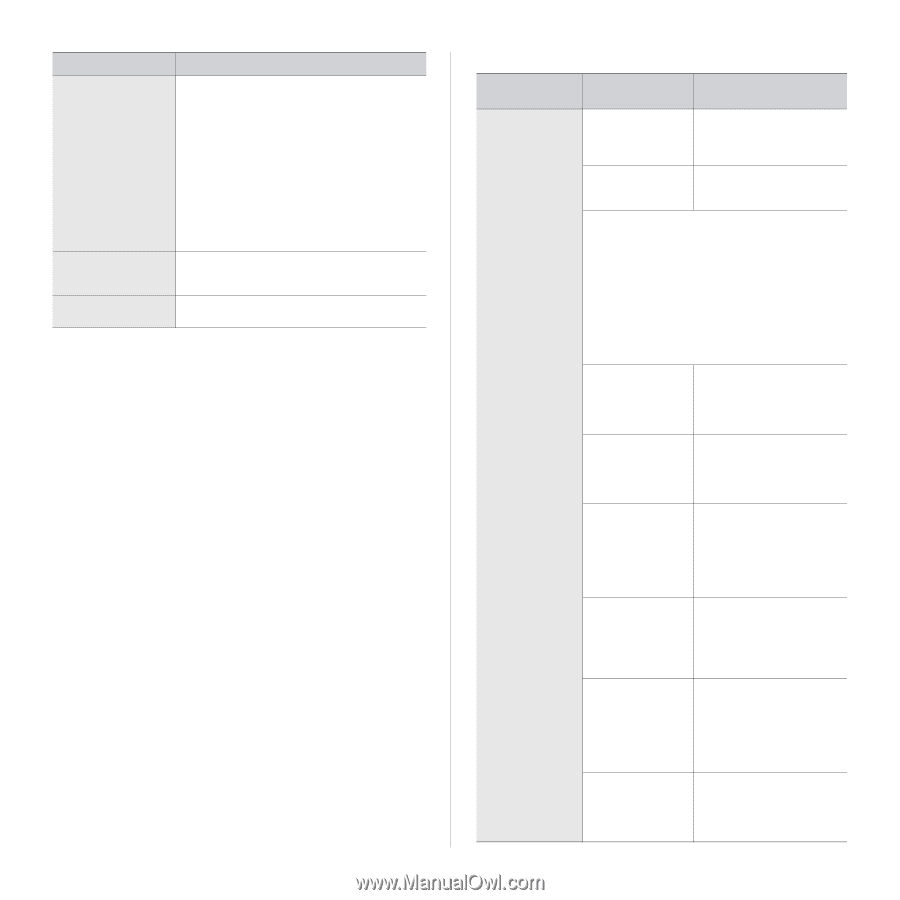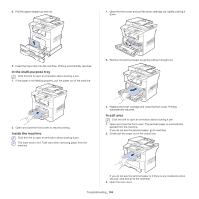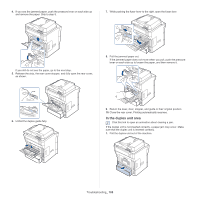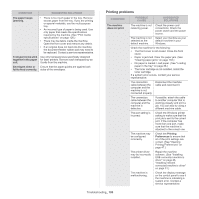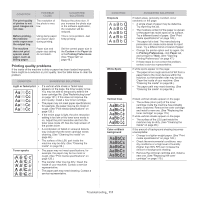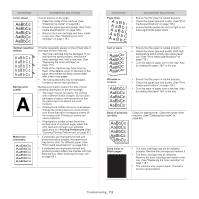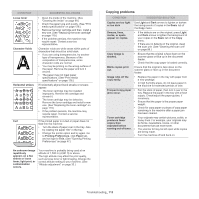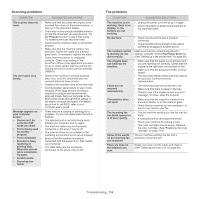Samsung SCX-5935NX Quick Guide Easy Manual Ver.1.0 (English) - Page 109
Printing Problems, Condition, Suggested Solutions, Possible, Cause, Suggested, Solutions
 |
View all Samsung SCX-5935NX manuals
Add to My Manuals
Save this manual to your list of manuals |
Page 109 highlights
CONDITION SUGGESTED SOLUTIONS The paper keeps jamming. • There is too much paper in the tray. Remove excess paper from the tray. If you are printing on special materials, use the multi-purpose tray. • An incorrect type of paper is being used. Use only paper that meets the specifications required by the machine. (See "Print media specifications" on page 126.) • There may be debris inside the machine. Open the front cover and remove any debris. • If an original does not feed into the machine, the document feeder rubber pad may need to be replaced. Contact a service representative. Transparencies stick Use only transparencies specifically designed together in the paper for laser printers. Remove each transparency as exit. it exits from the machine. Envelopes skew or Ensure that the paper guides are against both fail to feed correctly. sides of the envelopes. Printing problems CONDITION The machine does not print. POSSIBLE CAUSE SUGGESTED SOLUTIONS The machine is not receiving power. Check the power cord connections. Check the power switch and the power source. The machine is not selected as the default machine. Select your machine as your default machine in your Windows. Check the machine for the following: • The front cover is not closed. Close the front cover. • Paper is jammed. Clear the paper jam. (See "Clearing paper jams" on page 103.) • No paper is loaded. Load paper. (See "Loading paper in the tray" on page 38.) • The toner cartridge is not installed. Install the toner cartridge. If a system error occurs, contact your service representative. The connection cable between the computer and the machine is not connected properly. Disconnect the machine cable and reconnect it. The connection cable between the computer and the machine is defective. If possible, attach the cable to another computer that is working properly and print a job. You can also try using a different machine cable. The port setting is incorrect. Check the Windows printer setting to make sure that the print job is sent to the correct port. If the computer has more than one port, make sure that the machine is attached to the correct one. The machine may be configured incorrectly. Check the Printing Preferences to ensure that all of the print settings are correct. (See "Opening Printing Preferences" on page 47.) The printer driver may be incorrectly installed. Repair the machine software. (See "Installing USB connected machine's driver" on page 26, "Installing network connected machine's driver" on page 31.) The machine is malfunctioning. Check the display message on the control panel to see if the machine is indicating a system error. Contact a service representative. Troubleshooting_ 109