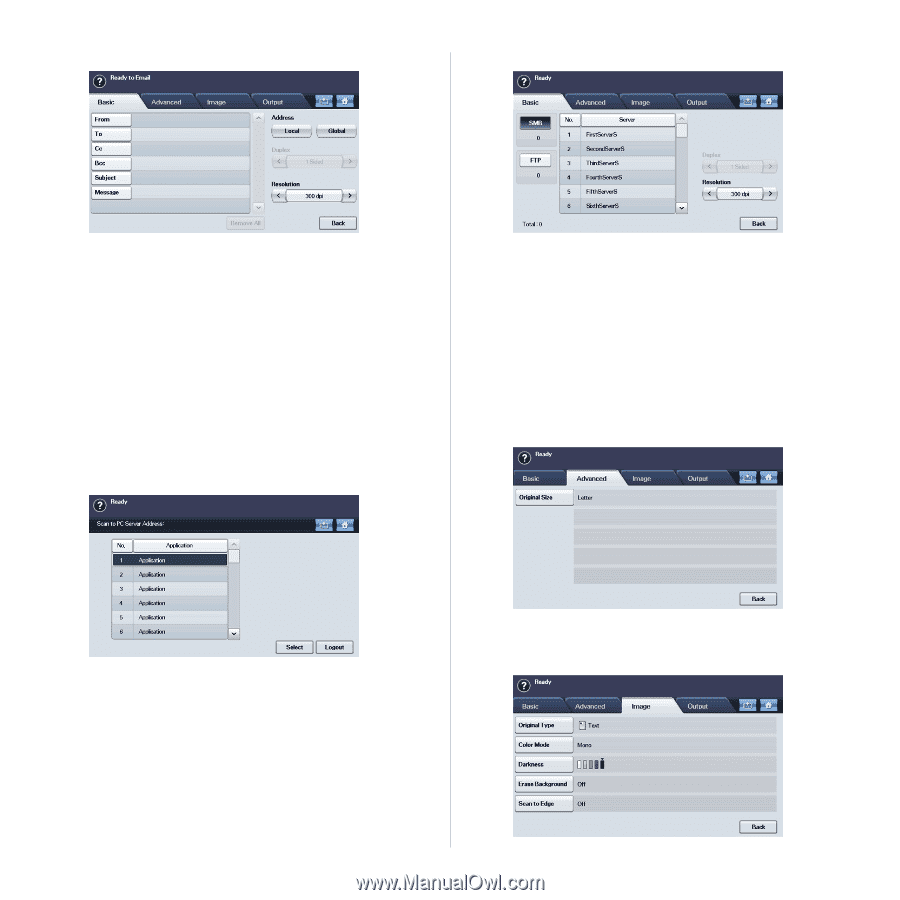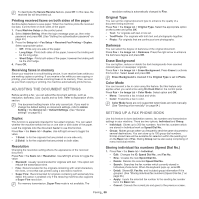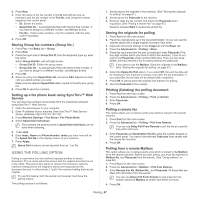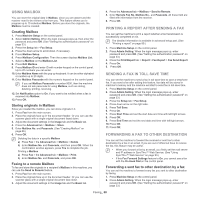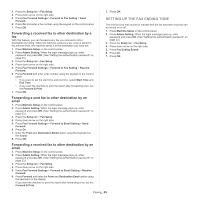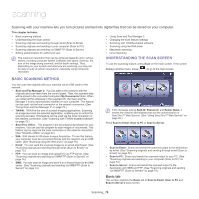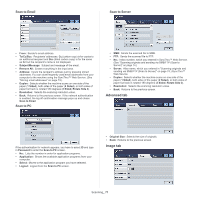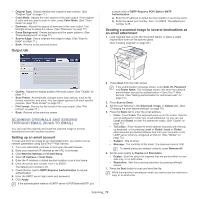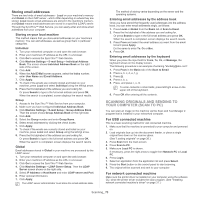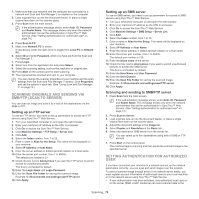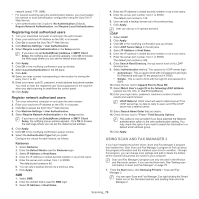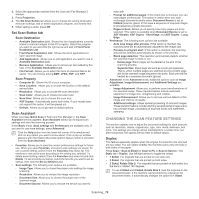Samsung SCX-5935NX Quick Guide Easy Manual Ver.1.0 (English) - Page 71
Scan to Email, Scan to PC, Scan to Server, Advanced tab, Image tab
 |
View all Samsung SCX-5935NX manuals
Add to My Manuals
Save this manual to your list of manuals |
Page 71 highlights
Scan to Email Scan to Server • From: Sender's email address. • To/Cc/Bcc: Recipients' addresses. Cc (carbon copy) is for copies to an additional recipient and Bcc (blind carbon copy) is for the same as Cc but the recipient's name is not displayed. • Subject/Message: Subject and message of the email. • Remove All: Erases everything in the input area. • Address: Inputs the recipient's address just by pressing stored addresses. You can store frequently used email addresses from your computer to the machine using the SyncThru™ Web Service. (See "Storing email addresses" on page 73.) • Duplex: Selects whether the machine scans on one side of the paper (1 Sided), both sides of the paper (2 Sided), or both sides of paper but back is rotated 180 degrees (2 Sided, Rotate Side 2). • Resolution: Selects the scanning resolution value. • Back: Returns to the previous screen. If the network authentication is enabled, the log off confirmation message pops up and closes Scan to Email. Scan to PC • SMB: Sends the scanned file to SMB. • FTP: Sends the scanned file to FTP. • No.: Index number, which you entered in SyncThru™ Web Service. (See "Scanning originals and sending via SMB/FTP (Scan to Server)" on page 74.) • Server: Alias name, which you entered in "Scanning originals and sending via SMB/FTP (Scan to Server)" on page 74.) SyncThru™ Web Service. • Duplex: Selects whether the machine scans on one side of the paper (1 Sided), both sides of the paper (2 Sided), or both sides of paper but back is rotated 180 degrees (2 Sided, Rotate Side 2). • Resolution: Selects the scanning resolution value. • Back: Returns to the previous screen. Advanced tab If the authentication for network appears, you have to select ID and type in Password to enter the Scan to PC screen. • No.: Lists the number in order for application programs. • Application: Shows the available application programs from your computer. • Select: Moves to the application program you have selected. • Logout: Logout from the Scan to PC screen. • Original Size: Selects the size of originals. • Back: Returns to the previous screen. Image tab Scanning_ 71