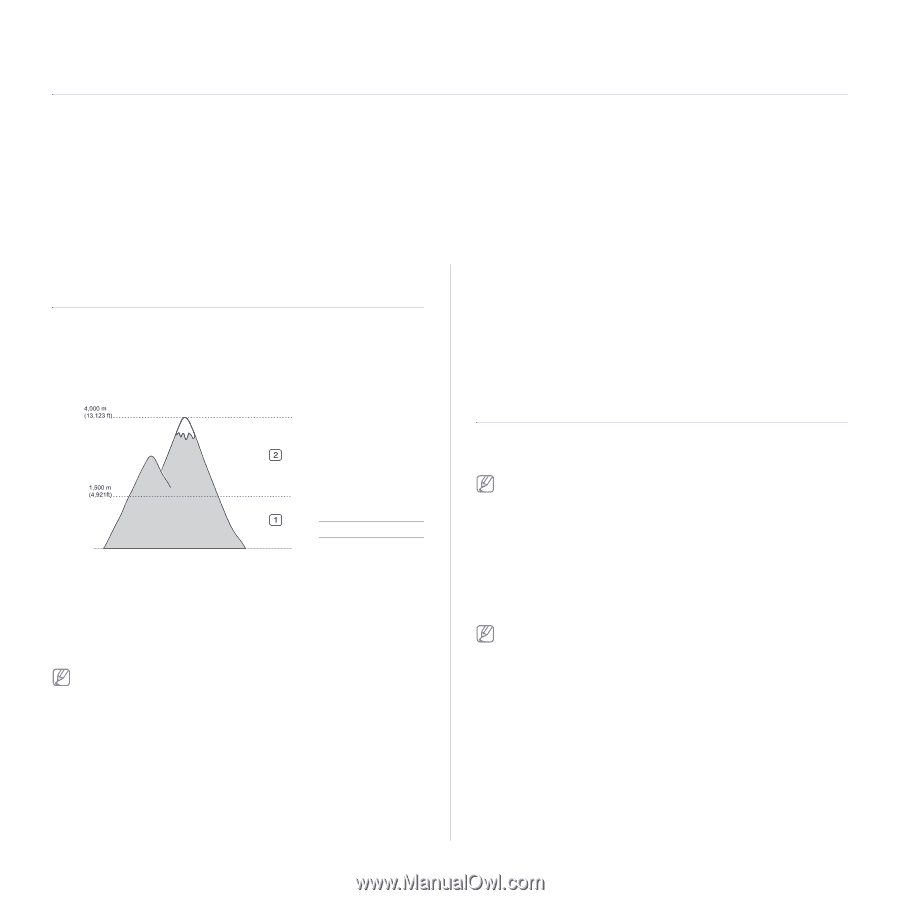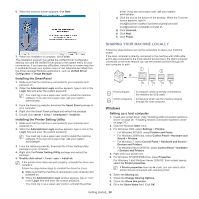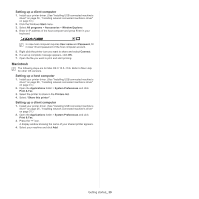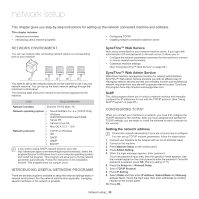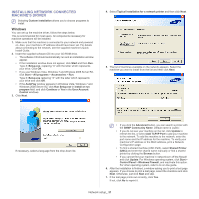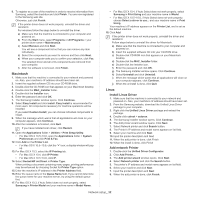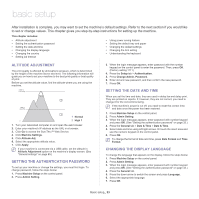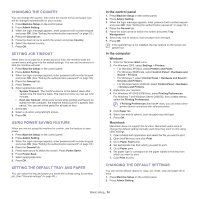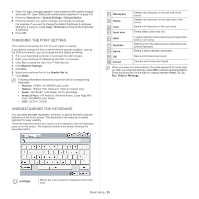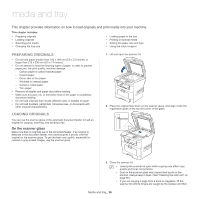Samsung SCX-5935NX Quick Guide Easy Manual Ver.1.0 (English) - Page 33
Basic setup, Altitude adjustment, Setting the authentication password, Setting the date and time
 |
View all Samsung SCX-5935NX manuals
Add to My Manuals
Save this manual to your list of manuals |
Page 33 highlights
basic setup 10. After installation is complete, you may want to set the machine's default settings. Refer to the next section if you would like to set or change values. This chapter gives you step-by-step instructions for setting up the machine. This chapter includes: • Altitude adjustment • Setting the authentication password • Setting the date and time • Changing the display language • Changing the country • Setting job timeout • Using power saving feature • Setting the default tray and paper • Changing the default settings • Changing the font setting • Understanding the keyboard ALTITUDE ADJUSTMENT The print quality is affected by atmospheric pressure, which is determined by the height of the machine above sea level. The following information will guide you on how to set your machine to the best print quality or best quality of print. Before you set the altitude value, find the altitude where you are using the machine. 1 Normal 0 2 High 1 1. Turn your networked computer on and open the web browser. 2. Enter your machine's IP address as the URL in a browser. 3. Click Go to access the SyncThru™ Web Service. 4. Click Machine Settings. 5. Click Altitude Adj. 6. Select the appropriate altitude value. 7. Click Apply. If your machine is connected via a USB cable, set the altitude in Altitude Adjustment option on the machine's display screen. (See "General settings" on page 85.) SETTING THE AUTHENTICATION PASSWORD To set up your machine or change the settings, you must first login. To change password, follow the steps below: 1. Press Machine Setup on the control panel. 2. Press Admin Setting. 3. When the login message appears, enter password with the number keypad on the control panel to enter the password. Then, press OK. (Factory setting:1111) 4. Press the Setup tab > Authentication. 5. Press Change Admin. Password. 6. Enter old and new password, and then confirm the new password. 7. Press OK. SETTING THE DATE AND TIME When you set the time and date, they are used in delay fax and delay print. They are printed on reports. If, however, they are not correct, you need to change it for the correct time being. If the machine's power is cut off, you need to reset the correct time and date once the power has been restored. 1. Press Machine Setup on the control panel. 2. Press Admin Setting. 3. When the login message appears, enter password with number keypad and press OK. (See "Setting the authentication password" on page 33.) 4. Press the General tab > Date & Time > Date & Time. 5. Select date and time using left/right arrows. Or touch the insert area and use the numeric keypad on the control panel. 6. Press OK. To change the format of date and time, press Date Format and Time Format. CHANGING THE DISPLAY LANGUAGE To change the language that appears on the display, follow the steps below: 1. Press Machine Setup on the control panel. 2. Press Admin Setting. 3. When the login message appears, enter password with number keypad and press OK. (See "Setting the authentication password" on page 33.) 4. Press the General tab. 5. Press the down arrow to switch the screen and press Language. 6. Select the appropriate language. 7. Press OK. Basic setup_ 33