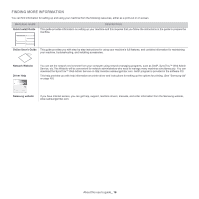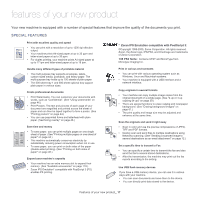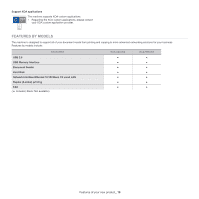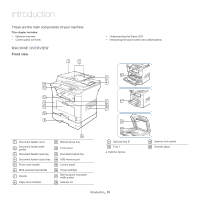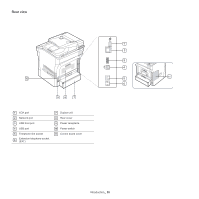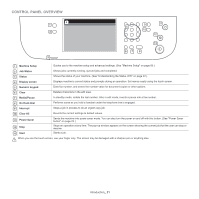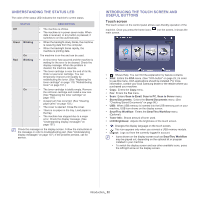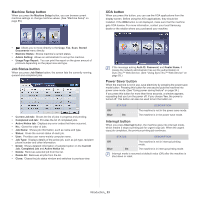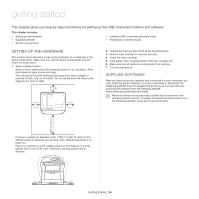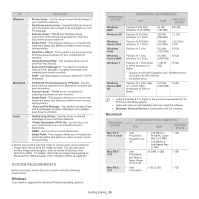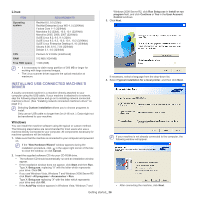Samsung SCX-5935NX Quick Guide Easy Manual Ver.1.0 (English) - Page 21
Control panel overview, Machine Setup, Job Status, Status, Display screen, Numeric keypad, Clear
 |
View all Samsung SCX-5935NX manuals
Add to My Manuals
Save this manual to your list of manuals |
Page 21 highlights
CONTROL PANEL OVERVIEW 1 Machine Setup Guides you to the machine setup and advanced settings. (See "Machine Setup" on page 85.) 2 Job Status Shows jobs currently running, queued jobs and completed. 3 Status Shows the status of your machine. (See "Understanding the Status LED" on page 22.) 4 Display screen Displays machine's current status and prompts during an operation. Set menus easily using the touch screen. 5 Numeric keypad Dials fax number, and enters the number value for document copies or other options. 6 Clear Deletes characters in the edit area. 7 Redial/Pause In standby mode, redials the last number. Also in edit mode, inserts a pause into a fax number. 8 On Hook Dial Performs same as you hold a handset under the telephone line is engaged. 9 Interrupt Stops a job in process to do an urgent copy job. 10 Clear All Reverts the current settings to default values. 11 Power Saver Sends the machine into power saver mode. You can also turn the power on and off with this button. (See "Power Saver button" on page 23.) 12 Stop Stops an operation at any time. The pop-up window appears on the screen showing the current job that the user can stop or resume. 13 Start Starts a job. When you use the touch screen, use your finger only. The screen may be damaged with a sharpen pen or anything else. Introduction_ 21