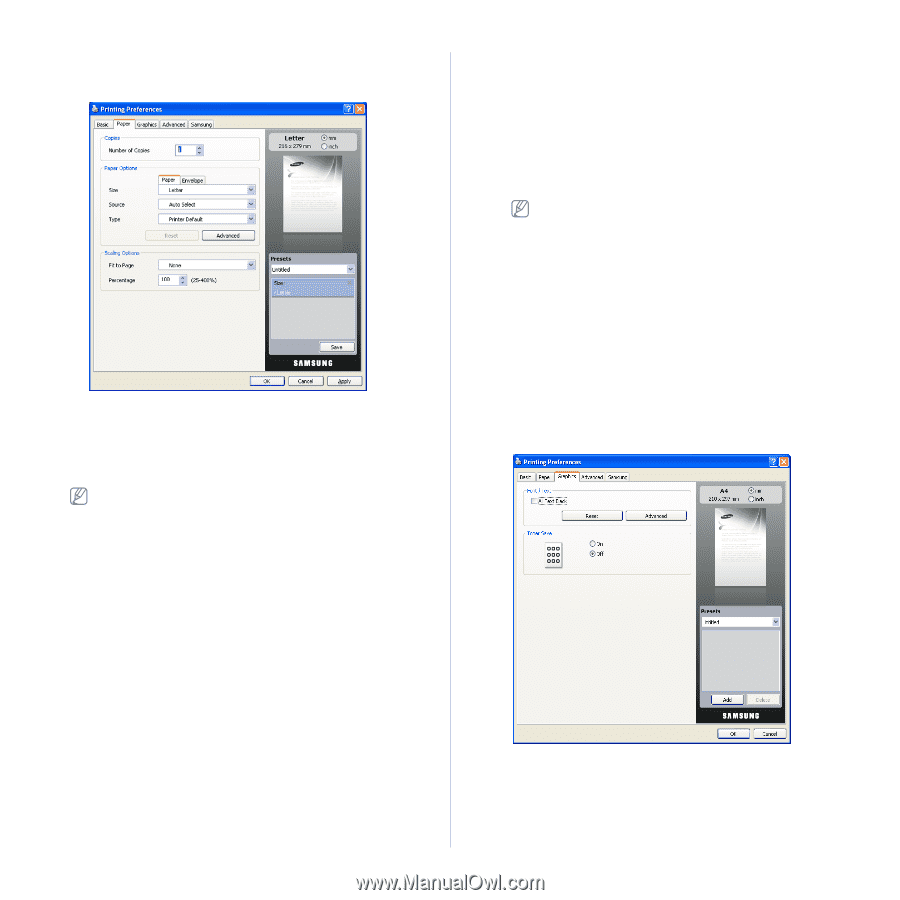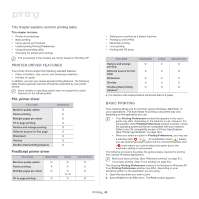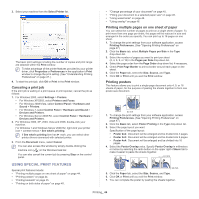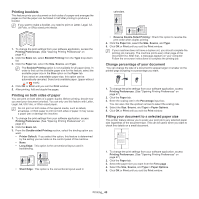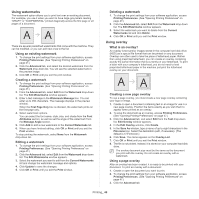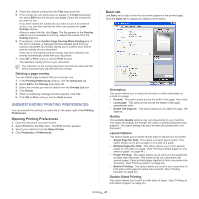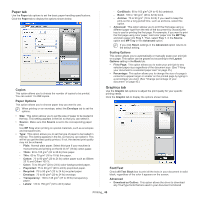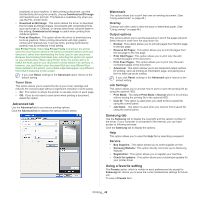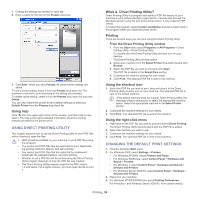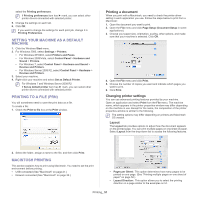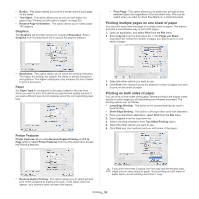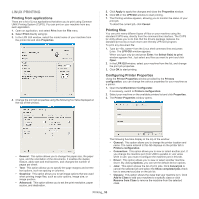Samsung SCX-5935NX Quick Guide Easy Manual Ver.1.0 (English) - Page 48
Paper tab, Graphics tab, Copies, Paper Options, Font/Text
 |
View all Samsung SCX-5935NX manuals
Add to My Manuals
Save this manual to your list of manuals |
Page 48 highlights
Paper tab Use the Paper tab options to set the basic paper handling specifications. Click the Paper tab to display the options shown below. Copies This option allows you to choose the number of copies to be printed. You can select 1 to 999 copies. Paper Options This option allows you to choose paper tray you want to use. When printing on an envelope, select the Envelope tab to set the options. • Size: This option allows you to set the size of paper to be loaded in the tray. This setting appears in the list, so that you can select it. • Source: Make sure that Source is set to the corresponding paper tray. Use MP Tray when printing on special materials, such as envelopes and transparencies. • Type: This option allows you to set the type of paper to be loaded in the tray. This setting appears in the list, so that you can select it. This will let you get the best quality printout. If not, the desired print quality may not be achieved. - Plain: Normal plain paper. Select this type if your machine is monochrome and printing on the 60 G./m2 (16 lb) cotton paper. - Thick: 90 to 105 g/m2 (24 to 28 lb) thick paper. - Thin: 60 to 70 g/m2 (16 to 19 lb) thin paper. - Cotton: 75 to 90 g/m2 (20 to 24 lb) cotton paper such as Gilbert 25 % and Gilbert 100 %. - Color: 75 to 90 g/m2 (20 to 24 lb) color-backgrounded paper. - Preprinted: 75 to 90 g/m2 (20 to 24 lb) preprinted paper. - Recycled: 75 to 90 g/m2 (20 to 24 lb) recycled paper. - Envelope: 75 to 90 g/m2 (20 to 24 lb) envelope. - Transparency: 138 to 146 g/m2 (37 to 39 lb) transparency paper. - Labels: 120 to 150 g/m2 (32 to 40 lb) label. - CardStock: 90 to 163 g/m2 (24 to 43 lb) cardstock. - Bond: 105 to 120 g/m2 (28 to 32 lb) bond. - Archive: 70 to 90 g/m2 (19 to 24 lb) If you need to keep the print-out for a long period time, such as archives, select this option. • Advanced: This option allows you to print the first page using a different paper type from the rest of the document by choosing the tray to use for printing the first page. For example, if you want to print the first page using color paper, load color paper into the MP Tray, and plain paper into Tray 1. Then, select Tray 1. in the Source option and MP Tray in this Advanced option. If you click Reset, settings in the Advanced option returns to the default setting. Scaling Options This option allows you to automatically or manually scale your print job on a page. This option can be grayed out according to the Layout Options setting in the Basic tab. • Fit to Page: This option allows you to scale your print job to any selected paper size regardless of the document size. (See "Fitting your document to a selected paper size" on page 45.) • Percentage: This option allows you to change the size of a page's contents to appear larger or smaller on the printed page by typing in a percentage you want. (See "Change percentage of your document" on page 45.) Graphics tab Use the Graphic tab options to adjust the print quality for your specific printing needs. Click the Graphic tab to display the options shown below. Font/Text Check All Text Black box to print all the texts in your document in solid black, regardless of the color it appears on the screen. Advanced • Download as Outline: This option allows the driver to download any TrueType fonts that are used in your document not stored Printing_ 48