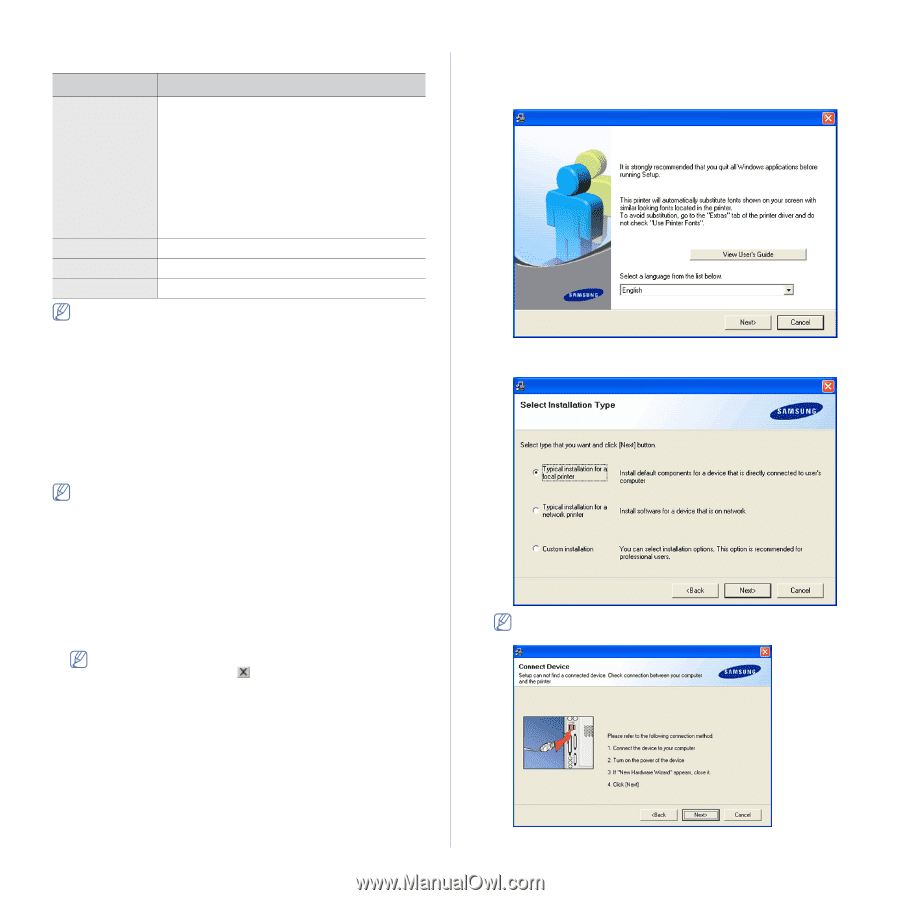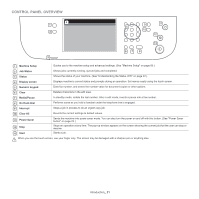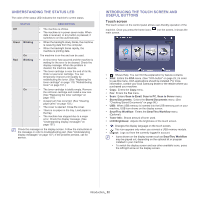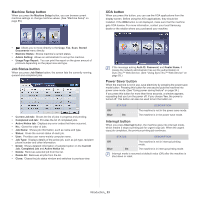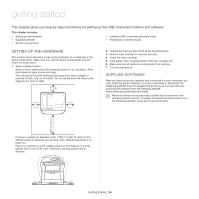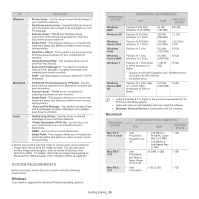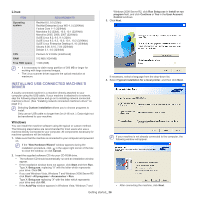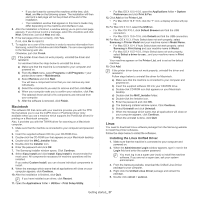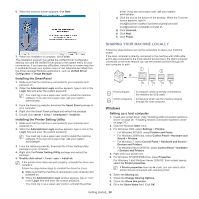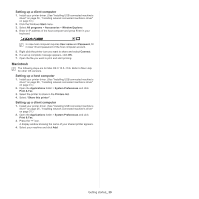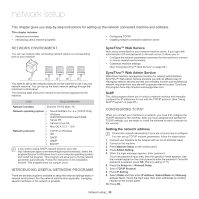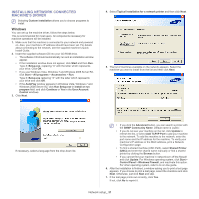Samsung SCX-5935NX Quick Guide Easy Manual Ver.1.0 (English) - Page 26
Installing USB connected machine’s driver, Linux, Windows
 |
View all Samsung SCX-5935NX manuals
Add to My Manuals
Save this manual to your list of manuals |
Page 26 highlights
Linux ITEM REQUIREMENTS Operating system CPU RAM Free HDD space RedHat 8.0, 9.0 (32bit) RedHat Enterprise Linux WS 4, 5 (32/64bit) Fedora Core 1~7 (32/64bit) Mandrake 9.2 (32bit), 10.0, 10.1 (32/64bit) Mandriva 2005, 2006, 2007 (32/64bit) SuSE Linux 8.2, 9.0, 9.1 (32bit) SuSE Linux 9.2, 9.3, 10.0, 10.1, 10.2 (32/64bit) SuSE Linux Enterprise Desktop 9, 10 (32/64bit) Ubuntu 6.06, 6.10, 7.04 (32/64bit) Debian 3.1, 4.0 (32/64bit) Pentium IV 2.4GHz (IntelCore2) 512 MB (1024 MB) 1 GB (2GB) • It is necessary to claim swap partition of 300 MB or larger for working with large scanned images. • The Linux scanner driver supports the optical resolution at maximum. INSTALLING USB CONNECTED MACHINE'S DRIVER A locally connected machine is a machine directly attached to your computer using the USB cable. If your machine is attached to a network, skip the following steps below and go on to installing network connected machine's driver. (See "Installing network connected machine's driver" on page 31.) Selecting Custom installation allows you to choose programs to install. Only use an USB cable no longer then 3m (118 inch. ). Data might not be transferred to your machine. Windows You can install the machine software using the typical or custom method. The following steps below are recommended for most users who use a machine directly connected to your computer. All components necessary for machine operations will be installed. 1. Make sure that the machine is connected to your computer and powered on. If the "New Hardware Wizard" window appears during the installation procedure, click in the upper right corner of the box to close the window, or click Cancel. 2. Insert the supplied software CD into your CD-ROM drive. • The software CD should automatically run and an installation window appear. • If the installation window does not appear, click Start and then Run. Type X:\Setup.exe, replacing "X" with the letter which represents your drive. Click OK. • If you use Windows Vista, Windows 7 and Windows 2008 Server R2 click Start > All programs > Accessories > Run. Type X:\Setup.exe replacing "X" with the letter which represents your drive and click OK. • If the AutoPlay window appears in Windows Vista, Windows 7 and Windows 2008 Server R2, click Run Setup.exe in Install or run program field, and click Continue or Yes in the User Account Control windows. 3. Click Next. If necessary, select a language from the drop-down list. 4. Select Typical installation for a local printer. and then click Next. If your machine is not already connected to the computer, the following window will appear. • After connecting the machine, click Next. Getting started_ 26