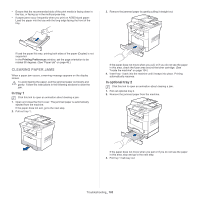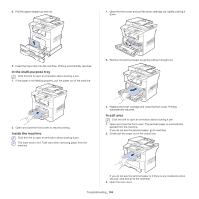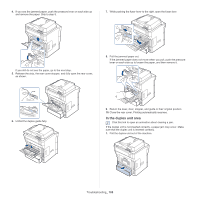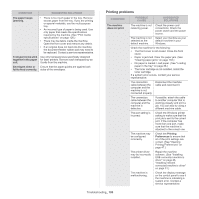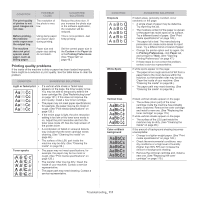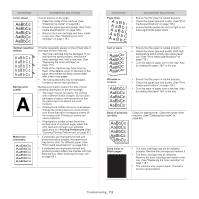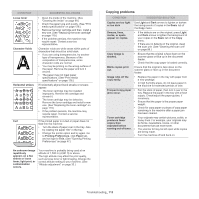Samsung SCX-5935NX Quick Guide Easy Manual Ver.1.0 (English) - Page 108
Solving other problems, Touch screen problem, Paper feeding problems
 |
View all Samsung SCX-5935NX manuals
Add to My Manuals
Save this manual to your list of manuals |
Page 108 highlights
MESSAGE MEANING This IP address conflicts with an IP address already in use. Check it The IP address is used elsewhere. Toner cartridge is The toner cartridge not compatible. you have installed is Check user's guide not for your machine. Toner cartridge is not installed. Install it Toner cartridge is worn. Replace with new one The toner cartridge is not installed or the CRUM (Consumer Replaceable Unit Monitor) in the cartridge is not properly connected. The toner cartridge has run out. The machine stops printing. Toner is empty. Replace toner cartridge The toner cartridge has reached the end of its lifespan. Toner is low. Order The toner cartridge is new toner almost empty. cartridge SUGGESTED SOLUTIONS Check the IP address or obtain a new IP address. Install a Samsung-genuine toner cartridge, designed for your machine. (See "Available supplies" on page 118.) Try to install or reinstall the toner cartridge. You can select the option among Stop, Continue. If you select Stop, the machine stops printing. If you select Continue, the machine keeps printing, but the quality cannot be guaranteed. (See "Replacing the toner cartridge" on page 119.) This message appears when the toner is completely empty, and your machine stops printing. Replace the toner cartridge with a Samsung-genuine toner cartridge. (See "Replacing the toner cartridge" on page 119.) Ensure a replacement cartridge is in stock. (See "Redistributing toner" on page 101.) SOLVING OTHER PROBLEMS The following chart lists some conditions that may occur and the recommended solutions. Follow the suggested solutions until the problem is corrected. If the problem persists, call for service. Touch screen problem CONDITION The touch screen does not show anything. SUGGESTED SOLUTIONS Turn the machine off and back on again. If the problem persists, call for service. Paper feeding problems CONDITION SUGGESTED SOLUTIONS Paper jams during printing. Paper sticks together. Multiple sheets of paper do not feed. Paper does not feed into the machine. Clear the paper jam. (See "Clearing paper jams" on page 103.) • Check the maximum paper capacity of the tray. (See "Print media specifications" on page 126.) • Make sure that you are using the correct type of paper. (See "Print media specifications" on page 126.) • Remove paper from the tray and flex or fan the paper. • Humid conditions may cause some paper to stick together. Different types of paper may be stacked in the tray. Load paper of only one type, size, and weight. • Remove any obstructions from inside the machine. • Paper has not been loaded correctly. Remove paper from the tray and reload it correctly. • There is too much paper in the tray. Remove excess paper from the tray. • The paper is too thick. Use only paper that meets the specifications required by the machine. (See "Print media specifications" on page 126.) • If an original does not feed into the machine, the document feeder rubber pad may require to be replaced. Contact a service representative. Troubleshooting_ 108