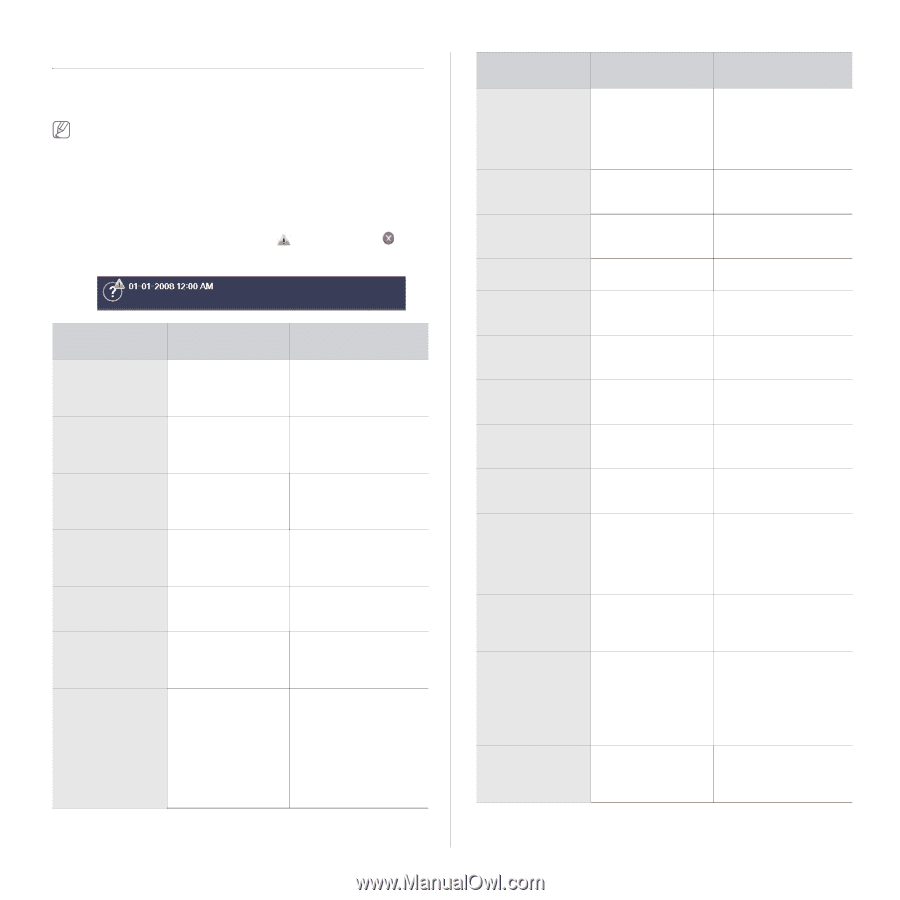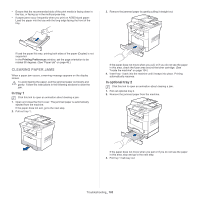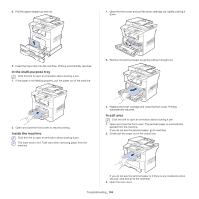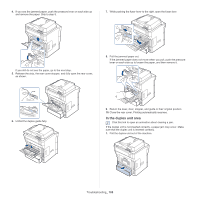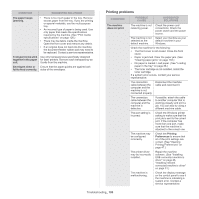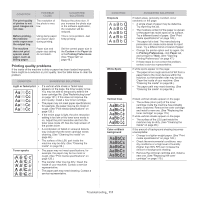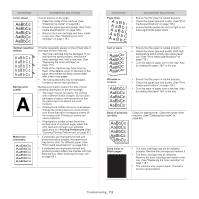Samsung SCX-5935NX Quick Guide Easy Manual Ver.1.0 (English) - Page 107
Understanding display messages, MESSAGE, MEANING, SUGGESTED, SOLUTIONS
 |
View all Samsung SCX-5935NX manuals
Add to My Manuals
Save this manual to your list of manuals |
Page 107 highlights
UNDERSTANDING DISPLAY MESSAGES Messages appear on the control panel display to indicate the machine's status or errors. Refer to the tables below to understand the messages' and their meaning, and correct the problem, if necessary. • If a message is not in the table, reboot the power and try the printing job again. If the problem persists, call for service. • When you call for service, provide the service representative with the contents of display message. • Some messages may not appear in the display depending on options or models. • [zzz] indicates the error code. When you contact the service center, this error code help to handle the problem. • You may see an exclamation mark ( ) or a cross mark ( ) on the upper left of the display, in that case, press the question mark to browse detailed information on the supplies. MESSAGE MEANING SUGGESTED SOLUTIONS Fax memory is almost full. Print or remove received fax Job There is no more available fax memory. No more fax data can be received. Print the received fax or delete them from the fax memory. Call for service to delete fax memory. Fax memory is full. Print or remove received fax Job Available fax memory is now 1MB. Delete the received fax data in the memory to secure memory. Call for service. Fuser error: [zzz]. Please turn off then on LSU error: [zzz]. Please turn off then on Original paper jam in front of scanner Original paper jam in front of scanner duplex path Original paper jam inside of scanner There is a problem in the fuser unit working. There is a problem in the control of LSU unit. The originals are jammed in document feeder. The originals are jammed during duplex printing in the document feeder. The failed to activate the gate sensor within the correct time after activating the scan sensor. When the machine is on, jammed paper is detected in the document feeder. Turn the machine off and back on again. If the problem persists, call for service. Turn the machine off and back on again. If the problem persists, call for service. Open the document feeder cover and remove the jammed original. Clear the jam. Open the document feeder cover and remove the jammed original. MESSAGE MEANING SUGGESTED SOLUTIONS Original paper jam while reversing paper in scanner Paper Jam at the bottom of duplex path Paper Jam at the top of duplex path Paper Jam in exit area The document failed to activate the duplex sensor within the correct time while reversing the document. Paper has jammed during duplex printing. Paper has jammed during duplex printing. Paper has jammed in the fuser area. Lift up the document input tray and remove the jammed original. (See "Clearing original document jams" on page 101.) Clear the jam. (See "In the duplex unit area" on page 105.) Clear the jam. (See "In the duplex unit area" on page 105.) Clear the jam. (See "In exit area" on page 104.) Paper Jam in MP tray Paper misfed from multi-purpose tray Clear the jam. (See "In the multi-purpose tray" on page 104.) Paper Jam in tray 1 Paper has jammed in Clear the jam. (See "In the feeding area of the tray 1" on page 103.) tray. Paper Jam in tray 2 Paper has jammed in Clear the jam. (See "In the feeding area of the optional tray 2" on tray. page 103.) Paper Jam inside of duplex path Paper has jammed Clear the jam. (See "In during duplex printing. the duplex unit area" on page 105.) Paper Jam inside of machine Paper has jammed in the registration area. Clear the jam. (See "Inside the machine" on page 104.) Scanner locking switch is locked or another problem occurred The CCD (Charged Couple Device) lock has been locked. Sensor failure: [zzz]. Call for service There is a problem in the sensor signal. Unlock the CCD lock. (See "Front view" on page 19. ) Or turn off the machine and on again. If the problem persists, call for service. Turn the machine off and back on again. If the problem persists, call for service. Shake toner cartridge The toner supply is low. Thoroughly roll the new cartridge five or six times to distribute the toner evenly inside the cartridge. (See "Redistributing toner" on page 101.) System error: [zzz]. There is a problem in Please turn off the system operation. then on Turn the machine off and back on again. If the problem persists, call for service. Troubleshooting_ 107