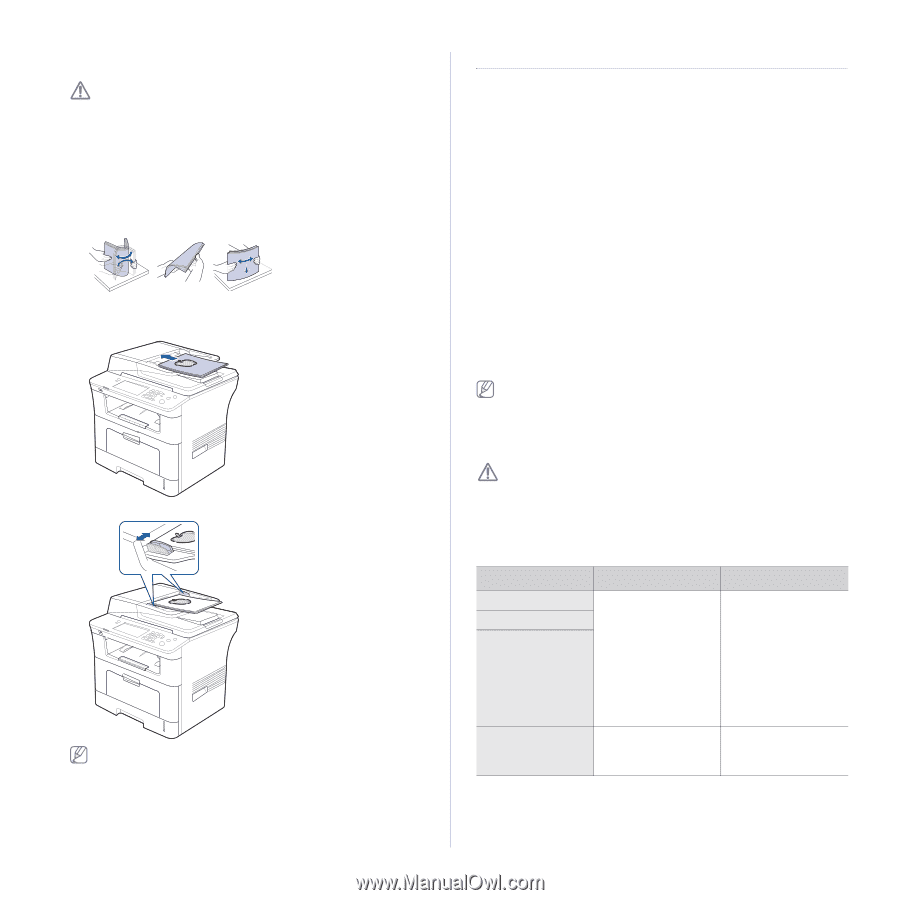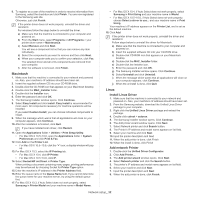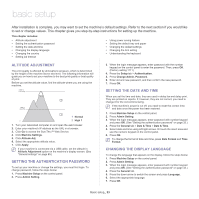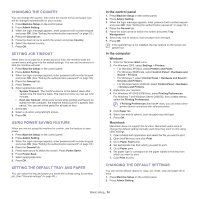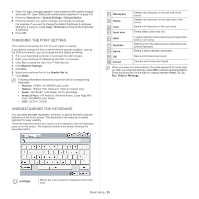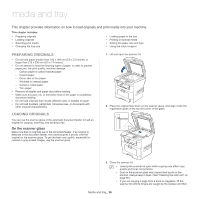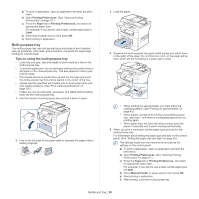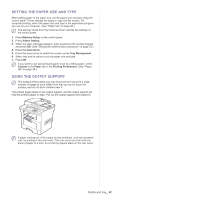Samsung SCX-5935NX Quick Guide Easy Manual Ver.1.0 (English) - Page 37
Selecting print media, In the document feeder, Guidelines to select the print media
 |
View all Samsung SCX-5935NX manuals
Add to My Manuals
Save this manual to your list of manuals |
Page 37 highlights
close the lid. If the book or magazine is thicker than 30 mm, start copying with the lid open. • Be careful not to break the scanner glass. You may get hurt. • Do not put hands while closing the scanner lid. The scanner lid may fall on your hands and get hurt. • Do not look the light from inside of the scanner while copying or scanning. It is harmful to eyes. In the document feeder Using the document feeder, you can load up to 50 sheets of paper (80 g/m2, 20 lb bond) for one job. 1. Flex or fan the edge of the paper stack to separate the pages before loading originals. 2. Load the original face up into the document feeder. Make sure that the bottom of the original stack matches the paper size marked on the document input tray. 3. Adjust the document width guides to the paper size. Dust on the document feeder glass may cause black lines on the printout. Always keep the glass clean. (See "Cleaning the scan unit" on page 99.) SELECTING PRINT MEDIA You can print on a variety of print media, such as plain paper, envelopes, labels, and transparencies. Always use print media that meet the guidelines for use with your machine. Guidelines to select the print media Print media that does not meet the guidelines outlined in this user's guide may cause the following problems: • Poor print quality • Increased paper jams • Premature wear on the machine. Properties, such as weight, composition, grain, and moisture content, are important factors that affect the machine's performance and the output quality. When you choose print materials, consider the following: • The type, size and weight of the print media for your machine are described in print media specifications. (See "Print media specifications" on page 126.) • Desired outcome: The print media you choose should be appropriate for your project. • Brightness: Some print media are whiter than others and produce sharper, more vibrant images. • Surface smoothness: The smoothness of the print media affects how crisp the printing looks on the paper. • Some print media may meet all of the guidelines in this section and still not produce satisfactory results. This may be the result of improper handling, unacceptable temperature and humidity levels, or other variables over which cannot be controled. • Before purchasing large quantities of print media, ensure that it meets the requirements specified in this user's guide. Using print media that does not meet these specifications may cause problems, requiring repairs. Such repairs are not covered by the warranty or service agreements. The amount of paper put into the tray may differ according to media type used. (See "Print media specifications" on page 126.) Media sizes supported in each mode MODE Copy mode Print mode Fax mode SIZE All sizes supported by the machine Duplex printinga Letter, A4, Legal, US Folio, Oficio a. 75 to 90 g/m2 (20~24 lb bond) only SOURCE • tray 1 (Legal, US Folio, Letter, A4, Oficio, JIS B5, ISO B5, Executive, A5) • optional tray 2 (Legal, US Folio, Letter, A4, Oficio, JIS B5, ISO B5, Executive, A5) • multi-purpose tray • tray 1 • optional tray 2 • multi-purpose tray Media and tray_ 37