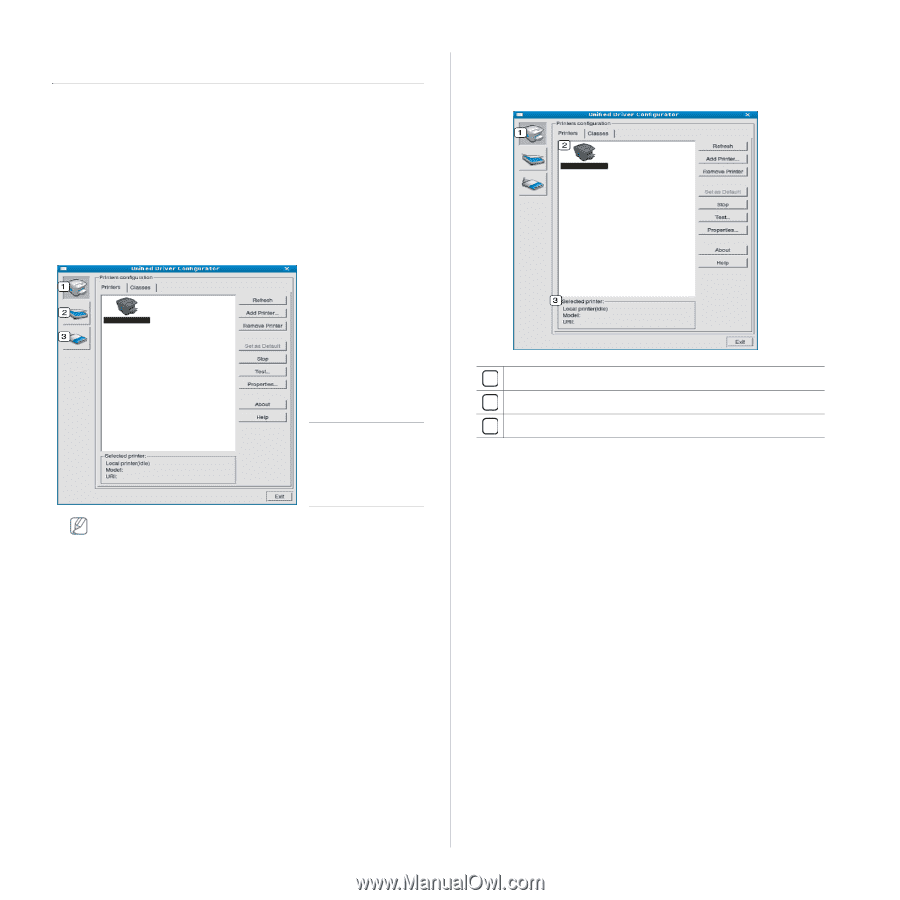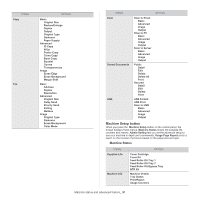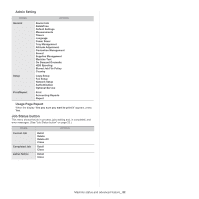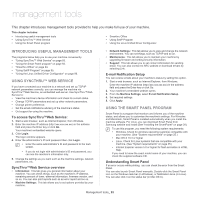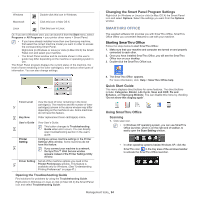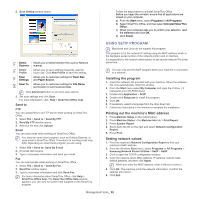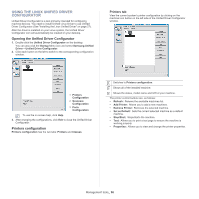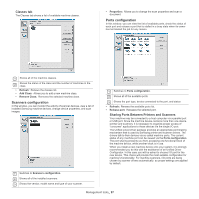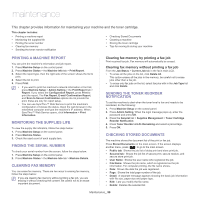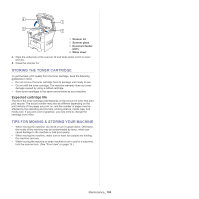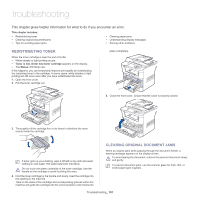Samsung SCX-5935NX Quick Guide Easy Manual Ver.1.0 (English) - Page 96
Using the Linux Unified Driver Configurator, Printers configuration
 |
View all Samsung SCX-5935NX manuals
Add to My Manuals
Save this manual to your list of manuals |
Page 96 highlights
USING THE LINUX UNIFIED DRIVER CONFIGURATOR Unified Driver Configurator is a tool primarily intended for configuring machine devices. You need to install Unified Linux Driver to use Unified Driver Configurator (See "Installing the Linux Unified Driver" on page 27). After the driver is installed on your Linux system, the Unified Driver Configurator icon will automatically be created on your desktop. Opening the Unified Driver Configurator 1. Double-click the Unified Driver Configurator on the desktop. You can also click the Startup Menu icon and select Samsung Unified Driver > Unified Driver Configurator. 2. Click each button on the left to switch to the corresponding configuration window. Printers tab View the current system's printer configuration by clicking on the machine icon button on the left side of the Unified Driver Configurator window. 1 Printers Configuration 2 Scanners Configuration 3 Ports Configuration To use the on screen help, click Help. 3. After changing the configurations, click Exit to close the Unified Driver Configurator. Printers configuration Printers configuration has the two tabs: Printers and Classes. 1 Switches to Printers configuration. 2 Shows all of the installed machine. 3 Shows the status, model name and URI of your machine. The printer control buttons are, as follows: • Refresh: Renews the available machines list. • Add Printer: Allows you to add a new machines. • Remove Printer: Removes the selected machine. • Set as Default: Sets the current selected machine as a default machine. • Stop/Start: Stops/starts the machine. • Test: Allows you to print a test page to ensure the machine is working properly. • Properties: Allows you to view and change the printer properties. Management tools_ 96