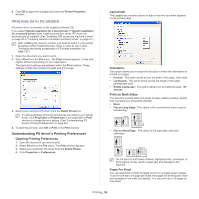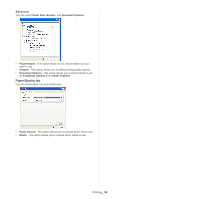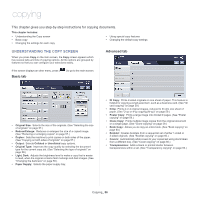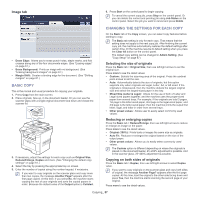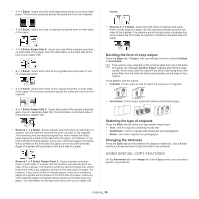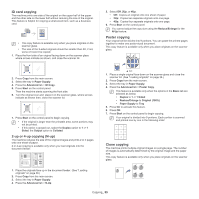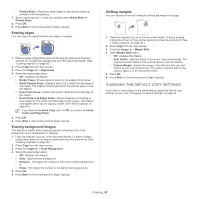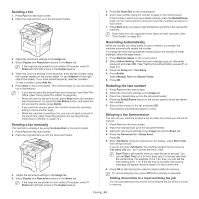Samsung SCX-5935NX Quick Guide Easy Manual Ver.1.0 (English) - Page 59
ID card copying, up or 4-up copying N-up, Poster copying, Clone copying, Paper Supply, Advanced
 |
View all Samsung SCX-5935NX manuals
Add to My Manuals
Save this manual to your list of manuals |
Page 59 highlights
ID card copying The machine prints one side of the original on the upper half of the paper and the other side on the lower half without reducing the size of the original. This feature is helpful for copying a small-sized item, such as a business card. • This copy feature is available only when you place originals on the scanner glass. • The size of the 2-sided originals should be smaller than A5, if not, some of it won't be copied. 1. Place the front side of an original facing down on the scanner glass where arrows indicate as shown, and close the scanner lid. 5. Select Off, 2Up, or 4Up. • Off: Copies an original onto one sheet of paper. • 2Up: Copies two separate originals onto one page. • 4Up: Copies four separate originals onto one page. 6. Press Start on the control panel. You cannot adjust the copy size using the Reduce/Enlarge for the N-Up feature. Poster copying Your original will be divided into 9 portions. You can paste the printed pages together to make one poster-sized document. This copy feature is available only when you place originals on the scanner glass. 2. Press Copy from the main screen. 3. Select the tray in Paper Supply. 4. Press the Advanced tab > ID Copy. 5. Press Start on the control panel. Then the machine starts scanning the front side. 6. Turn the original over and place it on the scanner glass, where arrows indicate as shown then, close the scanner lid. 7. Press Start on the control panel to begin copying. • If the original is larger than the printable area, some portions may not be printed. • If this option is grayed out, select the Duplex option to 1 -> 1 Sided, the Output option to Collated. 2-up or 4-up copying (N-up) The machine reduces the size of the original images and prints 2 or 4 pages onto one sheet of paper. 2 or 4-up copying is available only when you load originals into the document feeder. 1 2 2 3 4 1. Place a single original face down on the scanner glass and close the scanner lid. (See "Loading originals" on page 36.) 2. Press Copy from the main screen. 3. Select the tray in Paper Supply. 4. Press the Advanced tab > Poster Copy. This feature is available only when the options in the Basic tab are selected as below; • Duplex to 1 -> 1 Sided • Reduce/Enlarge to Original (100%) • Paper Supply to Tray 5. Press On to activate this feature. 6. Press OK. 7. Press Start on the control panel to begin copying. Your original is divided into 9 portions. Each portion is scanned and printed one by one in the following order: Clone copying The machine prints multiple original images on a single page. The number of images is automatically determined by the original image and the paper size. This copy feature is available only when you place originals on the scanner glass. 1 1. Place the originals face up in the document feeder. (See "Loading originals" on page 36.) 2. Press Copy from the main screen. 3. Select the tray in Paper Supply. 4. Press the Advanced tab > N-Up. Copying_ 59