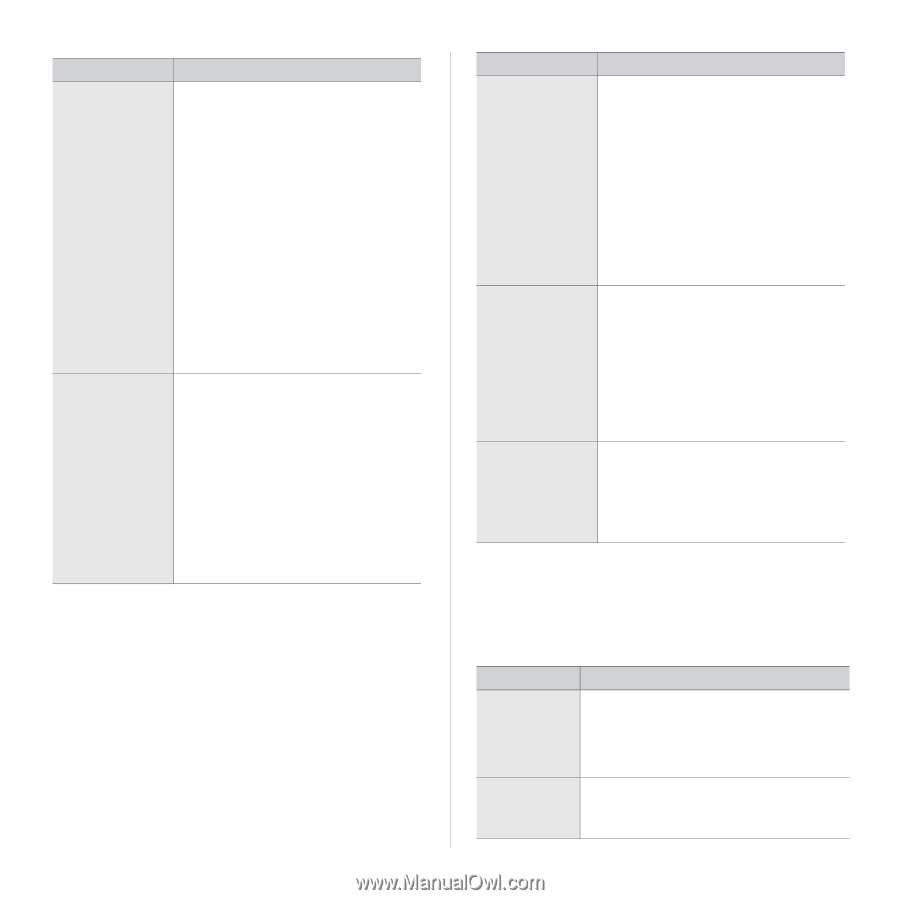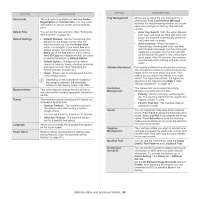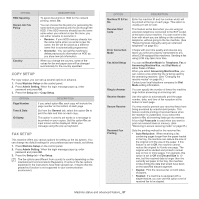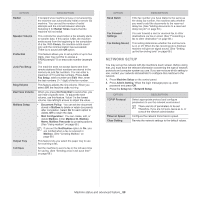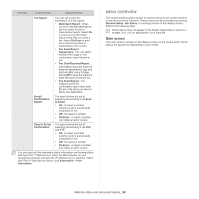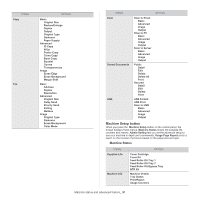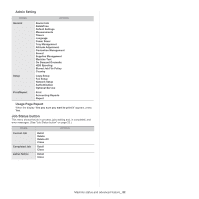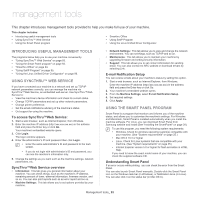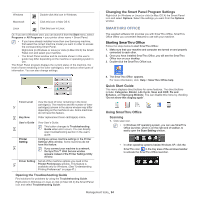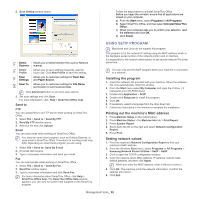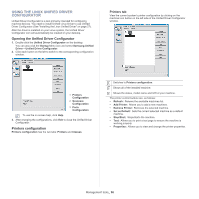Samsung SCX-5935NX Quick Guide Easy Manual Ver.1.0 (English) - Page 91
Machine Setup button, Machine Status
 |
View all Samsung SCX-5935NX manuals
Add to My Manuals
Save this manual to your list of manuals |
Page 91 highlights
ITEMS Copy Fax OPTION Basic Original Size Reduce/Enlarge Duplex Output Original Type Darkness Paper Supply Advanced ID Copy N-Up Poster Copy Clone Copy Book Copy Booklet Covers Transparencies Image Erase Edge Erase Background Margin Shift Basic Address Duplex Resolution Advanced Original Size Delay Send Priority Send Polling Mailbox Image Original Type Darkness Erase Background Color Mode ITEMS Scan Stored Documents USB Scan to Email Basic Advanced Image Output Scan to PC Basic Advanced Image Output Scan to Server Basic Advanced Image Output Public Detail Edit Delete Delete All Print Secured Detail Edit Delete Print USB Format USB Print Scan to USB Basic Advanced Image Output OPTION Machine Setup button When you press the Machine Setup button on the control panel, the screen displays three menus. Machine Status shows the supplies life, counters and reports. Admin Setting lets you set the advanced setup to use your machine in depth and conveniently. Usage Page Report prints a report on the number of printouts based on the paper size and type. Machine Status ITEMS Supplies Life Machine Info OPTION Toner Cartridge Fuser Kit Feed Roller Kit-Tray 1 Feed Roller Kit-Tray 2 Feed Roller Kit-Bypass Tray BTR Kit Machine Details Tray Status Print/Report Usage Counters Machine status and advanced feature_ 91