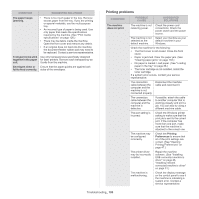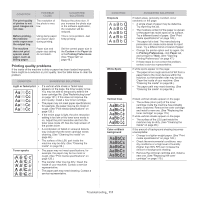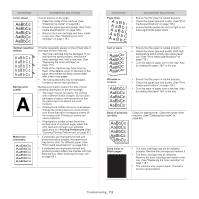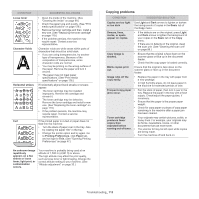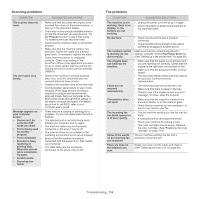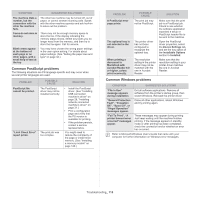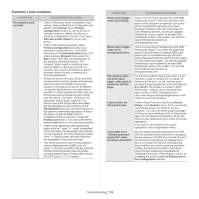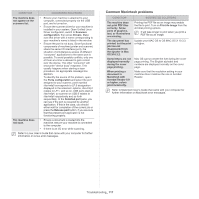Samsung SCX-5935NX Quick Guide Easy Manual Ver.1.0 (English) - Page 112
Solid Color or, CONDITION, SUGGESTED SOLUTIONS
 |
View all Samsung SCX-5935NX manuals
Add to My Manuals
Save this manual to your list of manuals |
Page 112 highlights
CONDITION Toner smear SUGGESTED SOLUTIONS If toner smears on the page: • Clean the inside of the machine. (See "Cleaning the inside" on page 99.) • Check the paper type and quality. (See "Print media specifications" on page 126.) • Remove the toner cartridge and then, install a new one. (See "Replacing the toner cartridge" on page 119.) Vertical repetitive defects Background scatter A Misformed characters If marks repeatedly appear on the printed side of the page at even intervals: • The toner cartridge may be damaged. If you still have the same problem, remove the toner cartridge and, instll a new one. (See "Replacing the toner cartridge" on page 119.) • Parts of the machine may have toner on them. If the defects occur on the back of the page, the problem will likely correct itself after a few more pages. • The fusing assembly may be damaged. Contact a service representative. Background scatter results from bits of toner randomly distributed on the printed page. • The paper may be too damp. Try printing with a different batch of paper. Do not open packages of paper until necessary so that the paper does not absorb too much moisture. • If background scatter occurs on an envelope, change the printing layout to avoid printing over areas that have overlapping seams on the reverse side. Printing on seams can cause problems. • If background scatter covers the entire surface area of a printed page, adjust the print resolution through your software application or in Printing Preferences. (See "Opening Printing Preferences" on page 47.) • If characters are improperly formed and producing hollow images, the paper stock may be too slick. Try different paper. (See "Print media specifications" on page 126.) • If characters are improperly formed and producing a wavy effect, the scanner unit may need service. (See "Cleaning the scan unit" on page 99.) CONDITION Page skew SUGGESTED SOLUTIONS • Ensure that the paper is loaded properly. • Check the paper type and quality. (See "Print media specifications" on page 126.) • Ensure that the guides are not too tight or too loose against the paper stack. Curl or wave • Ensure that the paper is loaded properly. • Check the paper type and quality. Both high temperature and humidity can cause paper curl. (See "Print media specifications" on page 126.) • Turn the stack of paper over in the tray. Also try rotating the paper 180° in the tray. Wrinkles or creases • Ensure that the paper is loaded properly. • Check the paper type and quality. (See "Print media specifications" on page 126.) • Turn the stack of paper over in the tray. Also try rotating the paper 180° in the tray. Back of printouts are dirty Check for leaking toner. Clean the inside of the machine. (See "Cleaning the inside" on page 99.) Solid Color or Black pages A • The toner cartridge may not be installed properly. Remove the cartridge and reinsert it. • The toner cartridge may be defective. Remove the toner cartridge and install a new one. (See "Replacing the toner cartridge" on page 119.) • The machine may require repair. Contact a service representative. Troubleshooting_ 112