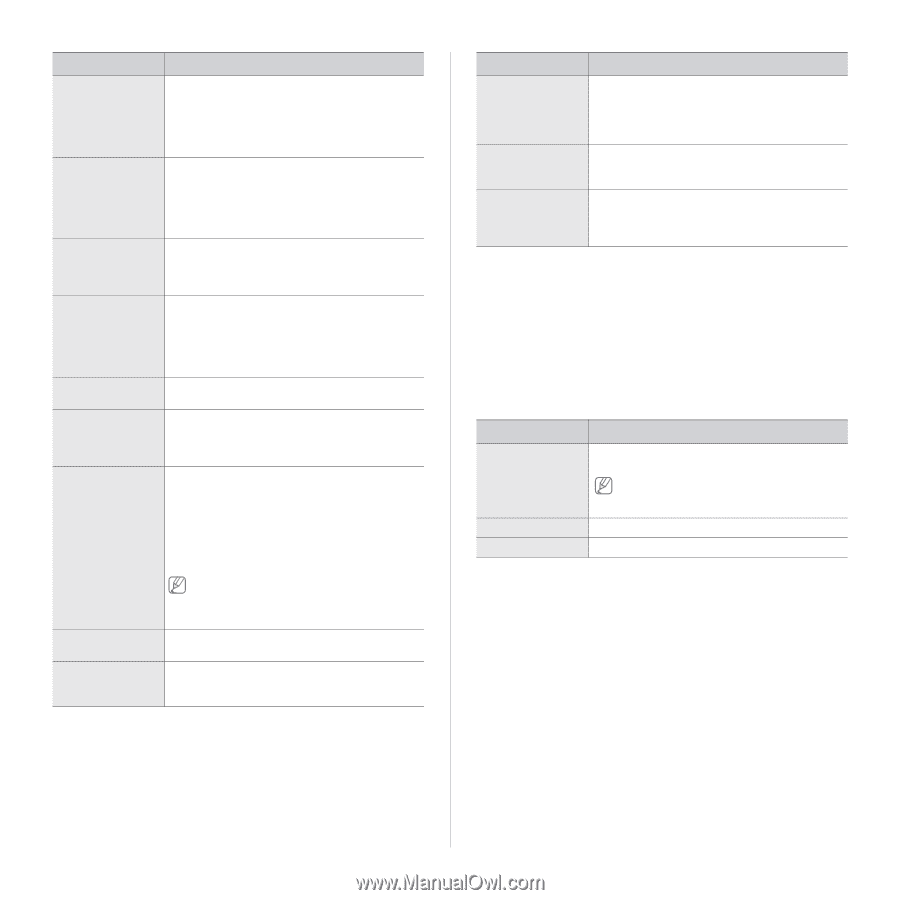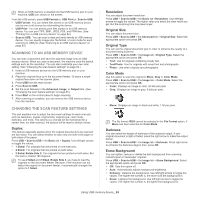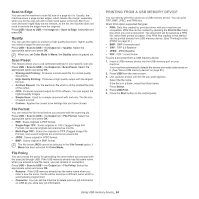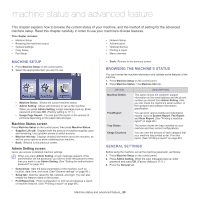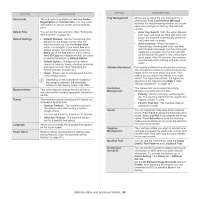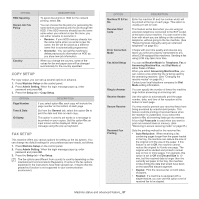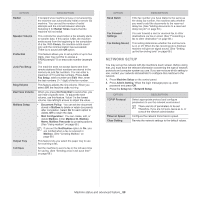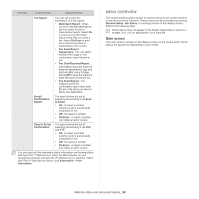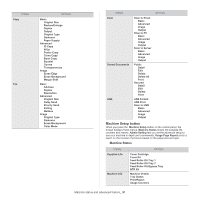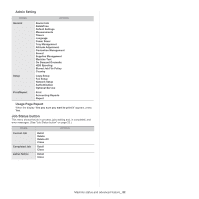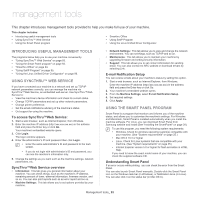Samsung SCX-5935NX Quick Guide Easy Manual Ver.1.0 (English) - Page 88
Network Setup, Fax Ending Sound
 |
View all Samsung SCX-5935NX manuals
Add to My Manuals
Save this manual to your list of manuals |
Page 88 highlights
OPTION Redial Speaker Volume Prefix Dial Junk Fax Setup Ring Volume Dial Tone Volume Mailbox Setup Output Tray Toll Save DESCRIPTION If recipient's fax machine is busy or not answering, the machine can automatically redial a remote fax machine. You can set the number of redial attempts and the interval between attempts. Selecting 0 for Redial Times means that the machine will not redial. This controls the sound when a fax actually starts to transfer data. If this option is On, the machine emits sound from the beginning to the completion of a fax. With Comm, the machine emits sound only until the communication has succeeded. There is no sound with Off option. This feature allows you to set a prefix of up to five digits. User may set this to access a PABX(example *9) or area code number (example 02). The machine does not accept faxes sent from remote stations if their numbers are stored in the memory as junk fax numbers. You can enter a maximum of 10 junk fax numbers. Press Junk Fax Setup, select number and Edit. then, enter the last numbers (1~7 digit) of the fax number. This feature adjusts the ring volume. When you select Off, the machine does not ring. When you press On Hook Dial to send a fax, you can hear a specific tone. To adjust the tone volume, use this feature. Value 1 is the lowest volume. Use left/right arrows to adjust the value. • Document Policy: You can set the document stored in Mailbox to delete or retain documents after completion. Select On for each option to delete, Off to retain the data. • Mail Configuration: You can create, edit, or delete Mailbox. Enter Mailbox ID, Mailbox Name, Mailbox Passcode by pressing options. (See "Using mailbox" on page 68.) If you set the Notification option to On, you are notified when a fax is received in Mailbox. (See "Creating Mailbox" on page 68.) This feature lets you select the paper tray to use for receiving a fax. Set the machine to send a fax in the toll save time for saving. (See "Sending a fax in toll save time" on page 68.) OPTION DESCRIPTION Send Batch Fax Forward Settings Fax Ending Sound If the fax number you have dialed is the same as the delay fax number, the machine asks whether you want to add the documents to the reserved delay fax. (See "Adding documents to a reserved delay fax job" on page 64.) You can forward a sent or received fax to other destinations via fax or email. (See "Forwarding a fax to other destination" on page 68.) This setting determines whether the end fax tone is on or off. When the fax receiving job is finished, machine will give an signal sound. (See "Setting up the fax ending tone" on page 69.) NETWORK SETUP You may set up the network with the machine's touch screen. Before doing that, you must have the relevant information concerning the type of network protocols and computer system you use. If you are not sure which setting to use, contact your network administrator to configure this machine to the network. 1. Press Machine Setup on the control panel. 2. Press Admin Setting. When the login message pops up, enter password and press OK. 3. Press the Setup tab > Network Setup. OPTION TCP/IP Protocol Ethernet Speed Clear Setting DESCRIPTION Select appropriate protocol and configure parameters to use the network environment. There are lots of parameters to be set. Therefore, if you are not sure, leave as is, or consult the network administrator. Configure the network transmission speed. Reverts the network settings to the default values. Machine status and advanced feature_ 88