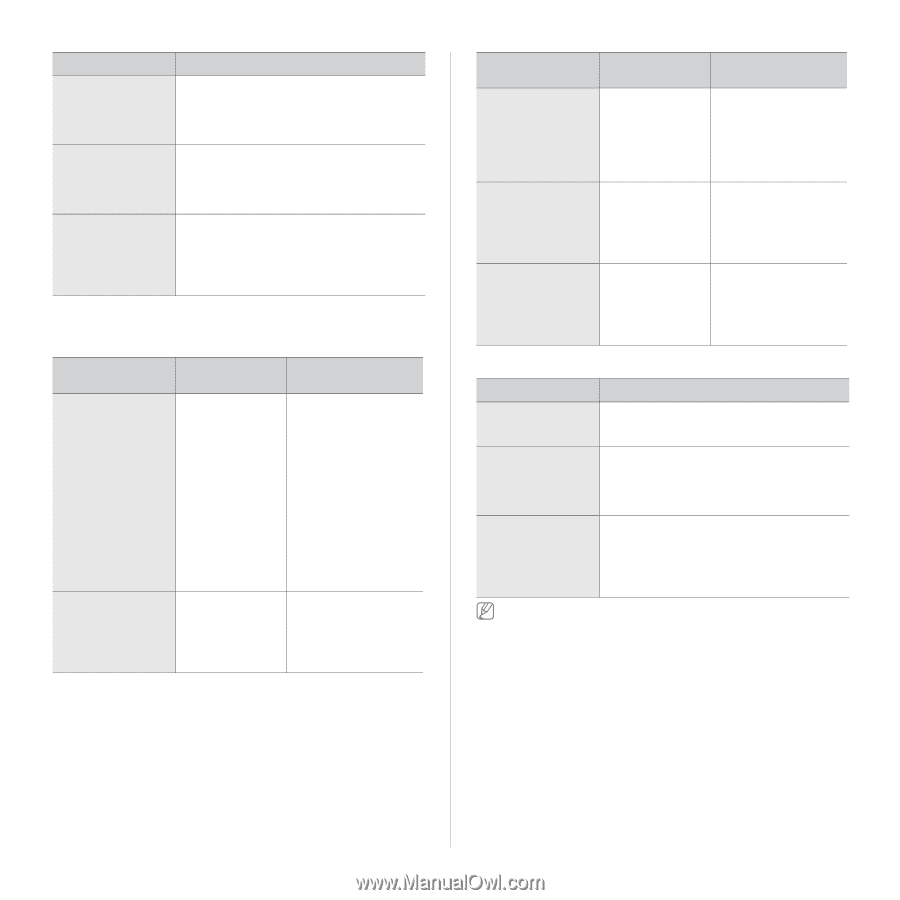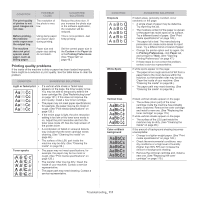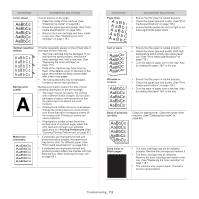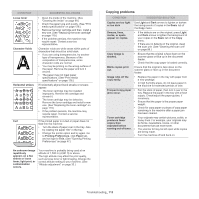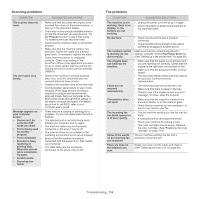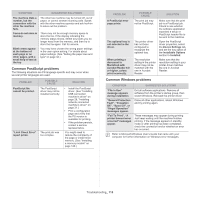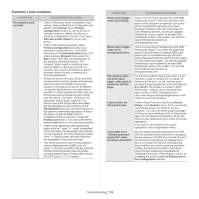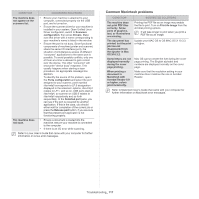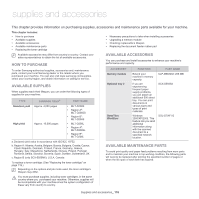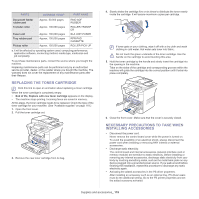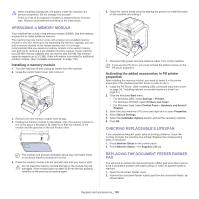Samsung SCX-5935NX Quick Guide Easy Manual Ver.1.0 (English) - Page 115
Common PostScript problems, Common Windows problems, PROBLEM, POSSIBLE, CAUSE, SOLUTION, CONDITION
 |
View all Samsung SCX-5935NX manuals
Add to My Manuals
Save this manual to your list of manuals |
Page 115 highlights
CONDITION SUGGESTED SOLUTIONS The machine dials a number, but the connection with the other fax machine fails. Faxes do not store in memory. Blank areas appear at the bottom of each page or on other pages, with a small strip of text at the top The other fax machine may be turned off, out of paper, or cannot answer incoming calls. Speak with the other machine operator and ask her/him to solve out the problem. There may not be enough memory space to store the fax. If the display indicating the memory status shows, delete any faxes you no longer need from the memory, and then try to store the fax again. Call for service. You may have chosen the wrong paper settings in the user option setting. For details about paper settings. (See "Setting the paper size and type" on page 42.) Common PostScript problems The following situations are PS language specific and may occur when several printer languages are used. PROBLEM PostScript file cannot be printed. "Limit Check Error" report prints. POSSIBLE CAUSE The PostScript driver may not be installed correctly. The print job was too complex. SOLUTION • Install the PostScript driver. (See "Installing USB connected machine's driver" on page 26, "Installing network connected machine's driver" on page 31.) • Print a configuration page and verify that the PS version is available for printing. • If the problem persists, contact a service representative. You might need to reduce the complexity of the page or install more memory. (See "Installing a memory module" on page 120.) PROBLEM A PostScript error page prints. The optional tray is not selected in the driver. When printing a document in Macintosh with Acrobat Reader 6.0 or higher, colors print incorrectly. POSSIBLE CAUSE SOLUTION The print job may not be PostScript. The printer driver has not been configured to recognize the optional tray. The resolution setting in the printer driver may not be matched with the one in Acrobat Reader. Make sure that the print job is a PostScript job. Check to see whether the software application expected a setup or PostScript header file to be sent to the machine. Open the PostScript driver properties, select the Device Settings tab, and set the tray option of the Installable Options section to Installed. Make sure that the resolution setting in your printer driver matches the one in Acrobat Reader. Common Windows problems CONDITION SUGGESTED SOLUTIONS "File in Use" message appears during installation. "General Protection Fault", "Exception OE", "Spool 32", or "Illegal Operation" messages appear. "Fail To Print", "A printer timeout error occurred" messages appear. Exit all software applications. Remove all software from the printer's startup group, then restart Windows. Reinstall the printer driver. Close all other applications, reboot Windows and try printing again. These messages may appear during printing. Just keep waiting until the machine finishes printing. If the message appears in standby mode or after printing has been completed, check the connection and/or whether an error has occurred. Refer to Microsoft Windows User's Guide that came with your computer for further information on Windows error messages. Troubleshooting_ 115