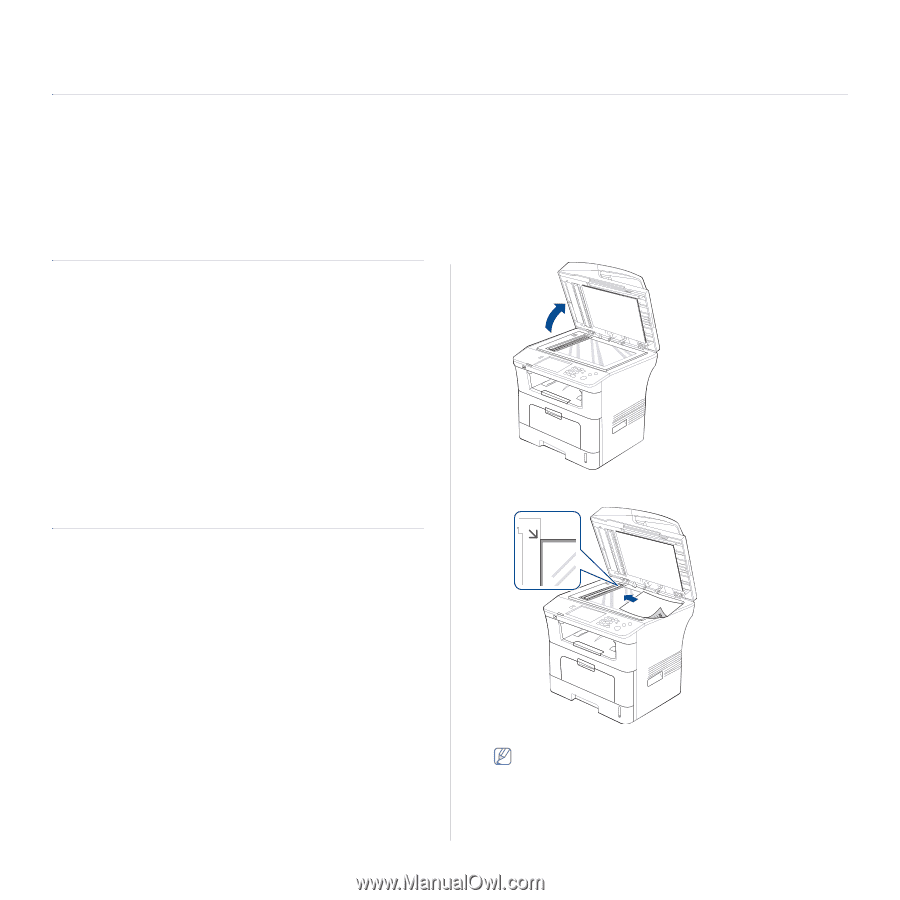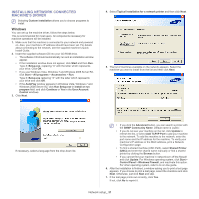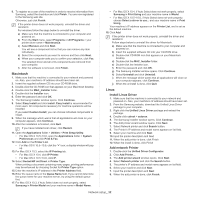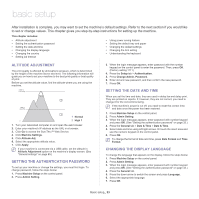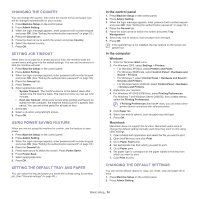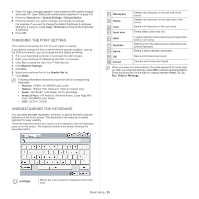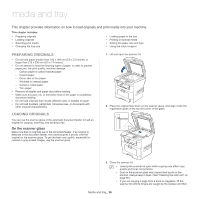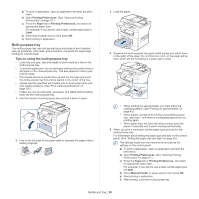Samsung SCX-5935NX Quick Guide Easy Manual Ver.1.0 (English) - Page 36
Media and tray, Preparing originals, Loading originals
 |
View all Samsung SCX-5935NX manuals
Add to My Manuals
Save this manual to your list of manuals |
Page 36 highlights
media and tray 11. This chapter provides information on how to load originals and print media into your machine. This chapter includes: • Preparing originals • Loading originals • Selecting print media • Changing the tray size • Loading paper in the tray • Printing on special media • Setting the paper size and type • Using the output support PREPARING ORIGINALS • Do not load paper smaller than 142 x 148 mm (5.6 x 5.8 inches) or larger than 216 x 356 mm (8.5 x 14 inches). • Do not attempt to load the following types of paper, in order to prevent paper jam, low print quality, machine damage. - Carbon-paper or carbon-backed paper - Coated paper - Onion skin or thin paper - Wrinkled or creased paper - Curled or rolled paper - Torn paper • Remove all staples and paper clips before loading. • Make sure any glue, ink, or correction fluid on the paper is completely dry before loading. • Do not load originals that include different sizes or weights of paper. • Do not load booklets, pamphlets, transparencies, or documents with other unusual characteristics. LOADING ORIGINALS You can use the scanner glass or the automatic document feeder to load an original for copying, scanning, and sending a fax. On the scanner glass Make sure that no originals are in the document feeder. If an original is detected in the document feeder, the machine gives it priority over the original on the scanner glass. To get the best scan quality, especially for colored or gray-scaled images, use the scanner glass. 1. Lift and open the scanner lid. 2. Place the original face down on the scanner glass. And align it with the registration guide at the top left corner of the glass. 3. Close the scanner lid. • Leaving the scanner lid open while copying may affect copy quality and toner consumption. • Dust on the scanner glass may cause black spots on the printout. Always keep it clean. (See "Cleaning the scan unit" on page 99.) • If you are copying a page from a book or magazine, lift the scanner lid until its hinges are caught by the stopper and then Media and tray_ 36