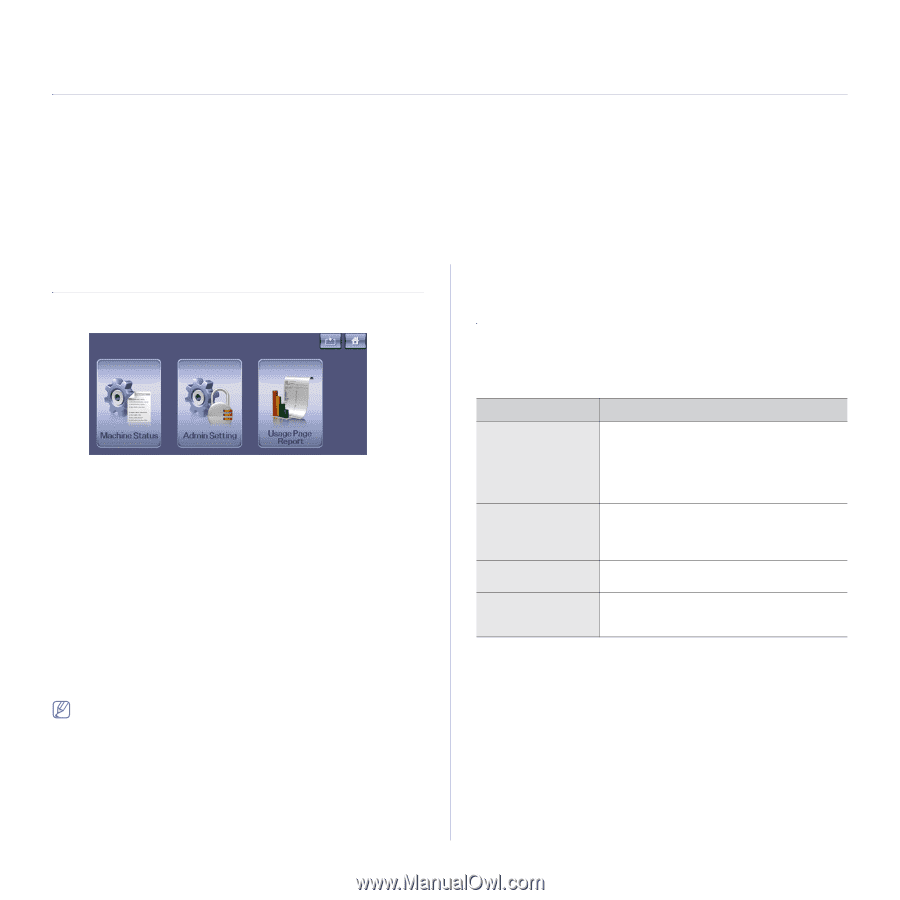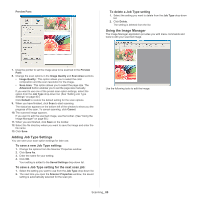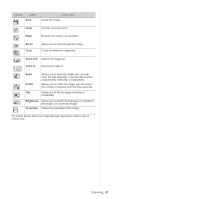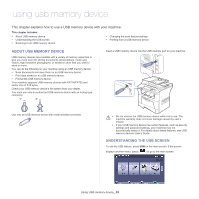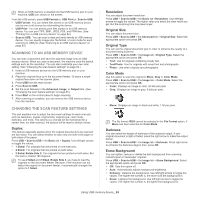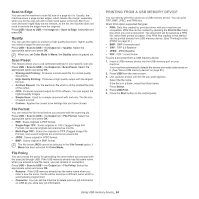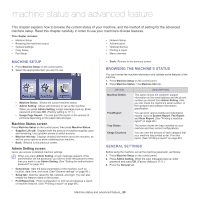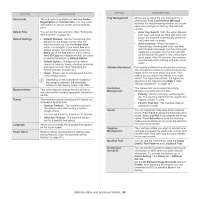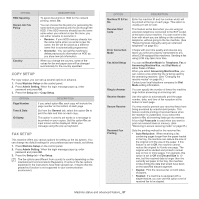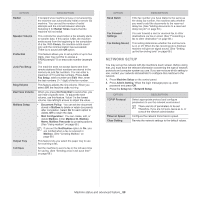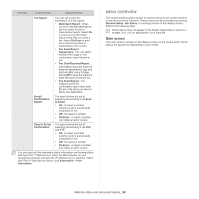Samsung SCX-5935NX Quick Guide Easy Manual Ver.1.0 (English) - Page 85
Machine status and advanced feature, Machine Setup, Browsing the machine’s status, General
 |
View all Samsung SCX-5935NX manuals
Add to My Manuals
Save this manual to your list of manuals |
Page 85 highlights
machine status and advanced feature 17. This chapter explains how to browse the current status of your machine, and the method of setting for the advanced machine setup. Read this chapter carefully in order to use your machine's diverse features. This chapter includes: • Machine Setup • Browsing the machine's status • General settings • Copy Setup • Fax Setup • Network Setup • Authentication • Optional Service • Printing a report • Menu overview MACHINE SETUP 1. Press Machine Setup on the control panel. 2. Select the appropriate item you want to use. • Machine Status: Shows the current machine status. • Admin Setting: Allows administrator to set up the machine. When you press Admin Setting, a login message pops up. Enter password and press OK. (Factory setting is 1111.) • Usage Page Report: You can print the report on the amount of printouts depending on the paper size and type. Machine Status screen Press Machine Setup on the control panel, then press Machine Status. • Supplies Life tab: Displays both the amount of machine supplies used and remaining. Use up/down arrows to switch screens. • Machine Info tab: Displays detailed information about the machine, as well as some options to allow validating your machine. • Back: Returns to the previous screen. Admin Setting screen Gives you access to detailed machine settings. When you press Admin Setting, a login message appears. If the administrator set the password, you have to enter the password every time you want to use Admin Setting. (See "Setting the authentication password" on page 33.) • General tab: Sets the basic parameters of the machine, such as location, date, time, and more. (See "General settings" on page 85.) • Setup tab: Sets the values for fax, network, and login. You can also enable the features listed on the screen. • Print/Report tab: Prints configuration or font list and displays a report of machine features. (See "Printing a report" on page 89.) • Back: Returns to the previous screen. BROWSING THE MACHINE'S STATUS You can browse the machine information and validate some features of the machine. 1. Press Machine Setup on the control panel. 2. Press Machine Status > the Machine Info tab. OPTION Machine Details Print/Report Tray Status Usage Counters DESCRIPTION This option shows the customer support information on the email address and the phone number you stored from Admin Setting. Also, you can check the machine's serial number, or the hardware and software information specification. You can print various helpful and informative reports, such as System Report, Fax Report and Scan Report. (See "Printing a machine report" on page 98.) The screen shows the trays installed on your machine and their current configurations. You can view the amount of each category that your machine has printed so far. Print this report. (See "Printing a report" on page 89.) GENERAL SETTINGS Before using the machine, set up the machine parameter, as follows: 1. Press Machine Setup on the control panel. 2. Press Admin Setting. When the login message pops up, enter password and press OK. (Factory setting is 1111.) 3. Press the General tab. Machine status and advanced feature_ 85