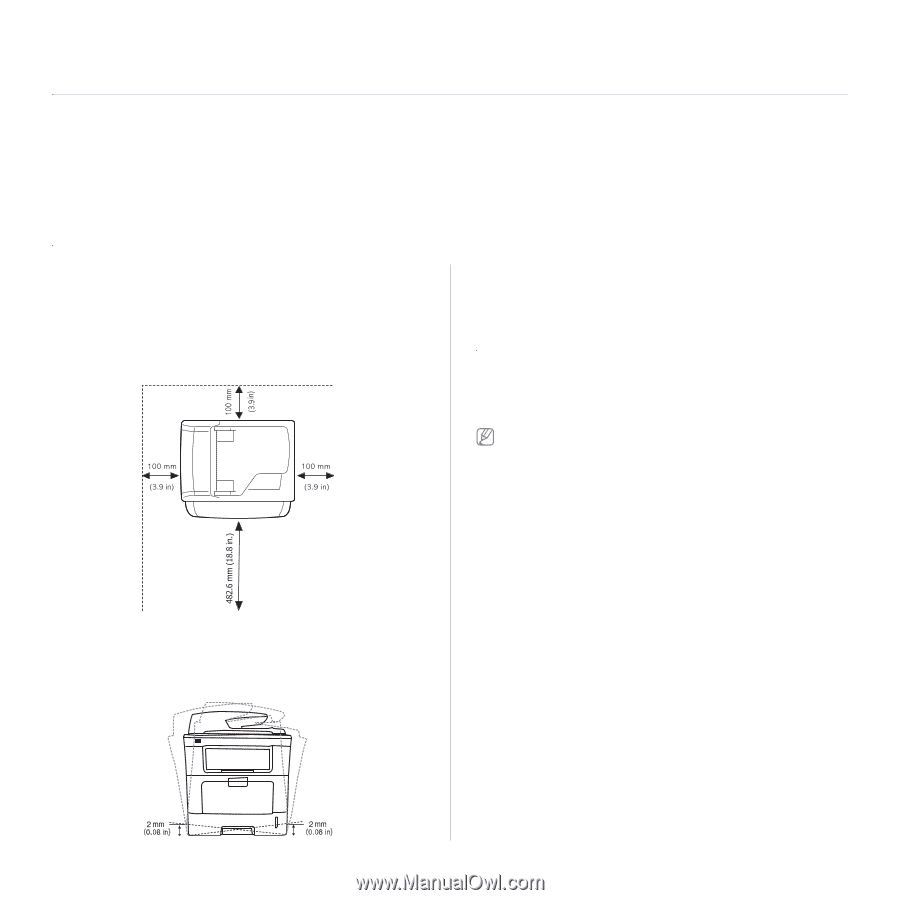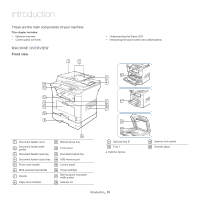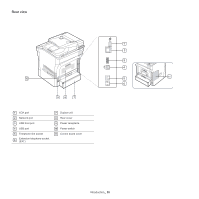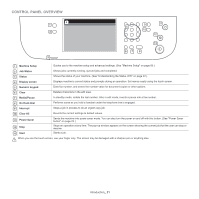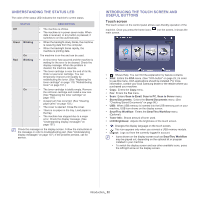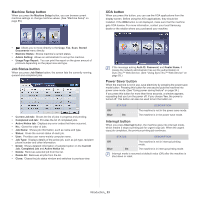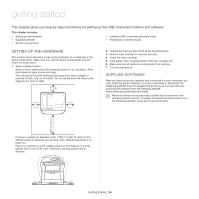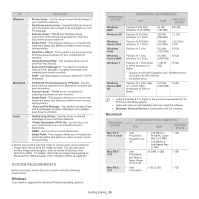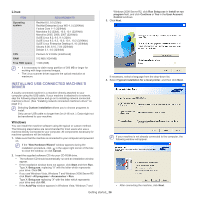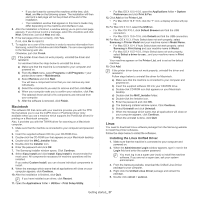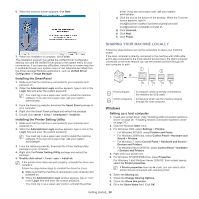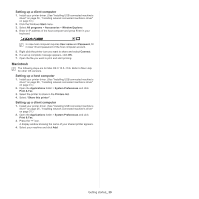Samsung SCX-5935NX Quick Guide Easy Manual Ver.1.0 (English) - Page 24
Getting started, Setting up the hardware, Supplied software - driver
 |
View all Samsung SCX-5935NX manuals
Add to My Manuals
Save this manual to your list of manuals |
Page 24 highlights
getting started 8. This chapter gives you step-by-step instructions for setting up the USB connected machine and software. This chapter includes: • Setting up the hardware • Supplied software • System requirements • Installing USB connected machine's driver • Sharing your machine locally SETTING UP THE HARDWARE This section shows the steps to set up the hardware, as is explained in the Quick Install Guide. Make sure you read the Quick Install Guide first and follow the steps below: 1. Select a stable location. Select a level, stable place with adequate space for air circulation. Allow extra space to open covers and trays. The area should be well ventilated and away from direct sunlight or sources of heat, cold, and humidity. Do not set the machine close to the edge of your desk or table. 2. Unpack the machine and check all the enclosed items. 3. Remove tape holding the machine securely. 4. Install the toner cartridge. 5. Load paper. (See "Loading paper in the tray" on page 38.) 6. Make sure that all cables are connected to the machine. 7. Turn the machine on. SUPPLIED SOFTWARE After you have set up your machine and connected it to your computer, you must install the printer software. If you are a Windows or Macintosh OS, install the software from the supplied CD and if you are a Linux OS user, download the software from the Samsung website (www.samsung.com/printer) and install. Machine software are occasionally updated due to release of new operating system and etc. If needed, download the latest version from the Samsung website. (www.samsung.com/printer) Printing is suitable for altitudes under 1,500 m (4,921 ft). Refer to the altitude setting to optimize your printing. (See "Altitude adjustment" on page 33.) Place the machine on a flat, stable surface so that there is no incline greater than 2 mm (0.08 inch). Otherwise, printing quality may be affected. Getting started_ 24