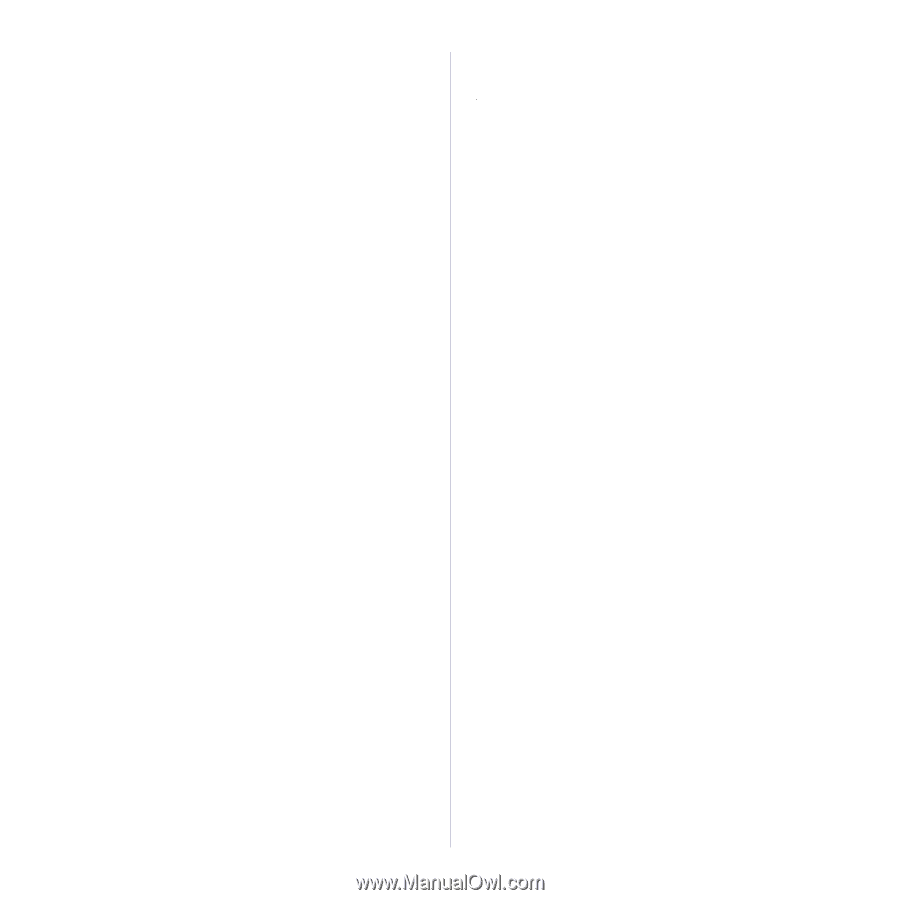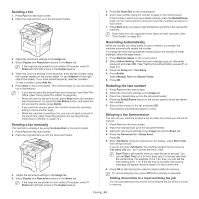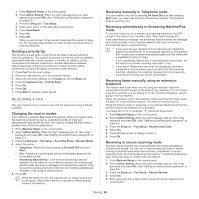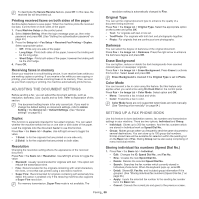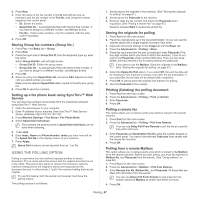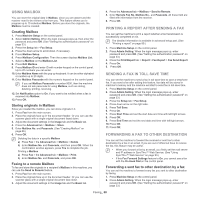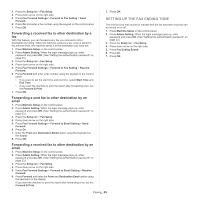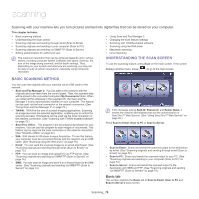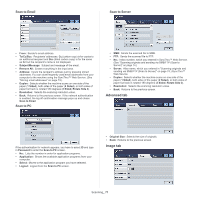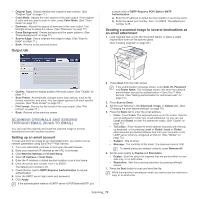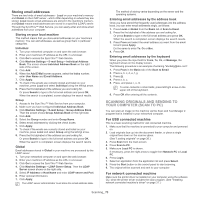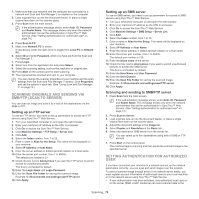Samsung SCX-5935NX Quick Guide Easy Manual Ver.1.0 (English) - Page 69
Setting up the fax ending tone, Forwarding a sent fax to other destination by an
 |
View all Samsung SCX-5935NX manuals
Add to My Manuals
Save this manual to your list of manuals |
Page 69 highlights
3. Press the Setup tab > Fax Setup. 4. Press down arrow on the right side. 5. Press Fax Forward Settings > Forward to Fax Setting > Send Forward. 6. Press On and enter a fax number using the keypad on the control panel. 7. Press OK. Forwarding a received fax to other destination by a fax With this feature, you can forward every fax you received to other destination by faxing. When the machine receives a fax, a fax is stored in the memory then, the machine sends it to the destination you have set. 1. Press Machine Setup on the control panel. 2. Press Admin Setting. When the login message pops up, enter password and press OK. (See "Setting the authentication password" on page 33.) 3. Press the Setup tab > Fax Setup. 4. Press down arrow on the right side. 5. Press Fax Forward Settings > Forward to Fax Setting > Receive Forward. 6. Press Forward and enter a fax number using the keypad on the control panel. • If you want to set the start time and end time, select Start Time and End Time. • If you want the machine to print the report after forwarding a fax, set the Forward & Print. 7. Press OK. Forwarding a sent fax to other destination by an email 1. Press Machine Setup on the control panel. 2. Press Admin Setting. When the login message pops up, enter password and press OK. (See "Setting the authentication password" on page 33.) 3. Press the Setup tab > Fax Setup. 4. Press down arrow on the right side. 5. Press Fax Forward Settings > Forward to Email Setting > Send Forward. 6. Press On. 7. Enter the From and Destination Email option using the keyboard on the display. 8. Press OK. Forwarding a received fax to other destination by an email 1. Press Machine Setup on the control panel. 2. Press Admin Setting. When the login message pops up, enter password and press OK. (See "Setting the authentication password" on page 33.) 3. Press the Setup tab > Fax Setup. 4. Press down arrow on the right side. 5. Press Fax Forward Settings > Forward to Email Setting > Receive Forward. 6. Press Forward and enter the From and Destination Email option using the keyboard on the display. If you want the machine to print the report after forwarding a fax, set the Forward & Print. 7. Press OK. SETTING UP THE FAX ENDING TONE The end fax tone that sounds to indicate that the fax has been received can be turned on or off. 1. Press Machine Setup on the control panel. 2. Press Admin Setting. When the login message pops up, enter password and press OK. (See "Setting the authentication password" on page 33.) 3. Press the Setup tab > Fax Setup. 4. Press down arrow on the right side. 5. Press Fax Ending Sound. 6. Press On. 7. Press OK. Faxing_ 69