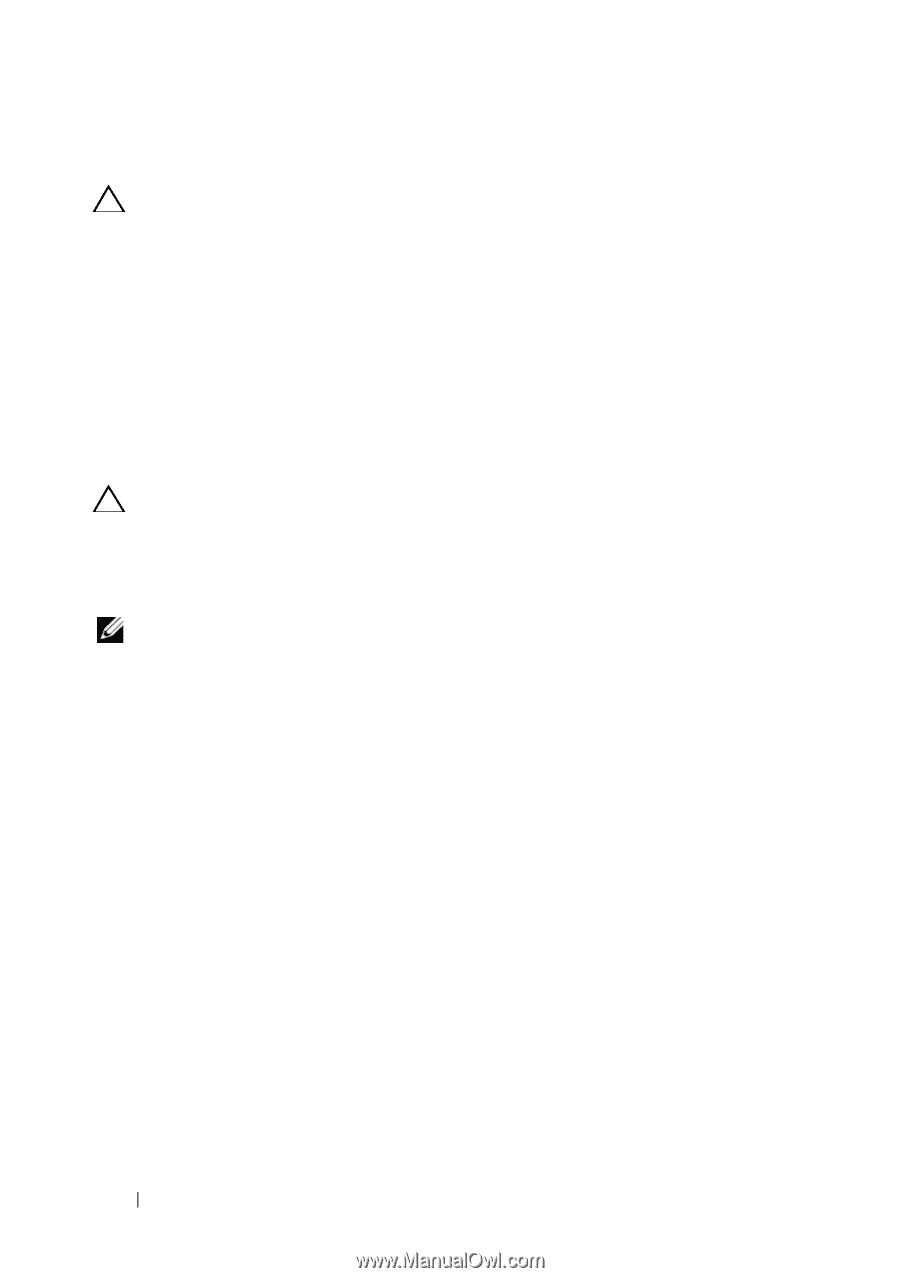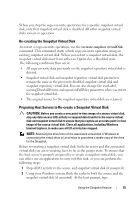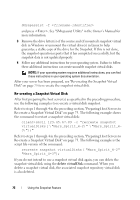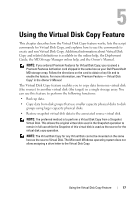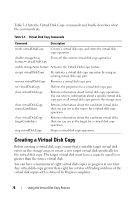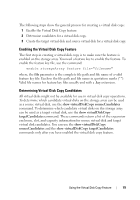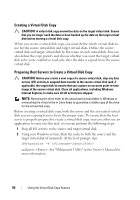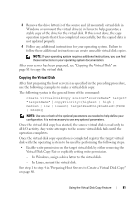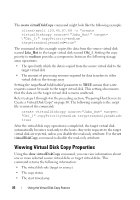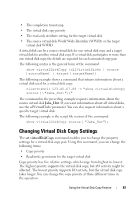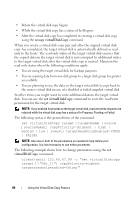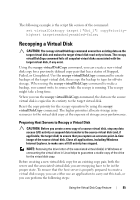Dell PowerVault MD3200 CLI Guide - Page 80
Creating a Virtual Disk Copy, Preparing Host Servers to Create a Virtual Disk Copy, CAUTION
 |
View all Dell PowerVault MD3200 manuals
Add to My Manuals
Save this manual to your list of manuals |
Page 80 highlights
Creating a Virtual Disk Copy CAUTION: A virtual disk copy overwrites data on the target virtual disk. Ensure that you no longer need the data or have backed up the data on the target virtual disk before starting a virtual disk copy. When you create a virtual disk copy, you must define which virtual disks to use for the source virtual disk and target virtual disks. Define the source virtual disk and target virtual disk by the name of each virtual disk. You can also define the copy priority and choose whether you want the target virtual disk to be write enabled or read only after the data is copied from the source virtual disk. Preparing Host Servers to Create a Virtual Disk Copy CAUTION: Before you create a new copy of a source virtual disk, stop any data access (I/O) activity or suspend data transfer to the source virtual disk (and, if applicable, the target disk) to ensure that you capture an accurate point-in-time image of the source virtual disk. Close all applications, including Windows Internet Explorer, to make sure all I/O activity has stopped. NOTE: Removing the drive letter of the associated virtual disk(s) in Windows or unmounting the virtual drive in Linux helps to guarantee a stable copy of the drive for the virtual disk copy. Before creating a virtual disk copy, both the server and the associated virtual disk you are copying have to be in the proper state. To ensure that the host server is properly prepared to create a virtual disk copy, you can either use an application to carry out this task, or you can perform the following steps: 1 Stop all I/O activity to the source and target virtual disk. 2 Using your Windows system, flush the cache to both the source and the target virtual disk (if mounted). At the host prompt, type SMrepassist -f and press . See "SMrepassist Utility" in the Owner's Manual for more information. 80 Using the Virtual Disk Copy Feature