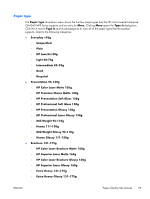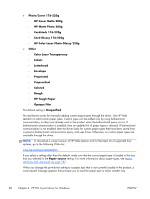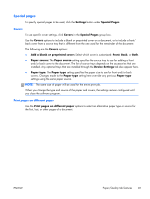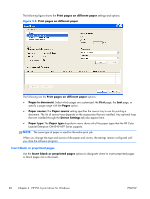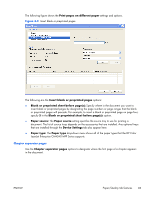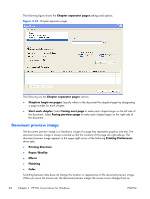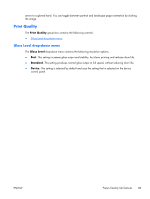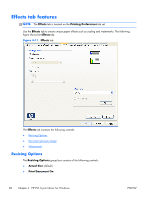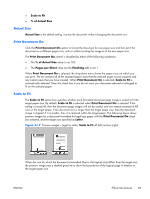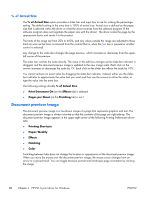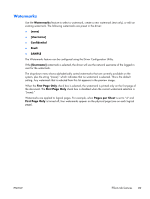HP Color LaserJet Enterprise CM4540 HP Color LaserJet Enterprise CM4540 MFP - - Page 102
Document preview image, Printing Preferences
 |
View all HP Color LaserJet Enterprise CM4540 manuals
Add to My Manuals
Save this manual to your list of manuals |
Page 102 highlights
The following figure shows the Chapter separator pages settings and options. Figure 4-10 Chapter separator pages The following are the Chapter separator pages options: ● Chapters begin on pages: Specify where in the document the chapters begin by designating a page number for each chapter. ● Start each chapter: Select Facing next page to make each chapter begin on the left side of the document. Select Facing previous page to make each chapter begin on the right side of the document. Document preview image The document preview image is a line-drawn image of a page that represents graphics and text. The document preview image is always oriented so that the contents of the page are right-side-up. The document preview image appears in the upper-right corner of the following Printing Preferences driver tabs: ● Printing Shortcuts ● Paper/Quality ● Effects ● Finishing ● Color Switching between tabs does not change the location or appearance of the document preview image. When you move the mouse over the document preview image, the mouse cursor changes from an 84 Chapter 4 HP PCL 6 print driver for Windows ENWW