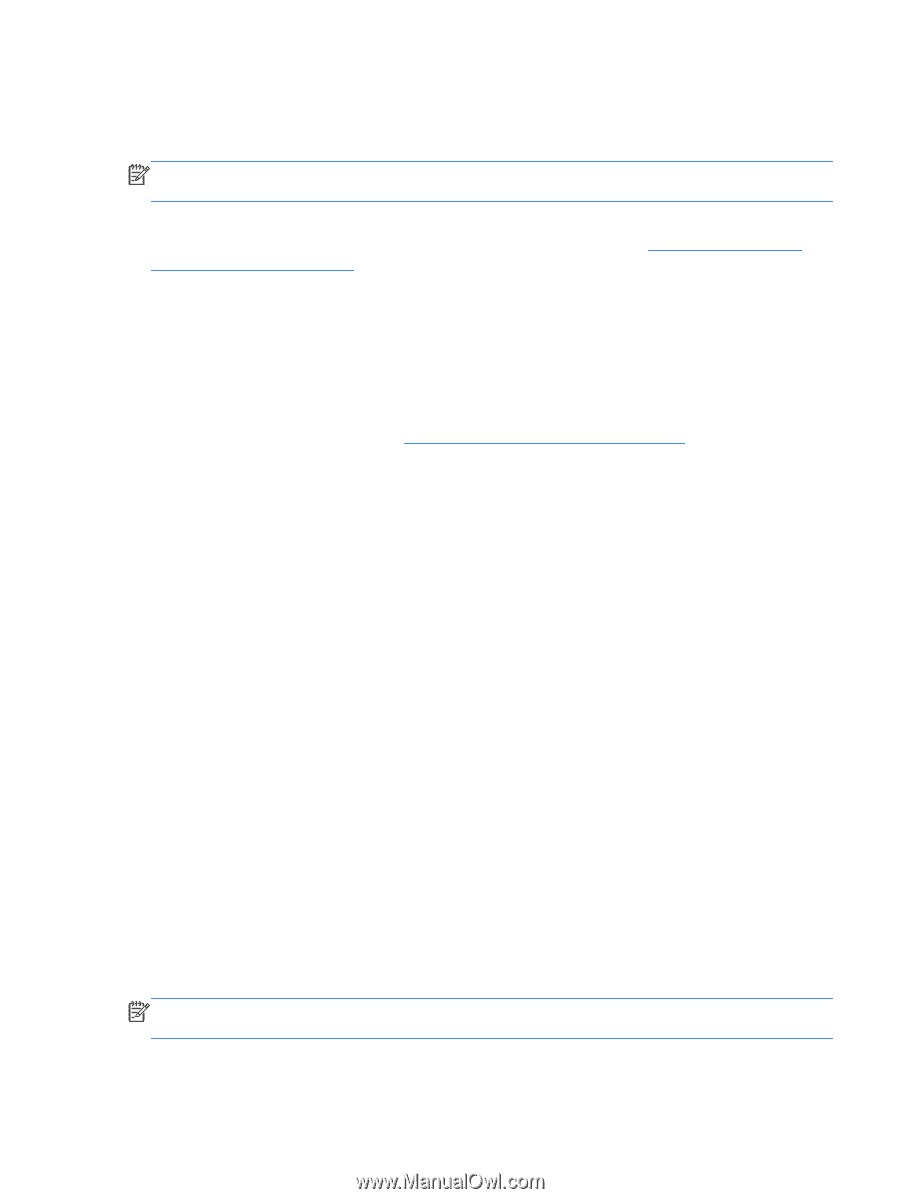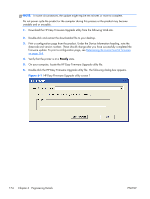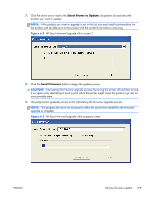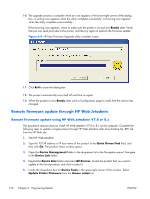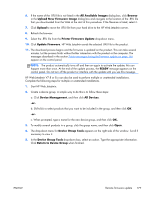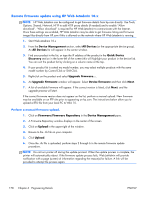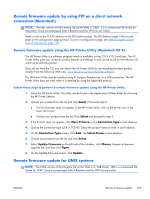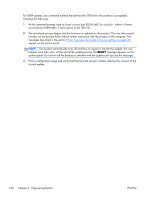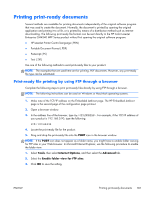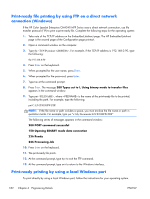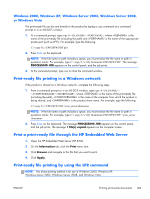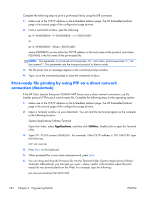HP Color LaserJet Enterprise CM4540 HP Color LaserJet Enterprise CM4540 MFP - - Page 197
Remote firmware update by using FTP on a direct network connection (Macintosh)
 |
View all HP Color LaserJet Enterprise CM4540 manuals
Add to My Manuals
Save this manual to your list of manuals |
Page 197 highlights
Remote firmware update by using FTP on a direct network connection (Macintosh) NOTE: The Mac version of the firmware file on the Web is .DMG. It is a compressed file format for Macintosh. Once uncompressed, both a Readme and the .RFU file are visible. Make a note of the TCP/IP address on the EIO-Jetdirect page. The EIO-Jetdirect page is the second page of the configuration page printout. To print a configuration page, see Determining the current level of firmware on page 164. Remote firmware update using the HP Printer Utility (Macintosh OS X) The HP Printer Utility is a software program which is available in Mac OS X V10.3 and later. The HP Printer Utility gives you access to product features and settings in and can be found on the software CD which came with the product. If you do not have the CD, you can obtain the HP Printer Utility by downloading the latest product installer from the following Web sites: www.hp.com/go/cljcm4540mfp_software The HP Printer Utility must be installed using IP, Bonjour, Rendezvous, or a USB connection. The HP Printer Utility does not work when it is installed by using the AppleTalk protocol. Follow these steps to perform a remote firmware update using the HP Printer Utility. 1. Open the HP Printer Utility. The utility can be found in the Application/Utilities folder by choosing the HP Printer Selector 2. Choose your product from the list and click Select. Proceed to step 5. ● If a list of printers does not appear in the HP Printer Utility, click on the printer icon in the lower left corner. ● Choose your product from the list, Press Select and proceed to step 5. 3. If the product does not appear, click More Printers.... The Connection Type screen displays. 4. Choose the connection type (USB or TCP/IP). Select the product name or enter in an IP address. 5. On the Connection Type screen, click Add. The Select Printer screen displays. 6. Choose your product from the list and click Select. 7. Select Update Firmware on the left side of the window, click Choose, browse to firmware upgrade file, and then click Open. 8. On the Update Firmware screen, click Update. Remote firmware update for UNIX systems NOTE: The UNIX version of the firmware file on the Web is in .TAR format. TAR is a compressed file format for UNIX. Once uncompressed, both a Readme and the .RFU file are visible. ENWW Remote firmware update 179