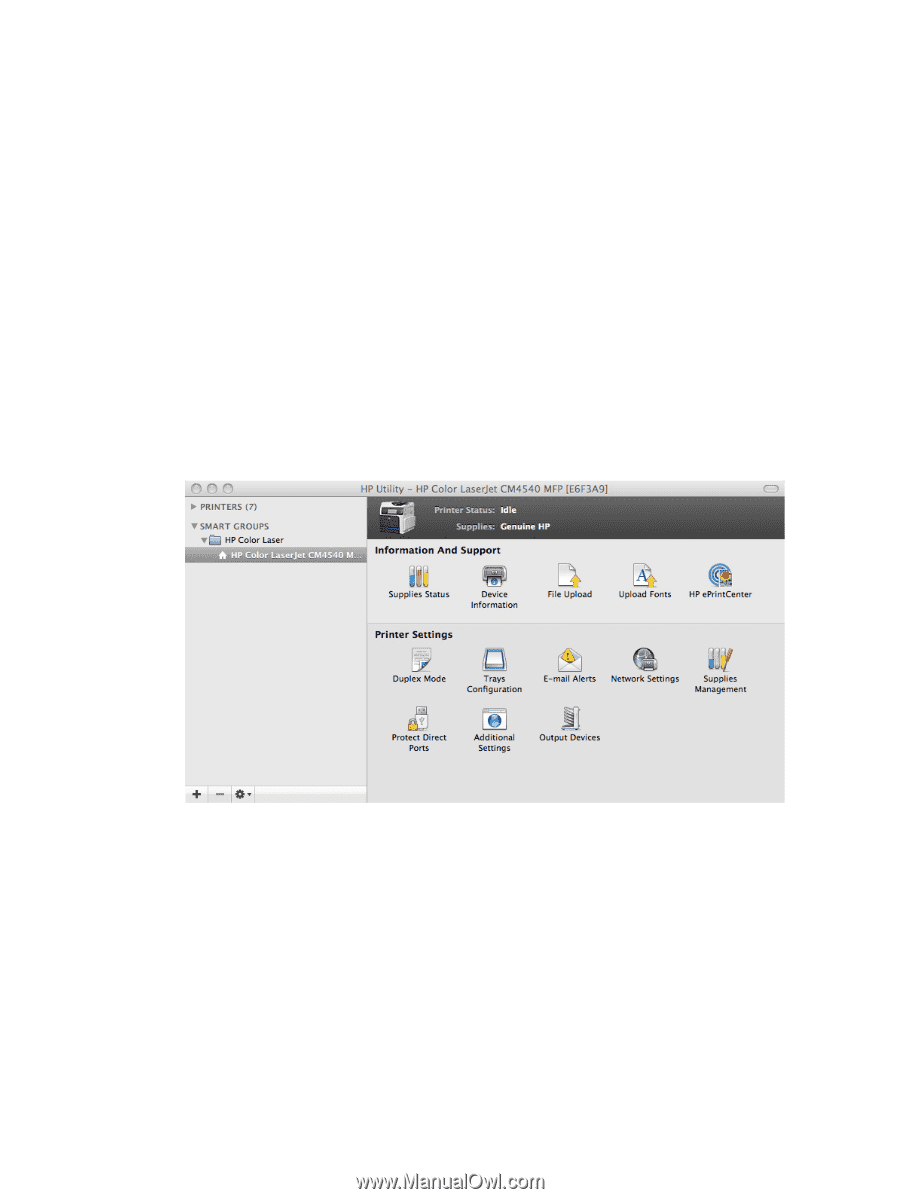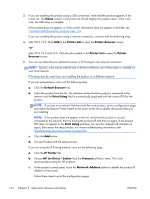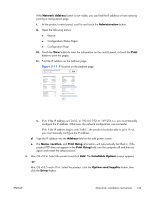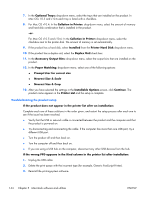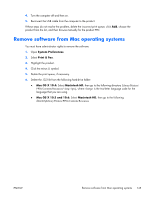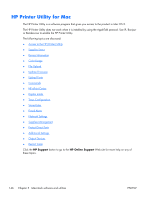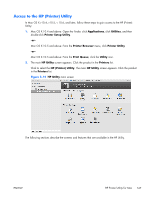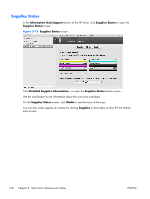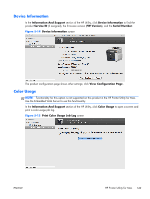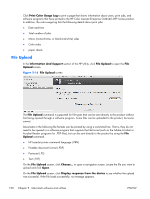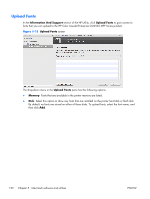HP Color LaserJet Enterprise CM4540 HP Color LaserJet Enterprise CM4540 MFP - - Page 165
Access to the HP (Printer) Utility, Mac OS X 10.4 and above: Open the Finder, click
 |
View all HP Color LaserJet Enterprise CM4540 manuals
Add to My Manuals
Save this manual to your list of manuals |
Page 165 highlights
Access to the HP (Printer) Utility In Mac OS X v10.4, v10.5, v 10.6, and later, follow these steps to gain access to the HP (Printer) Utility: 1. Mac OS X 10.4 and above: Open the Finder, click Applications, click Utilities, and then double-click Printer Setup Utility. -orMac OS X 10.5 and above: From the Printer Browser menu, click Printer Utility -orMac OS X 10.5 and above: From the Print Queue, click the Utility icon. 2. The main HP Utility screen appears. Click the product in the Printers list. Click to select the HP (Printer) Utility. The main HP Utility screen appears. Click the product in the Printers list. Figure 5-12 HP Utility main screen The following sections describe the screens and features that are available in the HP Utility. ENWW HP Printer Utility for Mac 147