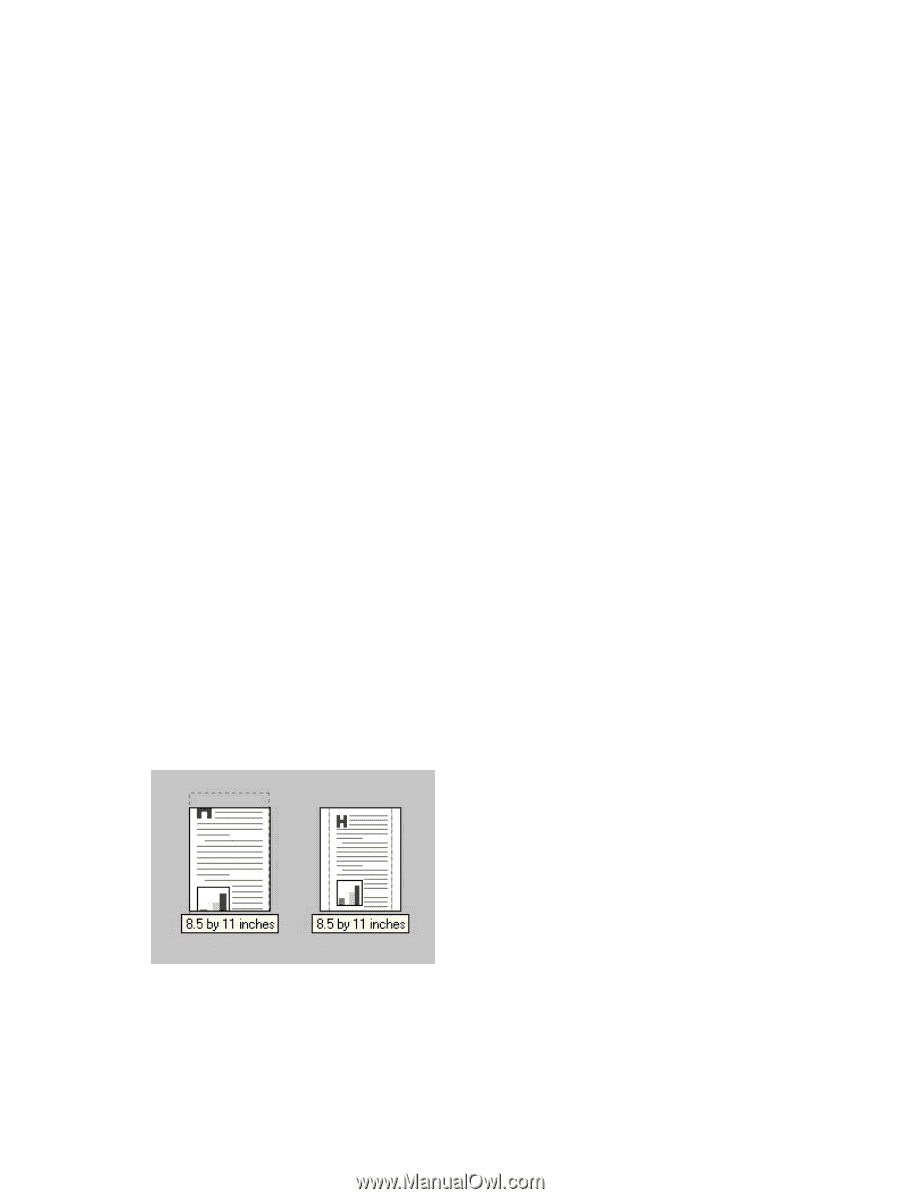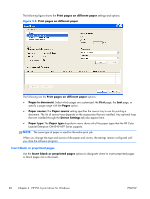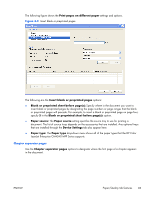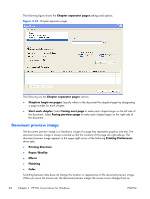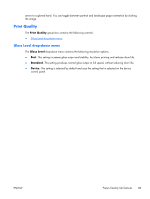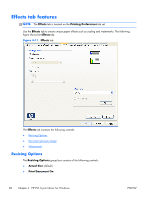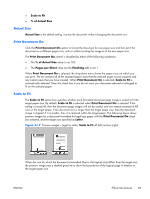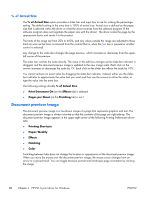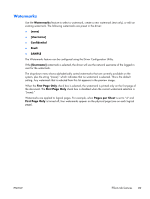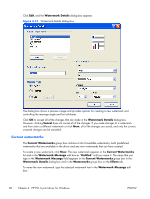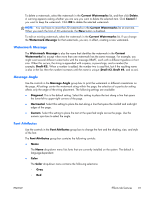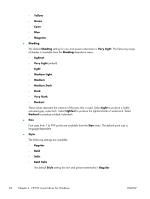HP Color LaserJet Enterprise CM4540 HP Color LaserJet Enterprise CM4540 MFP - - Page 105
Actual Size, Print Document On, Scale to Fit, s per Sheet, Finishing, Letter
 |
View all HP Color LaserJet Enterprise CM4540 manuals
Add to My Manuals
Save this manual to your list of manuals |
Page 105 highlights
● Scale to Fit ● % of Actual Size Actual Size Actual Size is the default setting. It prints the document without changing the document size. Print Document On Click the Print Document On option to format the document for one paper size and then print the document on a different paper size, with or without scaling the image to fit the new paper size. The Print Document On control is disabled by either of the following conditions: ● The % of Actual Size value is not 100. ● The Pages per Sheet value (on the Finishing tab) is not 1. When Print Document On is selected, the drop-down menu shows the paper sizes on which you can print. The list contains all of the standard paper sizes that the selected paper source supports and any custom sizes that you have created. When Print Document On is selected, Scale to Fit is automatically selected. Clear this check box if you do not want your document reduced or enlarged to fit on the selected paper. Scale to Fit The Scale to Fit option box specifies whether each formatted document page image is scaled to fit the target paper size. By default, Scale to Fit is selected when Print Document On is selected. If the setting is turned off, then the document page images will not be scaled, and are instead centered at full size on the target paper. If the document size is larger than the target paper size, then the document image is clipped. If it is smaller, then it is centered within the target paper. The following figure shows preview images for a document formatted for Legal-size paper with the Print Document On check box selected, and the target size specified as Letter. Figure 4-12 Preview images - Legal on Letter; Scale to Fit off (left) and on (right) When the size for which the document is formatted (that is, the logical size) differs from the target size, the preview image uses a dashed gray line to show the boundaries of the logical page in relation to the target paper size. ENWW Effects tab features 87