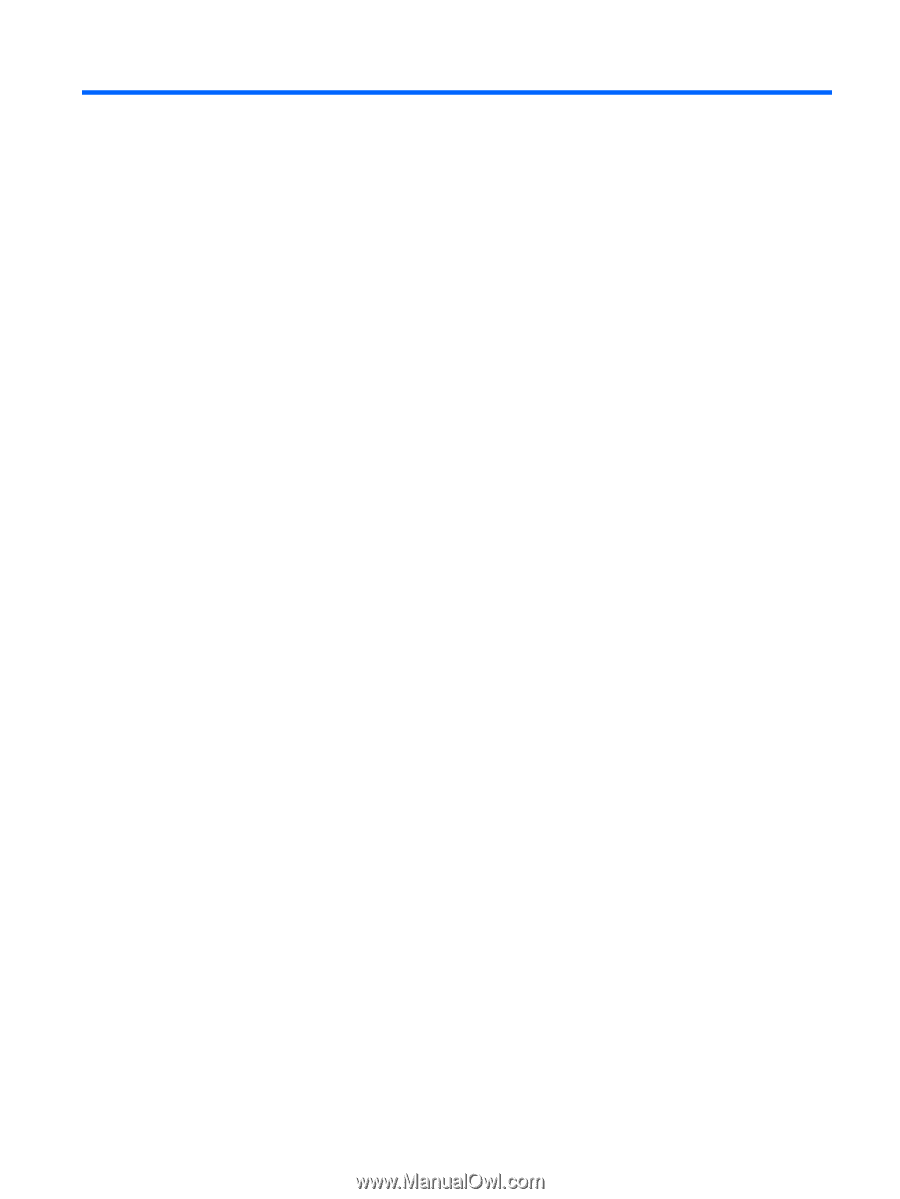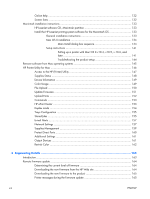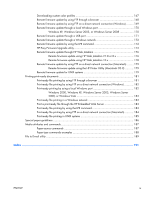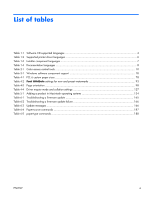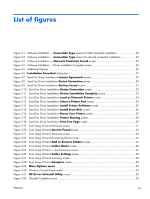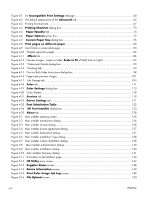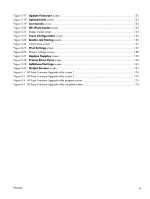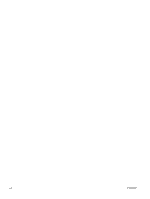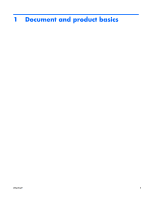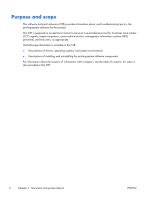HP Color LaserJet Enterprise CM4540 HP Color LaserJet Enterprise CM4540 MFP - - Page 15
List of s
 |
View all HP Color LaserJet Enterprise CM4540 manuals
Add to My Manuals
Save this manual to your list of manuals |
Page 15 highlights
List of figures Figure 3-1 Software Installation - Connection Type screen for USB connected installation 23 Figure 3-2 Software installation - Connection Type screen for network connected installation 24 Figure 3-3 Software Installation - Network Product(s) Found screen 25 Figure 3-4 Software Installation - Driver Installation Complete screen 26 Figure 3-5 Additional Options ...26 Figure 3-6 Installation Cancelled dialog box 27 Figure 3-7 Send Fax Driver Installation-License Agreement screen 29 Figure 3-8 Send Fax Driver Installation-Device Connection screen 30 Figure 3-9 Send Fax Driver Installation-Devices Found screen 31 Figure 3-10 Send Fax Driver Installation-Device Connection screen 32 Figure 3-11 Send Fax Driver Installation-Device Installation Complete screen 33 Figure 3-12 Send Fax Driver Installation-Local or Network Printer screen 34 Figure 3-13 Send Fax Driver Installation-Select a Printer Port screen 35 Figure 3-14 Send Fax Driver Installation-Install Printer Software screen 35 Figure 3-15 Send Fax Driver Installation-Install From Disk screen 36 Figure 3-16 Send Fax Driver Installation-Name Your Printer screen 37 Figure 3-17 Send Fax Driver Installation-Printer Sharing screen 38 Figure 3-18 Send Fax Driver Installation-Print Test Page screen 39 Figure 3-19 Scan Setup Wizard-Welcome screen 41 Figure 3-20 Scan Setup Wizard-Devices Found screen 42 Figure 3-21 Scan Setup Wizard-Welcome screen 43 Figure 3-22 Scan Setup Wizard-Contacting Device screen 44 Figure 3-23 Scan Setup Wizard-Add or Remove Folders screen 45 Figure 3-24 Scan Setup Wizard-Folder Name screen 46 Figure 3-25 Scan Setup Wizard - Authentication screen 47 Figure 3-26 Scan Setup Wizard-Folder Settings screen 48 Figure 3-27 Scan Setup Wizard-Summary screen 49 Figure 3-28 Scan Setup Wizard-Complete screen 50 Figure 3-29 More Options menu ...52 Figure 3-30 Windows Control Panel screen 54 Figure 3-31 HP Driver Uninstall Utility screen 55 Figure 3-32 Uninstall Complete screen 55 ENWW xiii