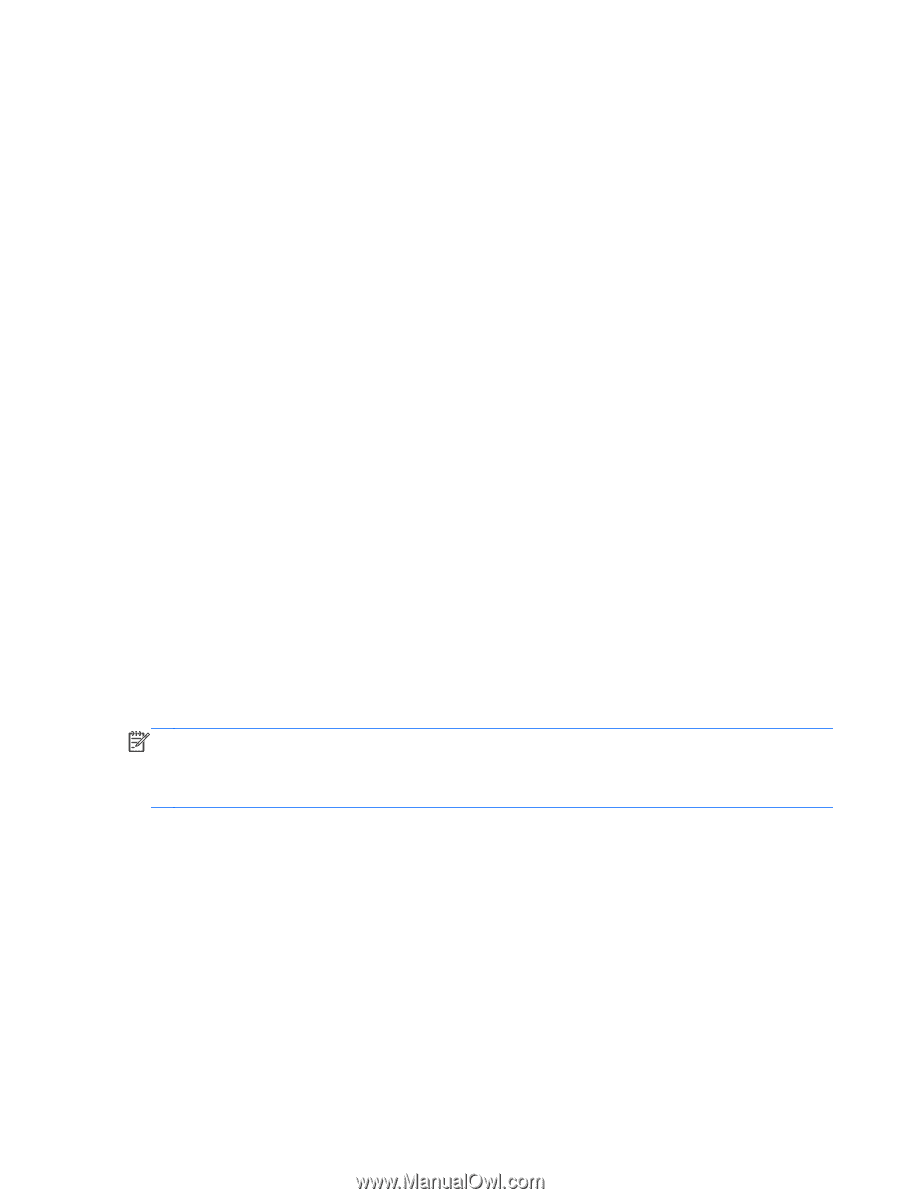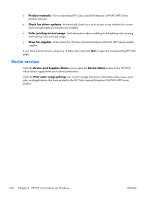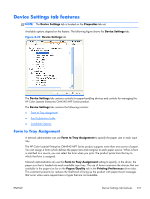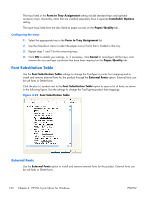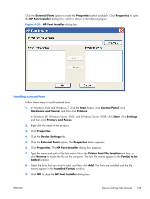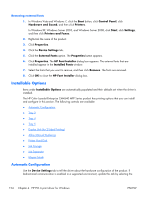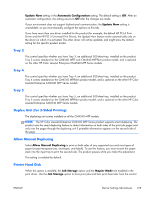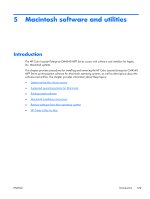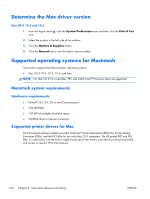HP Color LaserJet Enterprise CM4540 HP Color LaserJet Enterprise CM4540 MFP - - Page 143
Tray 3, Duplex Unit (for 2-Sided Printing), Allow Manual Duplexing, Printer Hard Disk, Update Now
 |
View all HP Color LaserJet Enterprise CM4540 manuals
Add to My Manuals
Save this manual to your list of manuals |
Page 143 highlights
Update Now setting in the Automatic Configuration setting. The default setting is Off. After an automatic configuration, the setting returns to Off after the changes are made. If your environment does not support bidirectional communication, the Update Now setting is unavailable, so you must manually configure the options on this tab. If you have more than one driver installed for the product (for example, the default HP PCL 6 Print Driver and the HP PCL 5 Universal Print Driver), the Update Now feature works automatically only on the driver on which it is activated. The other driver will not be updated, and might show the default setting for the specific product model. Tray 3 This control specifies whether you have Tray 3, an additional 500-sheet tray, installed on the product. Tray 3 comes standard on the CM4540 MFPf and CM4540 MFPfskm product model, and is optional on the other HP Color LaserJet Enterprise CM4540 MFP Series models. Tray 4 This control specifies whether you have Tray 4, an additional 500-sheet tray, installed on the product. Tray 4 comes standard on the CM4540 MFPfskm product model, and is optional on the other HP Color LaserJet Enterprise CM4540 MFP Series models. Tray 5 This control specifies whether you have Tray 5, an additional 500-sheet tray, installed on the product. Tray 5 comes standard on the CM4540 MFPfskm product model, and is optional on the other HP Color LaserJet Enterprise CM4540 MFP Series models. Duplex Unit (for 2-Sided Printing) The duplexing unit comes installed on all the CM4540 MFP models. NOTE: The HP Color LaserJet Enterprise CM4540 MFP Series product supports smart duplexing. The product uses the smart duplexing feature to detect information on both sides of the print job pages and only runs the pages through the duplexing unit if printable information appears on the second side of the page. Allow Manual Duplexing Select Allow Manual Duplexing to print on both sides of any supported size and most types of paper (except transparencies, envelopes, and labels). To use this feature, you must reinsert the paper stack into the input tray to print the second side. The product pauses while you make this adjustment. This setting is enabled by default. Printer Hard Disk When this option is installed, the Job Storage option and the Mopier Mode are enabled in the print driver. Use the Job Storage option to store print jobs and then print them later from the control ENWW Device Settings tab features 125