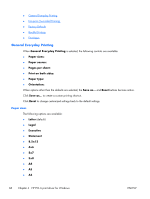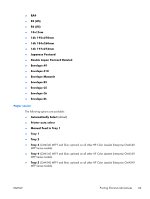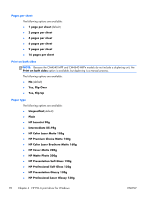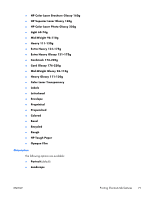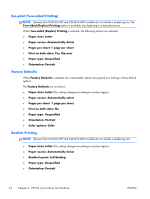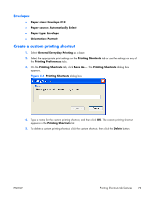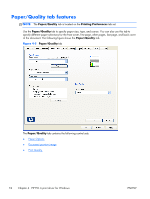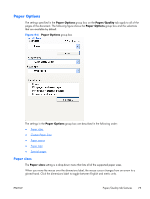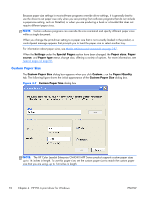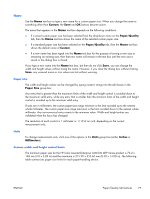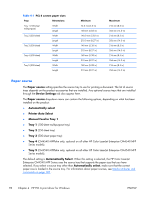HP Color LaserJet Enterprise CM4540 HP Color LaserJet Enterprise CM4540 MFP - - Page 91
Envelopes, Create a custom printing shortcut
 |
View all HP Color LaserJet Enterprise CM4540 manuals
Add to My Manuals
Save this manual to your list of manuals |
Page 91 highlights
Envelopes ● Paper sizes: Envelope #10 ● Paper source: Automatically Select ● Paper type: Envelope ● Orientation: Portrait Create a custom printing shortcut 1. Select General Everyday Printing as a base. 2. Select the appropriate print settings on the Printing Shortcuts tab or use the settings on any of the Printing Preferences tabs. 3. On the Printing Shortcuts tab, click Save As.... The Printing Shortcuts dialog box appears. Figure 4-4 Printing Shortcuts dialog box 4. Type a name for the custom printing shortcut, and then click OK. The custom printing shortcut appears in the Printing Shortcuts list. 5. To delete a custom printing shortcut, click the custom shortcut, then click the Delete button. ENWW Printing Shortcuts tab features 73
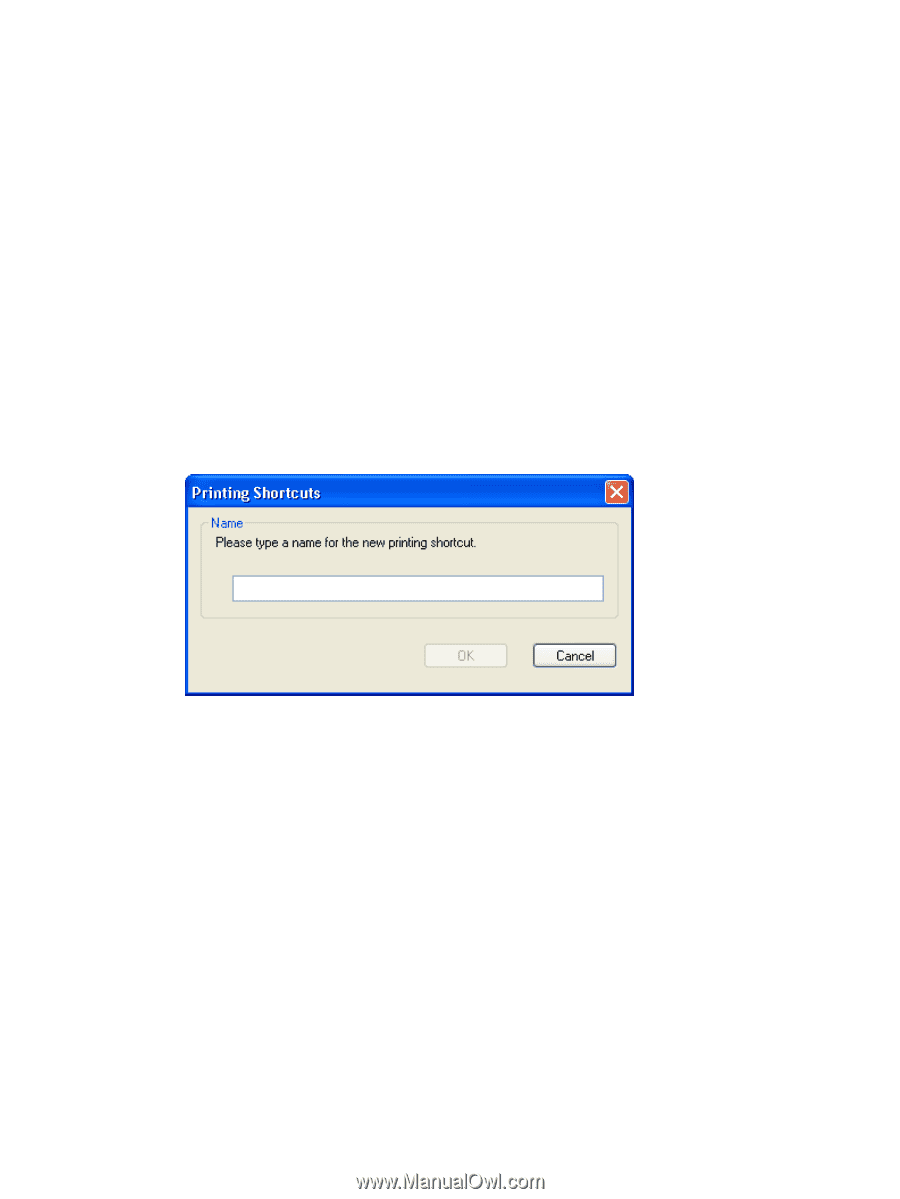
Envelopes
●
Paper sizes: Envelope #10
●
Paper source: Automatically Select
●
Paper type: Envelope
●
Orientation: Portrait
Create a custom printing shortcut
1.
Select
General Everyday Printing
as a base.
2.
Select the appropriate print settings on the
Printing Shortcuts
tab or use the settings on any of
the
Printing Preferences
tabs.
3.
On the
Printing Shortcuts
tab, click
Save As...
. The
Printing Shortcuts
dialog box
appears.
Figure 4-4
Printing Shortcuts
dialog box
4.
Type a name for the custom printing shortcut, and then click
OK
. The custom printing shortcut
appears in the
Printing Shortcuts
list.
5.
To delete a custom printing shortcut, click the custom shortcut, then click the
Delete
button.
ENWW
Printing Shortcuts tab features
73