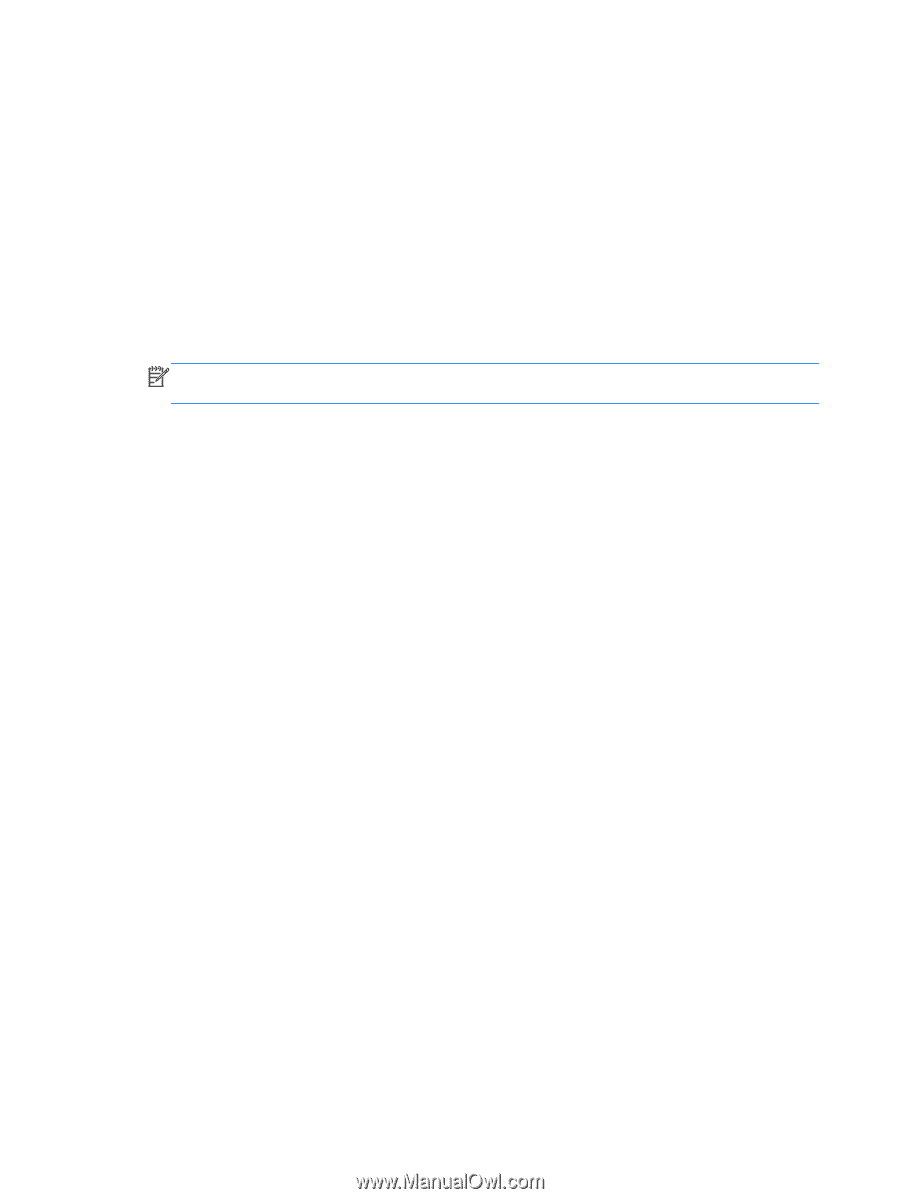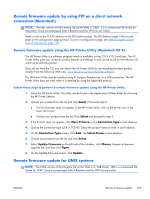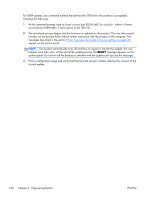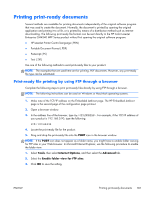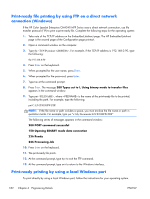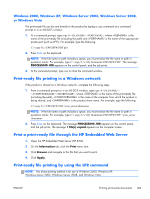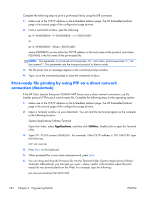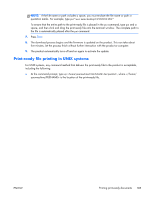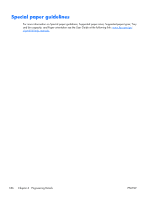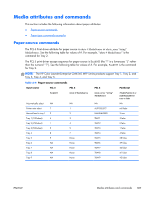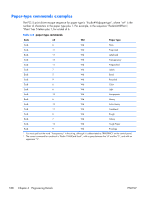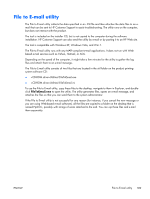HP Color LaserJet Enterprise CM4540 HP Color LaserJet Enterprise CM4540 MFP - - Page 202
Print-ready file printing by using FTP on a direct network connection (Macintosh)
 |
View all HP Color LaserJet Enterprise CM4540 manuals
Add to My Manuals
Save this manual to your list of manuals |
Page 202 highlights
Complete the following steps to print a print-ready file by using the LPR command. 1. Make note of the TCP/IP address on the Embedded Jetdirect page. The HP Embedded Jetdirect page is the second page of the configuration page printout. 2. From a command window, type the following: lpr -P -S -o l or lpr -S -Pbinps where IPADDRESS can be either the TCP/IP address or the host name of the product, and where FILENAME is the file name of the print-ready file. NOTE: The parameter (-o l) consists of a lowercase "O", not a zero, and a lowercase "L", not the numeral 1. This parameter sets the transport protocol to binary mode. 3. The file prints, but no messages appear in the command prompt window. 4. Type exit at the command prompt to close the command window. Print-ready file printing by using FTP on a direct network connection (Macintosh) If the HP Color LaserJet Enterprise CM4540 MFP Series uses a direct network connection, use file transfer protocol (FTP) to print a print-ready file. Complete the following steps for the operating system: 1. Make note of the TCP/IP address on the Embedded Jetdirect page. The HP Embedded Jetdirect page is the second page of the configuration page printout. 2. Open a Terminal window on your Macintosh. You can find the Terminal program on the computer in the following location: System/Applications/Utilities/Terminal Open the Finder, select Applications, and then click Utilities. Double-click to open the Terminal utility. 3. Type FTP . For example, if the TCP/IP address is 192.168.0.90, type the following: FTP 192.168.0.90 4. Press Enter on the keyboard. 5. When prompted for a user name and password, press Enter. 6. You can drag and drop the firmware file into the Terminal folder (System/Applications/Utilities/ Terminal). Alternatively, you can type put , where is the location where the printready file was downloaded from the Web. For example, type the following: put /username/desktop/CP4520FW.PDF 184 Chapter 6 Engineering Details ENWW