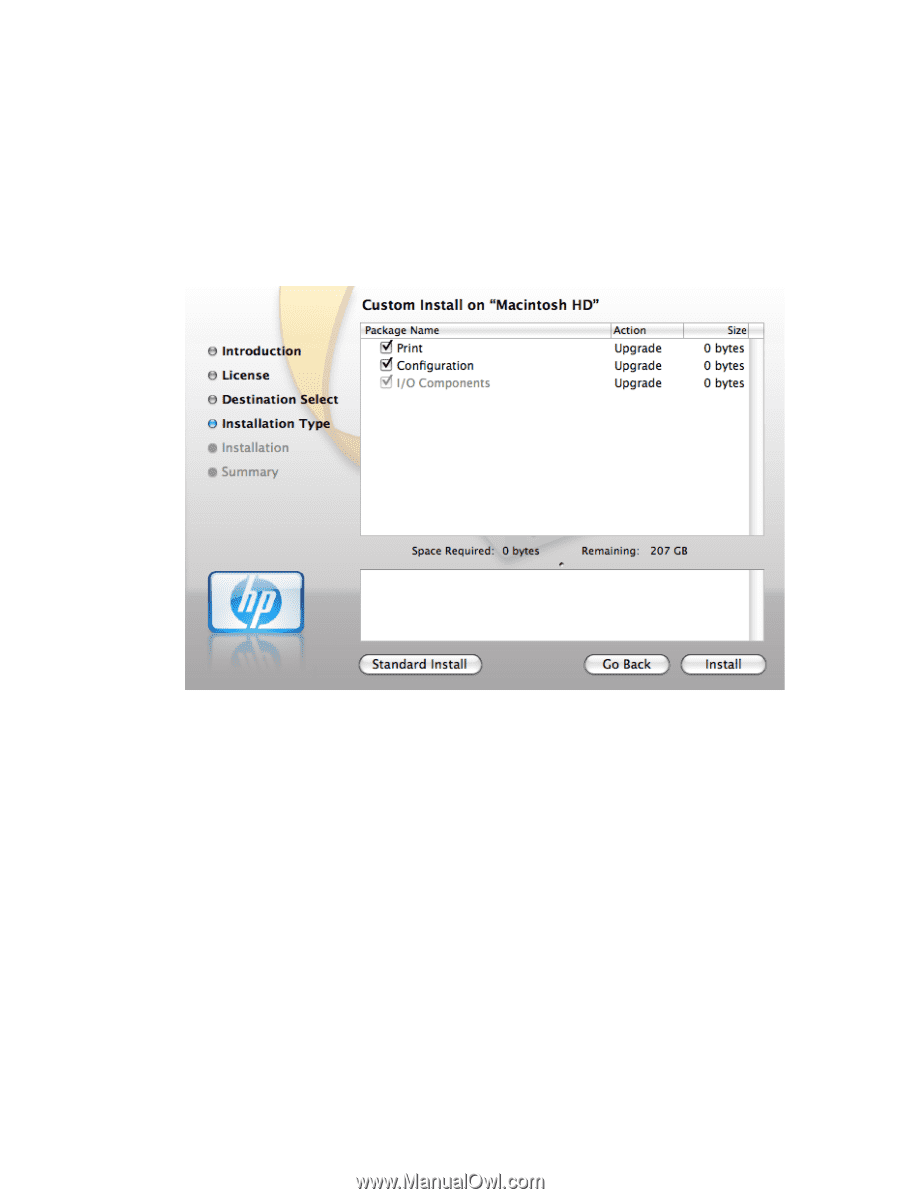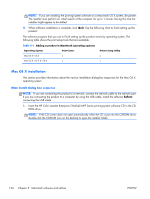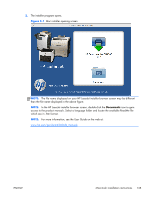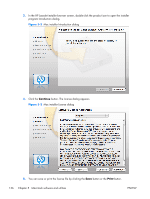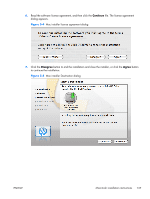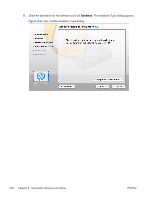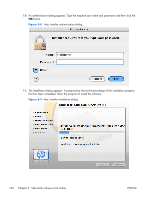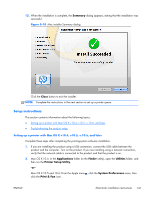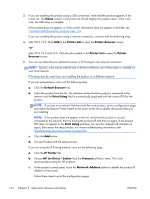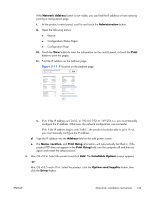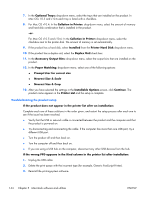HP Color LaserJet Enterprise CM4540 HP Color LaserJet Enterprise CM4540 MFP - - Page 157
Go Back, Change Install Location, Continue, Install, Customize, Standard Install, Package Name
 |
View all HP Color LaserJet Enterprise CM4540 manuals
Add to My Manuals
Save this manual to your list of manuals |
Page 157 highlights
9. Click the Go Back button to go back to the previous screen. To change the installation location, click the Change Install Location button, navigate to the desired location, click the Continue button, and then click the Install button. Go to step 9. Click the Install button to continue the standard installation. Go to step 9. Click the Customize button to open a dialog that lists separate software programs that you can choose to install. Figure 5-7 Mac installer custom installation dialog Click the Standard Install button to revert to the standard installation process. Click Go Back to go back to the previous dialog box. Use the check boxes in the Package Name list to select the printing-system components to install, and then click the Install button. ENWW Macintosh installation instructions 139