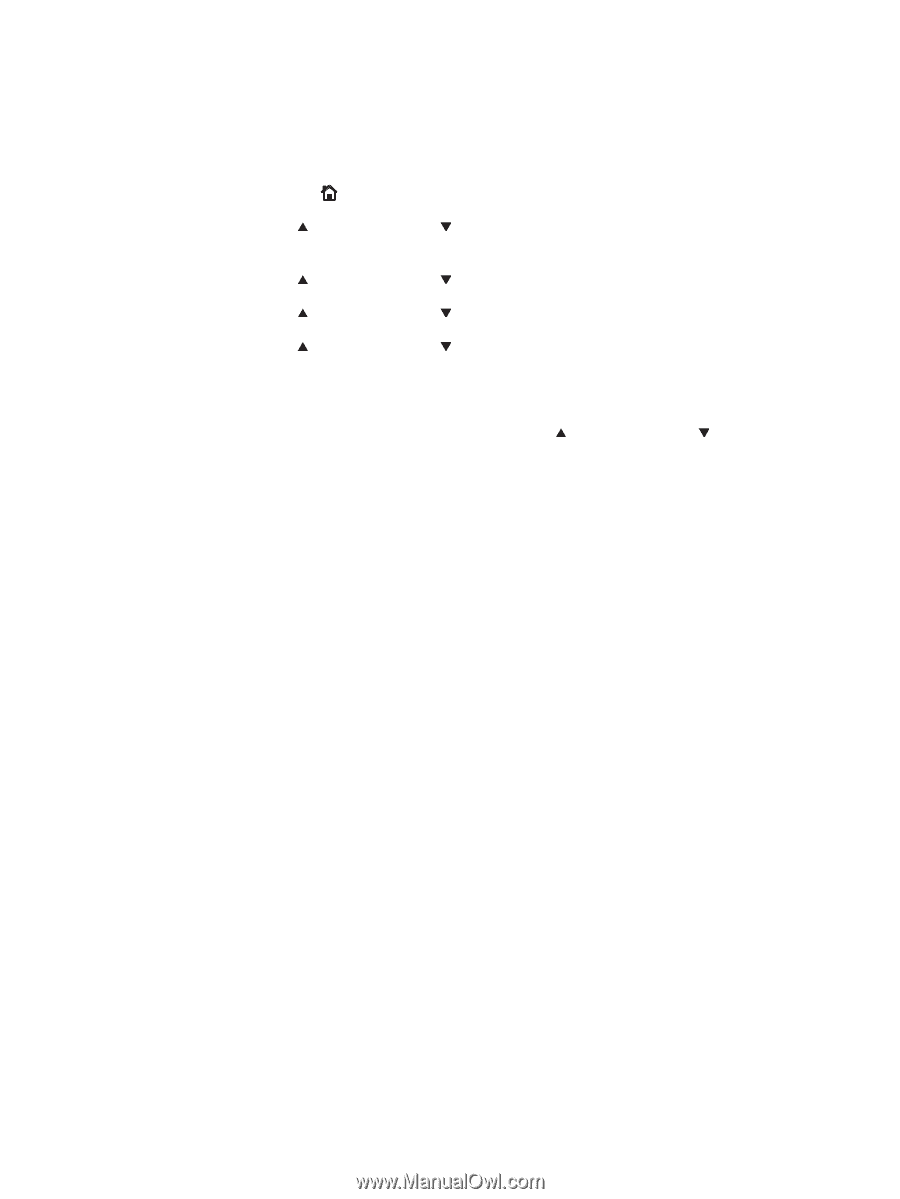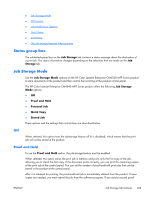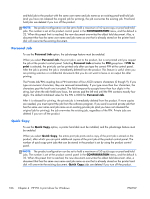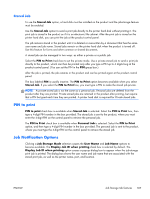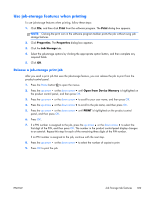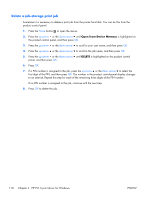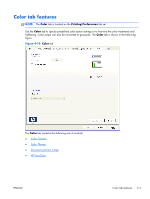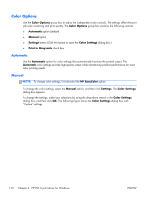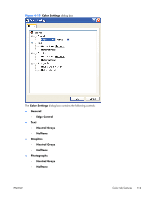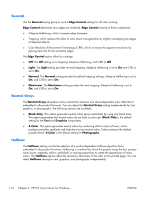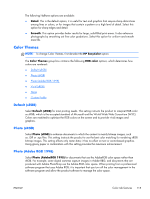HP Color LaserJet Enterprise CM4540 HP Color LaserJet Enterprise CM4540 MFP - - Page 128
Delete a job-storage print job, Open from Device Memory, DELETE
 |
View all HP Color LaserJet Enterprise CM4540 manuals
Add to My Manuals
Save this manual to your list of manuals |
Page 128 highlights
Delete a job-storage print job Sometimes it is necessary to delete a print job from the printer hard disk. You can do this from the product control panel. 1. Press the Home button to open the menus. 2. Press the up arrow or the down arrow until Open from Device Memory is highlighted on the product control panel, and then press OK. 3. Press the up arrow or the down arrow to scroll to your user name, and then press OK. 4. Press the up arrow or the down arrow to scroll to the job name, and then press OK. 5. Press the up arrow or the down arrow until DELETE is highlighted on the product control panel, and then press OK. 6. Press OK. 7. If a PIN number is assigned to the job, press the up arrow or the down arrow to select the first digit of the PIN, and then press OK. The number in the product control-panel display changes to an asterisk. Repeat this step for each of the remaining three digits of the PIN number. If no PIN number is assigned to the job, continue with the next step. 8. Press OK to delete the job. 110 Chapter 4 HP PCL 6 print driver for Windows ENWW