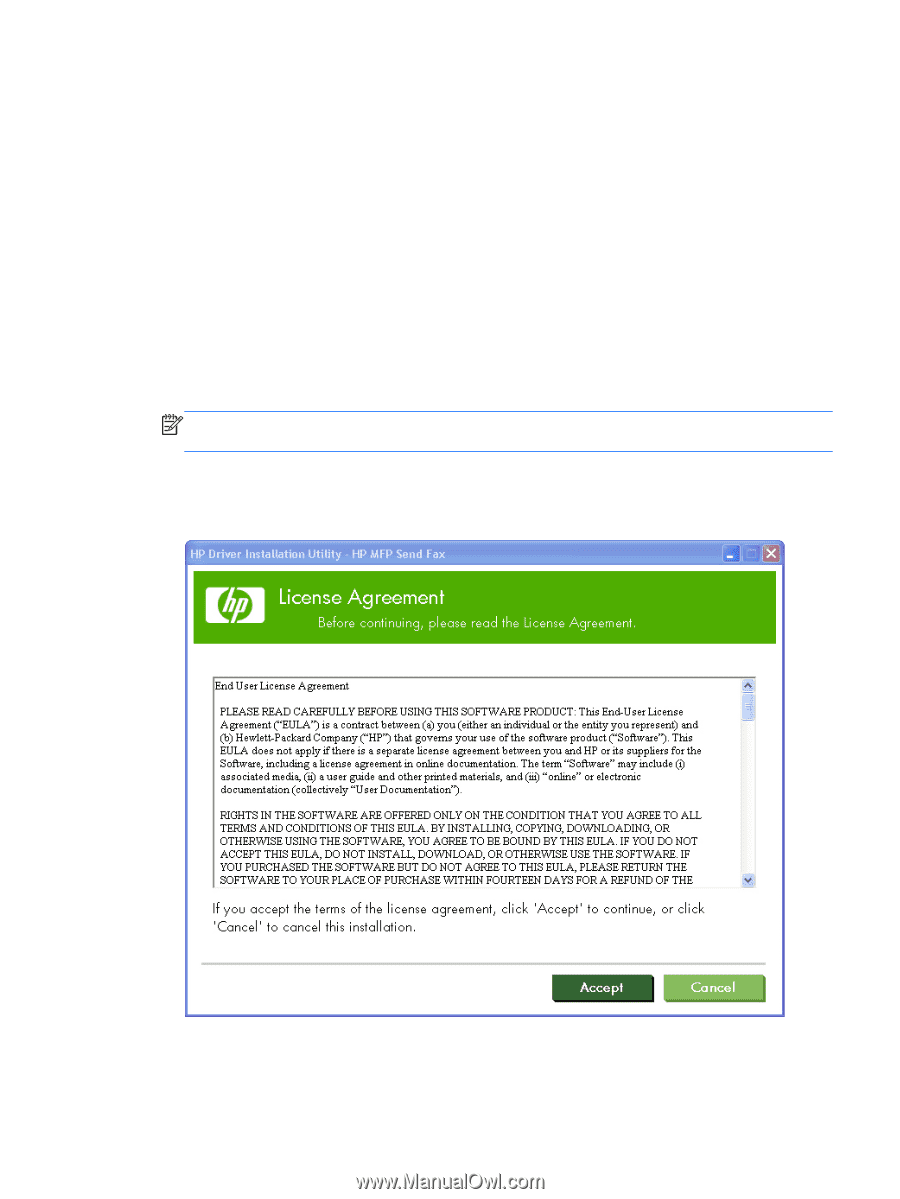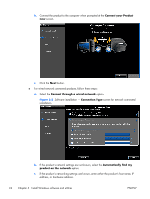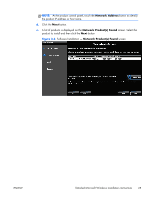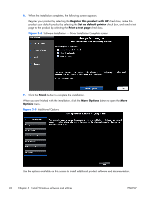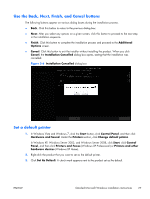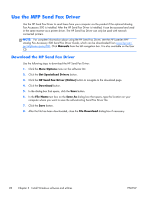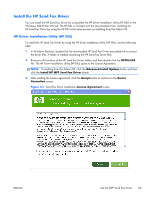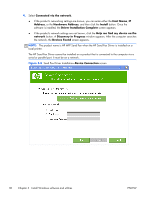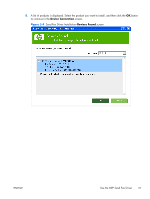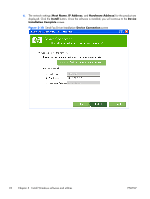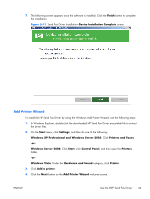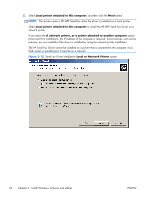HP Color LaserJet Enterprise CM4540 HP Color LaserJet Enterprise CM4540 MFP - - Page 47
Install the HP Send Fax Driver, HP Driver Installation Utility (HP DIU)
 |
View all HP Color LaserJet Enterprise CM4540 manuals
Add to My Manuals
Save this manual to your list of manuals |
Page 47 highlights
Install the HP Send Fax Driver You can install the HP Send Fax Driver by using either the HP Driver Installation Utility (HP DIU) or the Windows Add Printer Wizard. The HP DIU is included with the downloaded driver. Installing the HP Send Fax Driver by using the HP DIU is the same process as installing from the Admin CD. HP Driver Installation Utility (HP DIU) To install the HP Send Fax Driver by using the HP Driver Installation Utility (HP DIU), use the following steps: 1. In Windows Explorer, double-click the downloaded HP Send Fax Driver executable file to extract the driver files. A folder is created containing the HP Send Fax Driver files. 2. Browse to the location of the HP Send Fax Driver folder, and then double click the HPDIU.EXE file. The HP Driver Installation Utility (HP DIU) opens to the License Agreement. NOTE: If installing from the Admin CD, click the Advanced Install Options button and then click the Install HP MFP Send Fax Driver button. 3. After reading the license agreement, click the Accept button to continue to the Device Connection screen. Figure 3-7 Send Fax Driver Installation-License Agreement screen ENWW Use the MFP Send Fax Driver 29